Loading ...
Loading ...
Loading ...
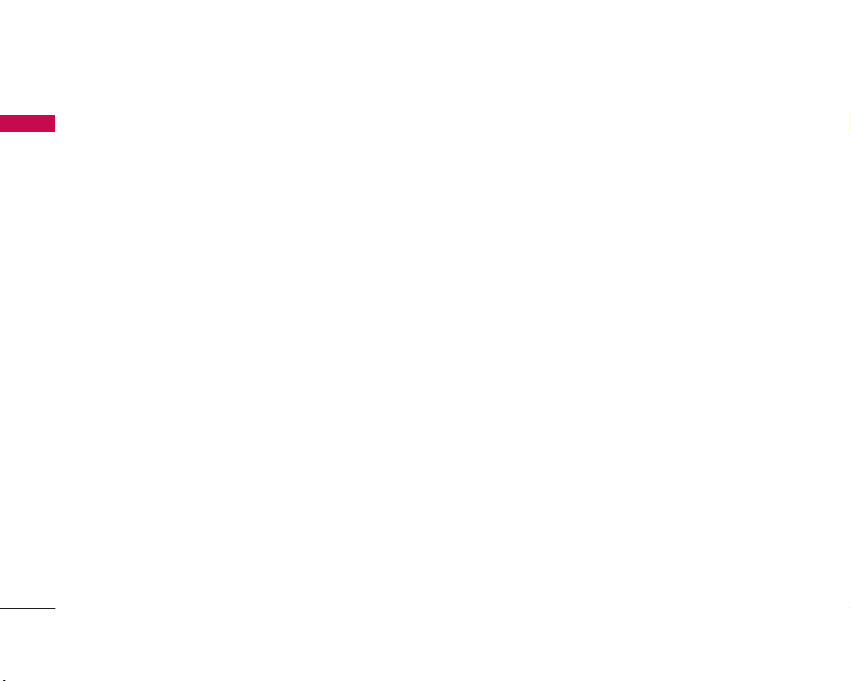
Messages
44
]
Audio: You can insert a sound file.
(One sound per slide)
]
Video: You can insert a video clip.
(One video clip per slide)
]
New Photo: The camera module opens and you
can take a picture. The picture can be inserted
in the message by pressing the OK key [Insert].
(One picture per slide)
]
New Audio: The voice recorder module opens
and you can record a sound. The recorded
sound can be inserted in the message by
pressing the OK key [Insert]. (One sound per
slide)
]
New Video: The video recorder module opens
and you can record a video. The recorded video
can be inserted in the message by pressing the
OK key [Insert]. (One video clip per slide)
]
Subject: Select this to insert a subject.
]
Others: Allows you to insert vCard, vCalendar,
vNote or vTask.
]
Template: You can insert a text template,
multimedia template or signature saved on the
phone. After selecting one, press the OK key.
The selected template is inserted into the
Message window.
]
Contact: You can add a name and/or a number
stored in the Contacts. Make your selection to
send either the Name, Number or Name &
Number and press the OK key. The Contacts list
opens and you can search the desired contact
to be inserted.
]
Slide: Select this to add a new slide.
3. You can access the following options by pressing
the right soft key [Options].
]
Save to Drafts: Select this to save the message
to drafts.
]
Set Slide
1. Duration: You can configure the duration of
each page of the messages.
2. Colour: You can configure the text colour and
background colour.
]
Settings: You can configure text message related
options.
1. Priority: You can select the priority level of
the messages (Low, Normal and High).
2. Validity Period: This network service allows
you to configure the term of validity for a
message when transmitting a multimedia
Messages
Loading ...
Loading ...
Loading ...