Loading ...
Loading ...
Loading ...
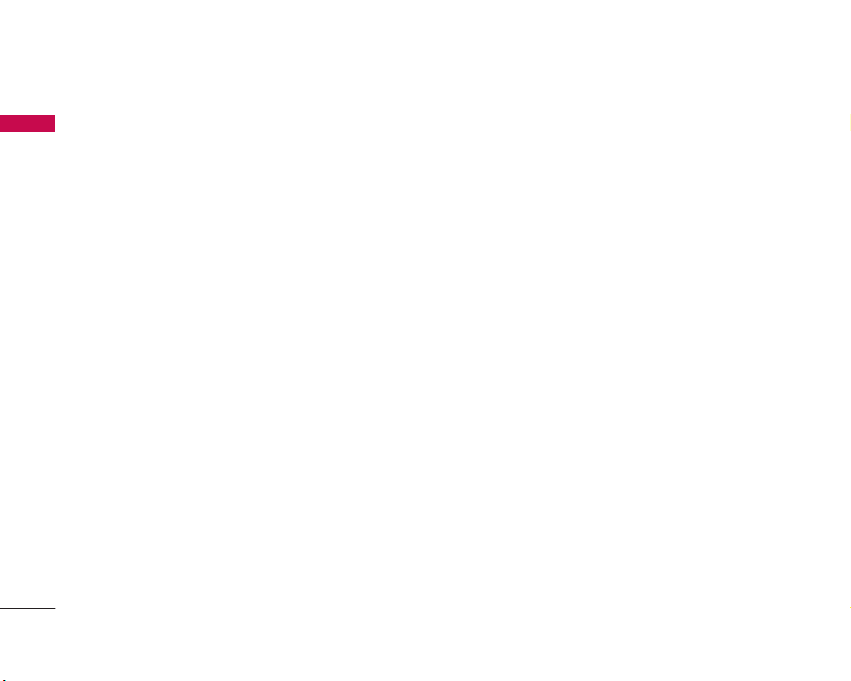
Messages
46
Messages
• Enter a hidden reference email address to
forward the email without forwarding
information in Bcc(Blind Carbon Copy) field.
• Only valid email addresses are allowed for the
recipient (To), reference address (Cc) and
hidden reference address (BCC) fields. When an
email address has been specified, another field
where you can specify another address appears.
You can specify up to 20 recipients for the To
and Cc address fields and 10 recipients for the
BCC address field.
2. Move the cursor to the Subject field and key in
the subject.
3. You can enter the message contents by moving
the cursor to the Message field.
4. Use the following functions by using the right soft
key [Options].
]
Insert: Select this menu to insert symbols,
templates, emoticons and contacts. It is also
possible to attach existing multimedia files
(pictures videos and sounds) or create a new
multimedia file to send.
]
Preview: You can preview the created email
before sending it.
]
Send: Sends the created email.
]
Save to drafts: Select this menu to save the
message in Drafts.
]
View attachment: Shows the attached files.
(This item is only available when some files have
been attached.)
]
Settings: You can configure email related
options here.
1. Priority: You can select the priority level of
the messages, low, normal or high.
2. Request Read Receipt: Determines whether
to request a read confirmation email for the
email message.
]
Text Entry Mode: Select the desired text entry
mode.
]
Text Entry Settings
1. Text Entry Language: Select the desired text
entry language.
2. T9 Next Word Prediction: Select whether to
enable T9 text entry mode to predict the
next word.
Loading ...
Loading ...
Loading ...