Loading ...
Loading ...
Loading ...
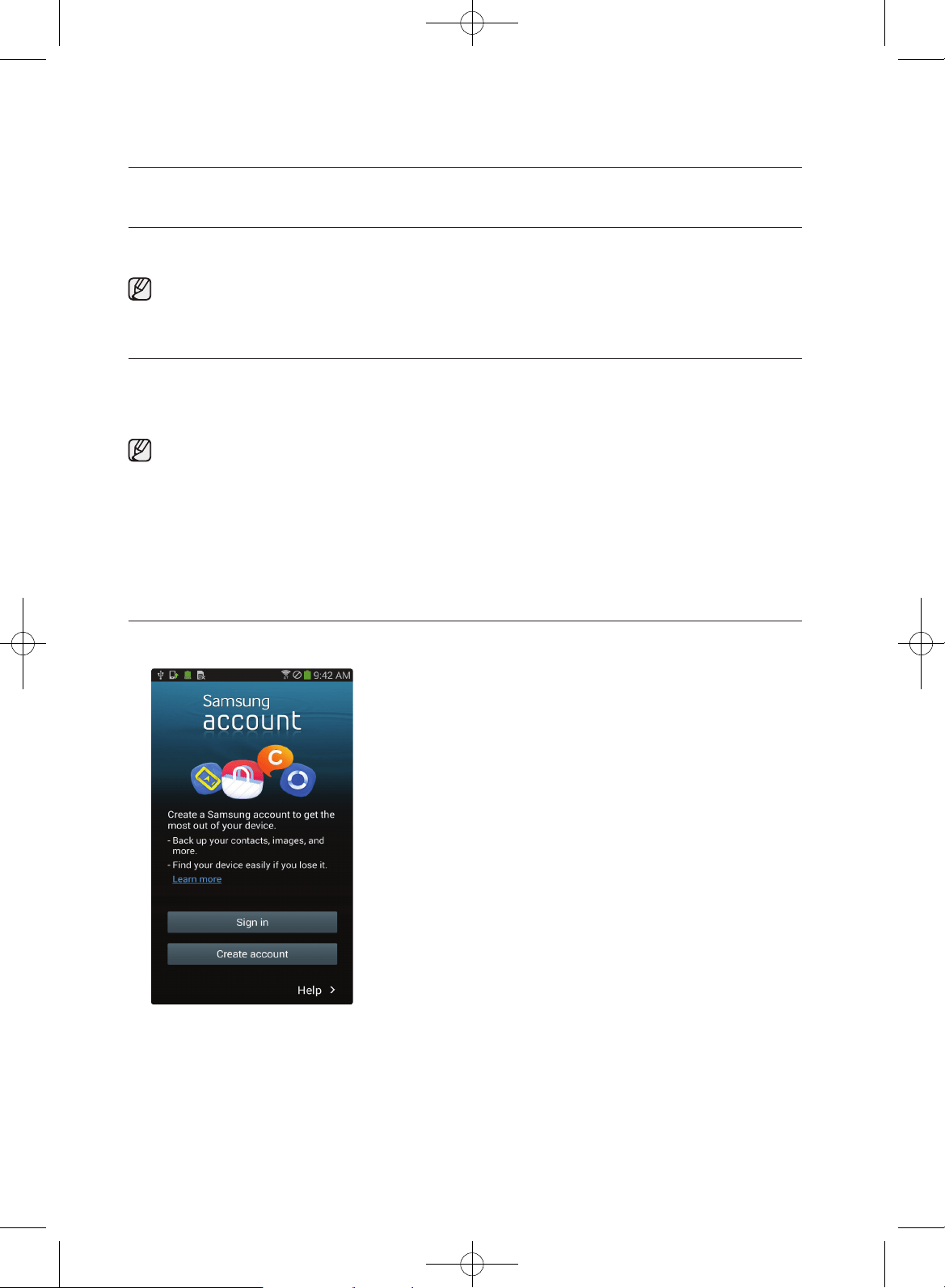
54_ Using your mobile phone
Using your mobile phone
The Samsung Smart Home app enables you to access and control the washing machine on the
move.
For iPhone models, this app is scheduled to be available from the latter half of 2014 at Apple App Store.
1. Visit Google Play for Android devices, or Apple App Store for iOS devices, and search for Samsung
Smart Home to select.
2. Download and install the Samsung Smart Home app on your mobile device.
• The Samsung Smart Home app supports Android OS 4.0 (ICS) or later which is optimized
for Samsung smartphones (Galaxy S and Note series). Some functions of this app may work
dierently on other devices.
• This app supports iOS 7 or later for iPhone models.
• For enhanced performance, the UI design of this app is subject to change without notice.
• For iPhone models, this app is scheduled to be available from the latter half of 2014 at Apple App
Store.
1. To enable the app, you are required to enter your Samsung account. You will be guided in creating a
Samsung account if you don’t have one directly on the app. No other app is necessary for this purpose.
2. To enable the app, first register your washing machine to the Samsung Smart Home service.
1) Select the washing machine in the device list of the Samsung Smart Home app.
2) Enter the necessary information about the wireless AP that you use for wireless connection.
3) Follow the onscreen instructions to configure settings for the washing machine.
4) On the washing machine, select Settings > Network >Easy Connection to configure the network
settings.
5) When complete, you will see the washing machine icon on the app.
WF457ARG-03153A-09_EN.indd 54 2014/4/30 15:17:36
Loading ...
Loading ...
Loading ...