Loading ...
Loading ...
Loading ...
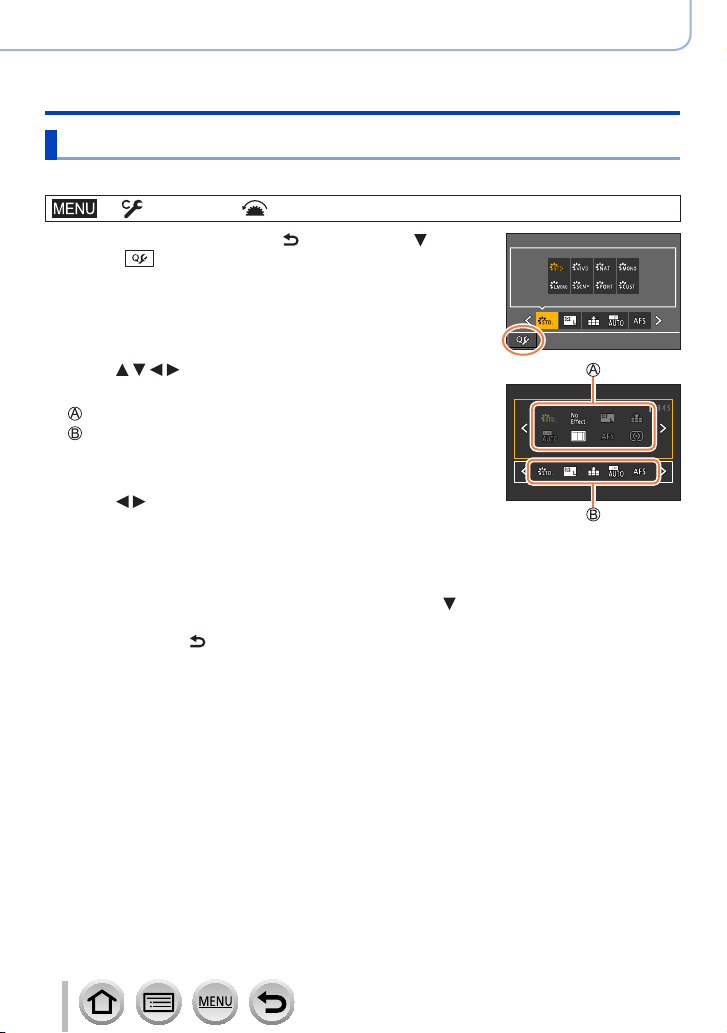
46
Basics
Calling frequently-used menus instantly (Quick Menu)
Change the Quick Menu to your preferred item
Up to 15 items can be set to the Quick Menu.
→ [Custom] → [Operation] → [Q.MENU] → [CUSTOM]
1
After pressing the [Q.MENU/ ] button, press to
select [ ], and press [MENU/SET]
2
Press to select the menu item in the top row
and press [MENU/SET]
Top row: Items that can be set
Bottom row: Set items
• Items that are displayed in light gray in the top row have already
been set.
3
Press to select the empty space in the bottom row
and press [MENU/SET]
• You can also set the menu item by dragging it from the top row to
the bottom row.
• If there is no empty space in the bottom row, you can replace an
existing item with a new select item by selecting the existing item.
• To cancel the setting, move to the bottom row by pressing
and
select an item to cancel, and then press [MENU/SET].
4
Press [Q.MENU/ ] button
• It will return to screen of step
1
. Press [MENU/SET] to switch to the recording screen.
Loading ...
Loading ...
Loading ...