Loading ...
Loading ...
Loading ...
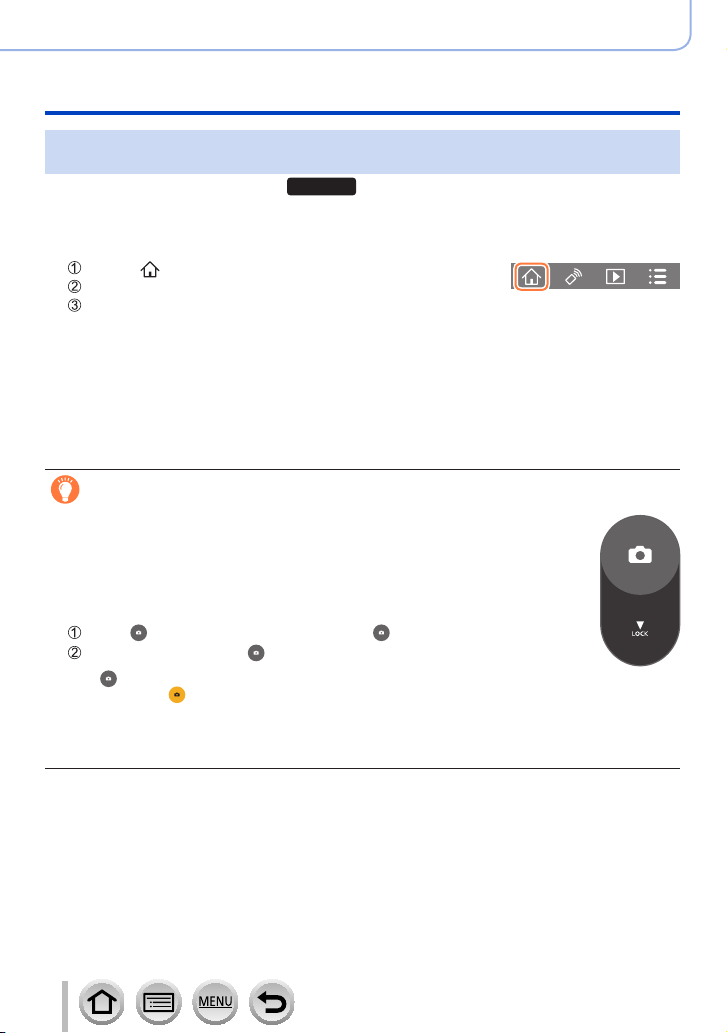
237
Wi-Fi/Bluetooth
Controlling with a Smartphone
Using the smartphone to operate the shutter button via a Bluetooth
connection only
Wireless connectivity required:
Bluetooth
1
Make a Bluetooth connection to the smartphone (→227)
2
Operate the smartphone
Select [ ]
Select [Shutter Remote Control]
Take pictures
• Read the [Help] in the “Image App” menu for further details on how to operate [Shutter
Remote Control] of “Image App”.
• [Shutter Remote Control] is available only when the Camera [ON/OFF] switch is set to [ON].
• The Live View screen of the camera cannot be viewed on a smartphone.
• When the camera turns off after [Sleep Mode] is activated during recording, select [Shutter
Remote Control] again using the smartphone to turn on the camera once more. (This function
is enabled only when [Remote Wakeup] is set to [ON] and [Auto Transfer] is set to [OFF].)
[B] (Bulb) (Approximately up to 120 seconds)
You can perform [B] (Bulb) recording when the shutter speed is set to [T]
(time) in Manual Exposure Mode.
This function is useful when you take pictures of stars in the night sky or a
night scene, since the shutter can be kept open from start of recording to end
of recording.
1
Operate the smartphone
Press [ ] to start recording (Press and hold [ ])
Release your finger from [ ] to end recording
• Slide [ ] in the direction of LOCK to record with the shutter button fixed in the fully pressed
condition. (Slide [
] back in the opposite direction or press the shutter button of the camera to end
recording.)
• If Bluetooth is disconnected during the [B] (Bulb) recording, reconnect Bluetooth and perform the
operation to end recording using the smartphone.
• “[T] (time)” will be displayed on the camera screen.
Loading ...
Loading ...
Loading ...