Loading ...
Loading ...
Loading ...
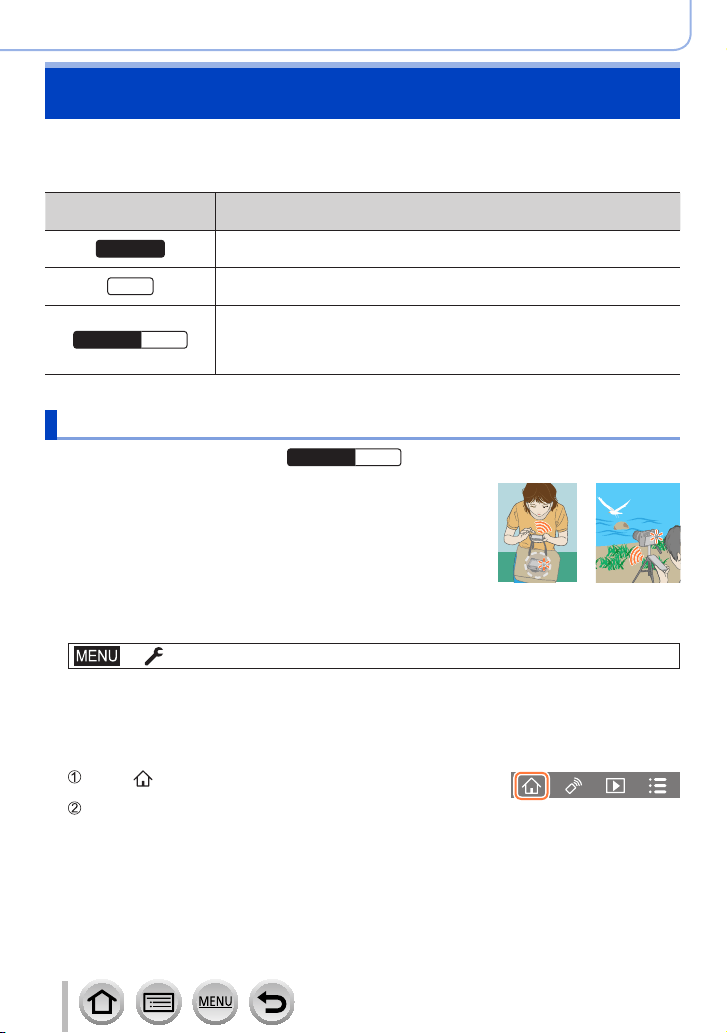
234
Wi-Fi/Bluetooth
Controlling with a Smartphone
■
Required wireless connectivity mode
The wireless connectivity mode required varies depending on the function to be used
after connecting to a smartphone.
Wireless connectivity
required
Support for Bluetooth low energy
Bluetooth
Indicates that the function can be used with smartphones that support
Bluetooth low energy.
Wi-Fi
Indicates that the function can be used with smartphones that do not
support Bluetooth low energy.
Bluetooth Wi-Fi
Indicates that the function can be used with smartphones that support
Bluetooth low energy.
• Indicates that the function requires you to connect to a smartphone
using both Bluetooth and Wi-Fi.
Turning on/off the camera using a smartphone
Wireless connectivity required:
Bluetooth Wi-Fi
Even when the camera is turned off, you can remotely
turn on and operate it from your smartphone. This
function allows you to turn on the camera from a distant
location and take pictures or view images on the camera
even when it is in your bag.
1
Make a Bluetooth connection to the smartphone (→227)
2
Select the camera’s menu
→ [Setup] → [Bluetooth] → [Remote Wakeup] → [ON]
3
Set the Camera [ON/OFF] switch to [OFF]
4
On the smartphone, start up the “Image App”, and set the Bluetooth function to
a state in which a connection can be made (standby state)
5
Operate the smartphone
Select [ ]
Select [Remote operation]
• The camera automatically turns on, allowing it to make a Wi-Fi connection automatically.
– (iOS devices) Depending on the connection status of the smartphone, you may need to
change the connected device on the Wi-Fi setup screen. Follow the on-screen message on
the smartphone to change the setting.
Loading ...
Loading ...
Loading ...