Loading ...
Loading ...
Loading ...
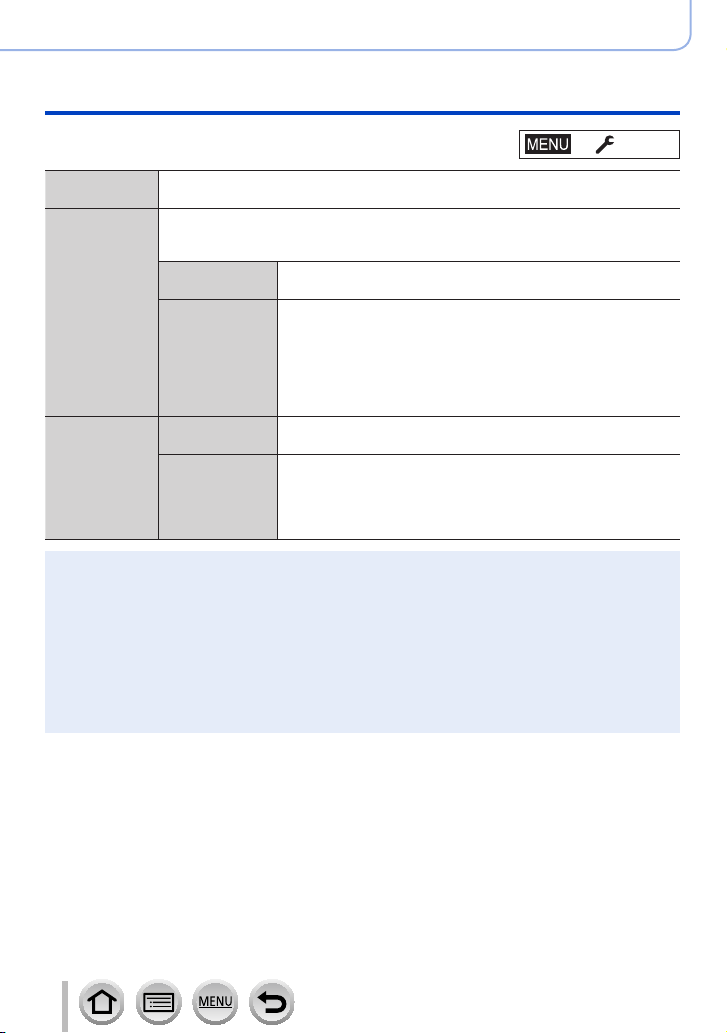
203
Using Menu Functions
Menu list
[Select Folder]
Selects a folder for storing images.
• The number of files that can be stored is displayed for the folder name.
[Create a New
Folder]
Creates a new folder by advancing the folder number.
• When no folder for storing images is available on a card, the folder number reset
screen is displayed.
[OK]
Creates a new folder using the same user-defined 5-digit
number comprising a folder name as the current setting.
[Change]
Creates a new folder by entering a new user-defined 5-digit
number comprising a folder name to change the current folder
name.
• Characters that can be set: uppercase alphanumeric
characters, numbers, and [ _ ]
• For details on how to enter characters, refer to “Entering Text”
(→51)
[File Name
Setting]
[Folder Number
Link]
Sets the same number in the folder name to a user-defined
3-digit number in a file name.
[User Setting]
Sets a file name by entering a new user-defined 3-digit number.
• Characters that can be set: uppercase alphanumeric
characters, numbers, and [ _ ]
• For details on how to enter characters, refer to “Entering Text”
(→51)
●
Up to 1,000 files can be stored in a single folder.
●
The serial numbers from 0001 to 9999 are assigned to the files stored in the order in which
pictures are taken. When a folder destination is changed, the file is stored with the file number
following the preceding file number.
●
In the following cases, a new folder is automatically created by advancing the folder number when
the next file is saved.
• When 1,000 files are stored in a folder
• When a file consisting of the file number of “9999” is stored in a folder
●
When folders with numbers from 100 to 999 already all exist, you cannot create a new folder. We
recommend saving all necessary pictures to your computer or other devices and formatting the
card.
→ [Setup]
Loading ...
Loading ...
Loading ...