Loading ...
Loading ...
Loading ...
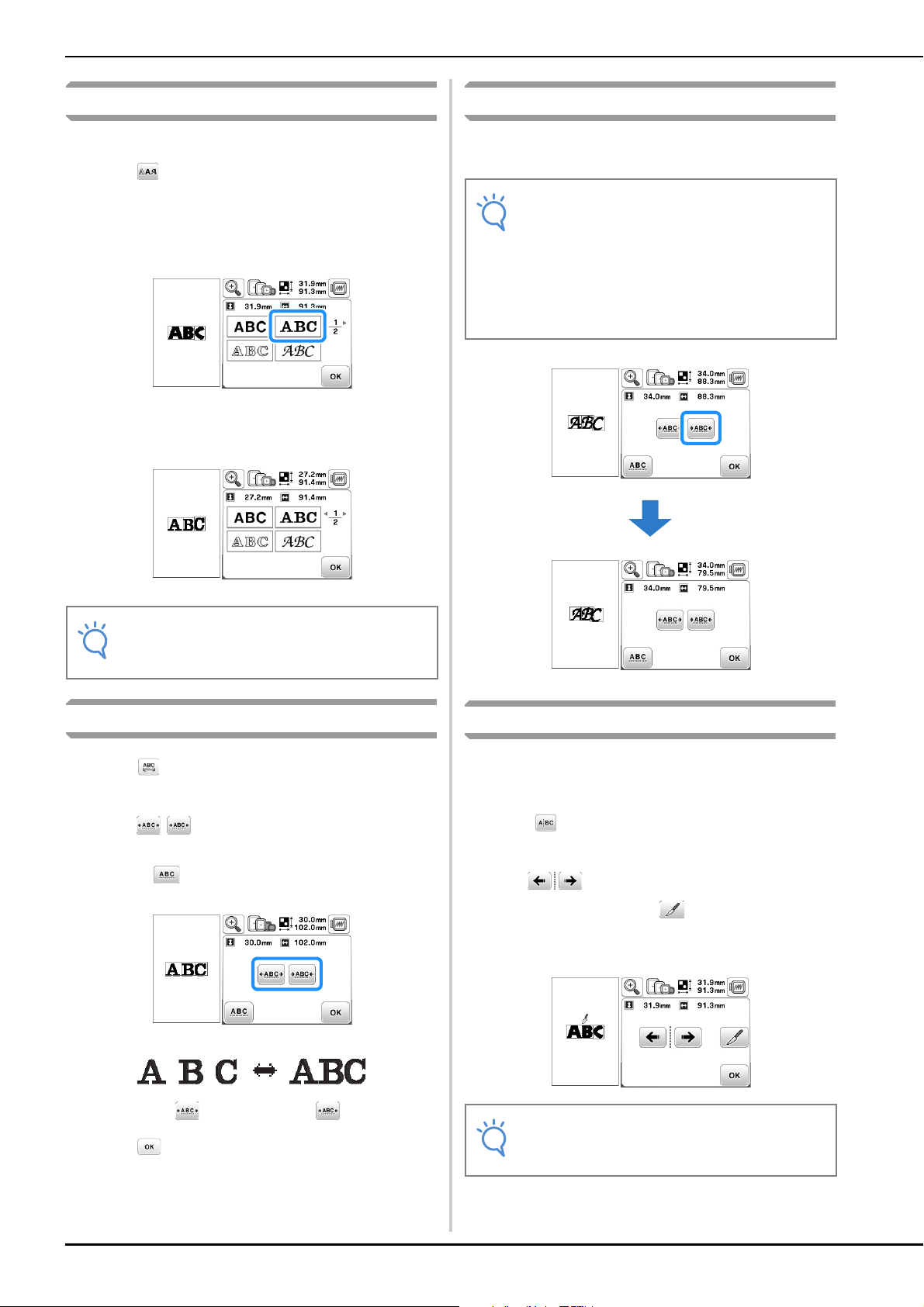
Editing Character Patterns
E-10
Changing the font of entered characters
After text has been entered, the font can be changed.
a
Press .
b
Select the font that you wish to use.
→ The text appears in the screen with the new font
applied.
Changing character spacing
a
Press .
b
Press / to increase or decrease the character
spacing.
• Press to return the pattern to its original
appearance.
c
Press to return to the font editing screen.
Reducing character spacing
The spacing between characters can be reduced to 50% of the
narrowest character in the group.
Separating combined character patterns
Combined character patterns can be separated to adjust the
character spacing or to separately edit the patterns after all
characters have been entered.
a
Press .
b
Use to select where the pattern is to be
separated, and then press to separate it. For this
example, the pattern will be separated between “A”
and “B”.
Note
• Depending on the font that was selected, it may
not be possible to change the font.
Note
• It is not recommended to edit data and transfer
to other or older version machines. Same
features do not apply in other machines, so
problems may occur.
• Character spacing can be reduced only when
characters are arranged normally on a straight
line.
Note
• A separated character pattern cannot be
combined again.
Loading ...
Loading ...
Loading ...