Loading ...
Loading ...
Loading ...
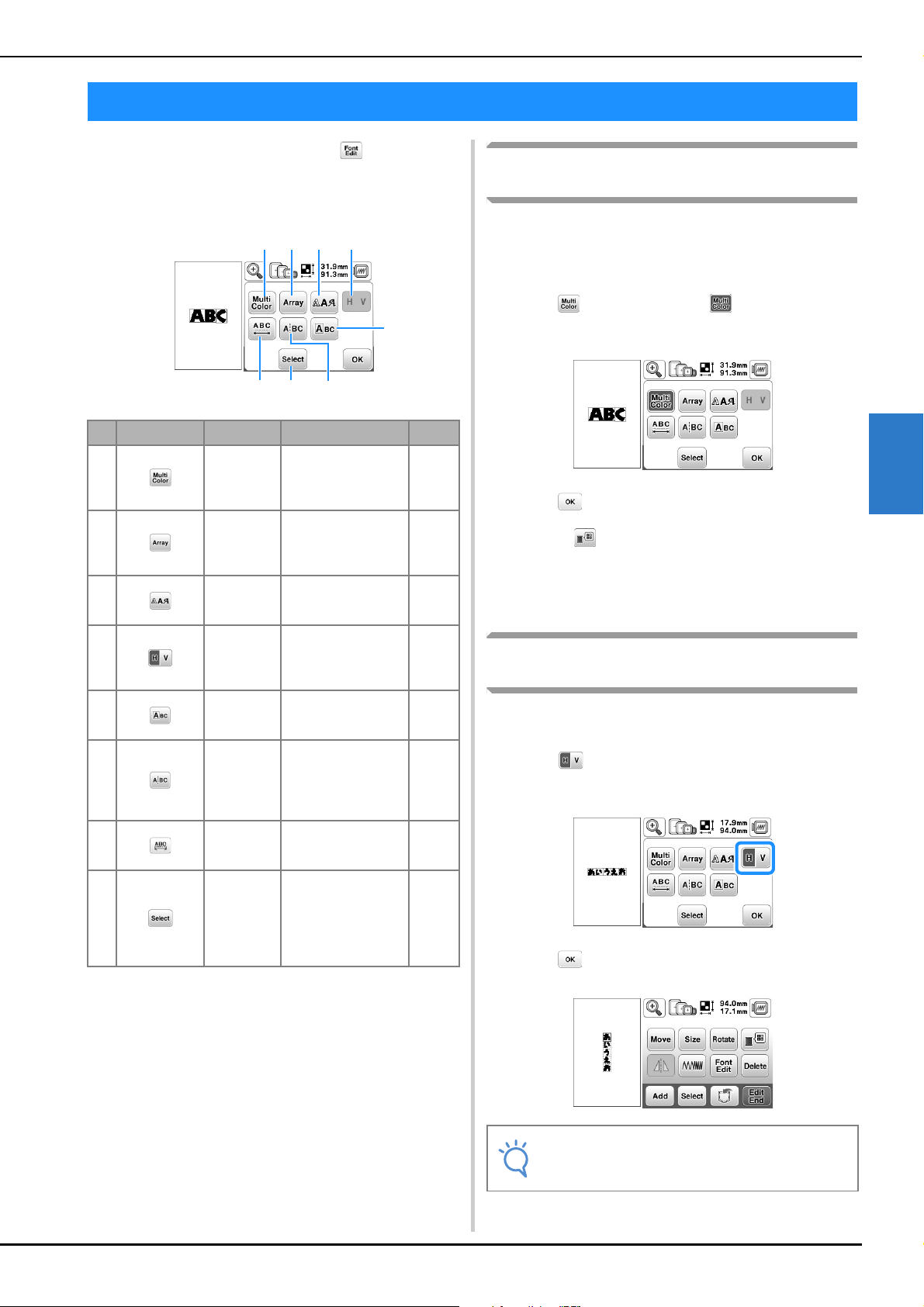
Editing Character Patterns
Embroidering E-9
EMBROIDERY
E
Font editing screen appears by pressing on the pattern
editing screen.
■ Font editing screen
Changing the colors of alphabet character
patterns
Combined alphabet character patterns can be sewn with each
letter in a different color. If “MULTI COLOR” is set, the
machine stops after each character is sewn so that the thread
can be changed to a different color.
a
Press so that it appears as .
• Press the key again to return to the original setting.
b
Press to return to the pattern editing screen.
• Press to change the colors in the sewing order
(see page E-7).
c
After a character is sewn, change the thread color, and
then sew the next character.
Switching between text written vertically
and horizontally
When the Japanese font is selected, the text can be switched
between being written vertically and horizontally.
a
Press to switch between text written vertically
and horizontally.
b
Press to return to the pattern editing screen.
Editing Character Patterns
No. Display Key Name Explanation Page
1 Multi color
key
Press this key to
change the color of
individual characters
in a pattern.
E-9
2 Array key Press this key to
change the
configuration of a
character pattern.
E-12
3 Font key Press this key to
change the font of the
selected characters.
E-10
4 Vertical/hori
zontal text
key
Press this key to
switch between text
written vertically and
horizontally.
E-9
5 Edit
character
key
Press this key to edit
each character
separately.
E-11
6 Split text
key
Press this key to split
text between
characters so that
they can be edited
separately.
E-10
7 Character
spacing key
Press this key to
change the spacing
of character patterns.
E-10
8 Select key Press this key to
select a character. If
the line feed key was
used while entering
text, single lines can
be selected.
–
1 23 4
7 8 6
5
Note
• Western characters cannot be written vertically.
Loading ...
Loading ...
Loading ...