Loading ...
Loading ...
Loading ...
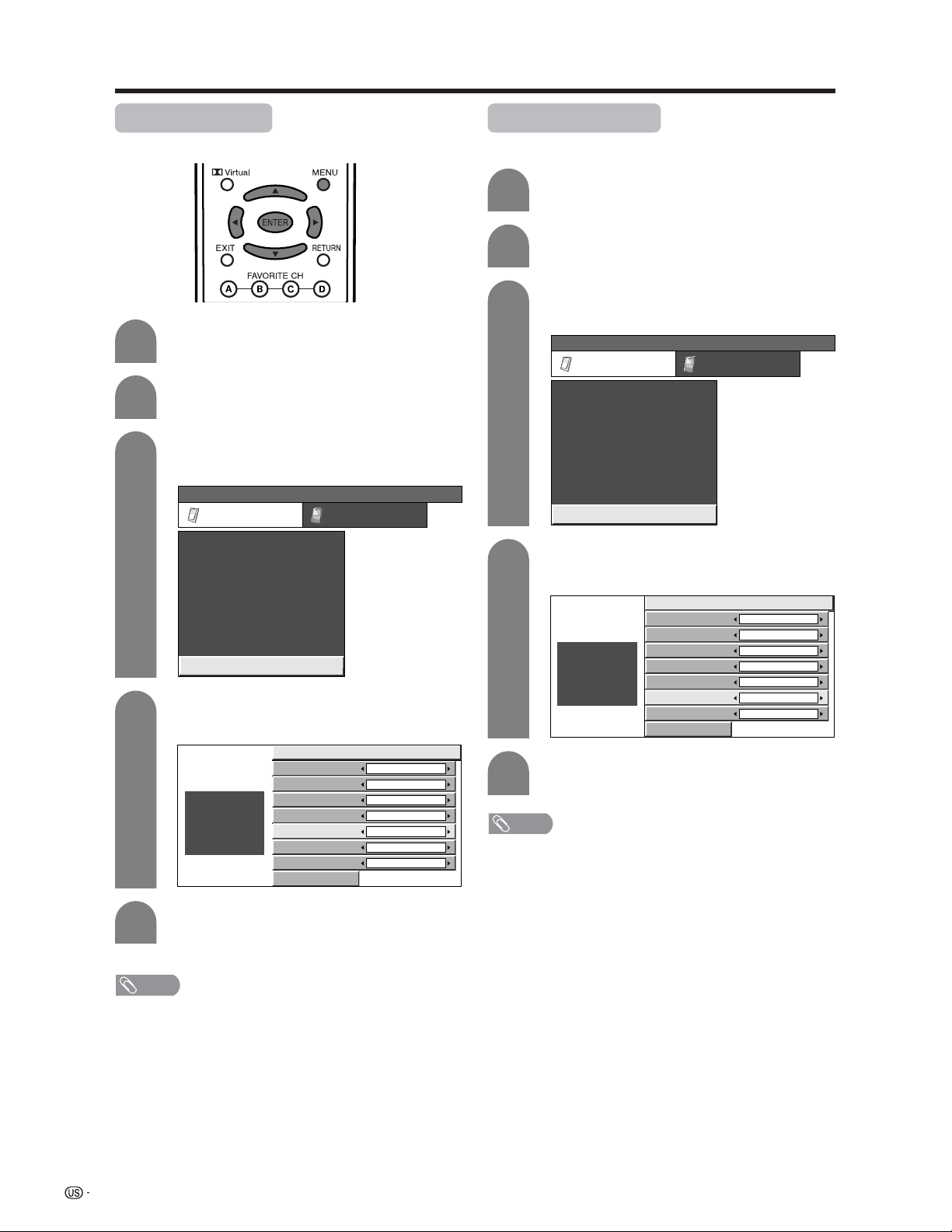
78
Useful adjustment settings
Background Color
Select a character background color.
4
Press a/b to select “Background Color”,
and then press ENTER.
Press MENU and the MENU screen displays.
1
2
Press c/d to select “Option”.
3
Press a/b to select “Caption Setup”, and
then press ENTER.
MENU
[
Option
...
Caption Setup
]
Option
Input Select
Digital Noise Reduction
Output Select
Audio Only
Quick Shoot
[Fixed]
[Auto]
[Low]
[Off]
Center Channel Input
Caption Setup
[Off]
Card Setup
Caption Size Standard
Font Style
Default
Foreground Color
Green
Foreground Opacity
Default
Background Color
Black
Background Opacity
Default
Character Edge
Default
Reset
Background Opacity
Select a background opacity value.
Press a/b to select “Background Opacity”,
and then press ENTER.
4
Press c/d to select the desired value, and
then press ENTER.
5
Press MENU and the MENU screen displays.
1
2
Press c/d to select “Option”.
3
Press a/b to select “Caption Setup”, and
then press ENTER.
MENU
[
Option
...
Caption Setup
]
Option
Input Select
Digital Noise Reduction
Output Select
Audio Only
Quick Shoot
[Fixed]
[Auto]
[Low]
[Off]
Center Channel Input
Caption Setup
[Off]
Card Setup
Caption Size Standard
Font Style
Default
Foreground Color
Green
Foreground Opacity
Default
Background Color
Black
Background Opacity
Default
Character Edge
Default
Reset
5
Press c/d to select the desired color, and
then press ENTER.
NOTE
• Default: The color specified by broadcasting station or
default color.
NOTE
• Default: The opacity value specified by broadcasting
station or default opacity value.
Loading ...
Loading ...
Loading ...