Loading ...
Loading ...
Loading ...
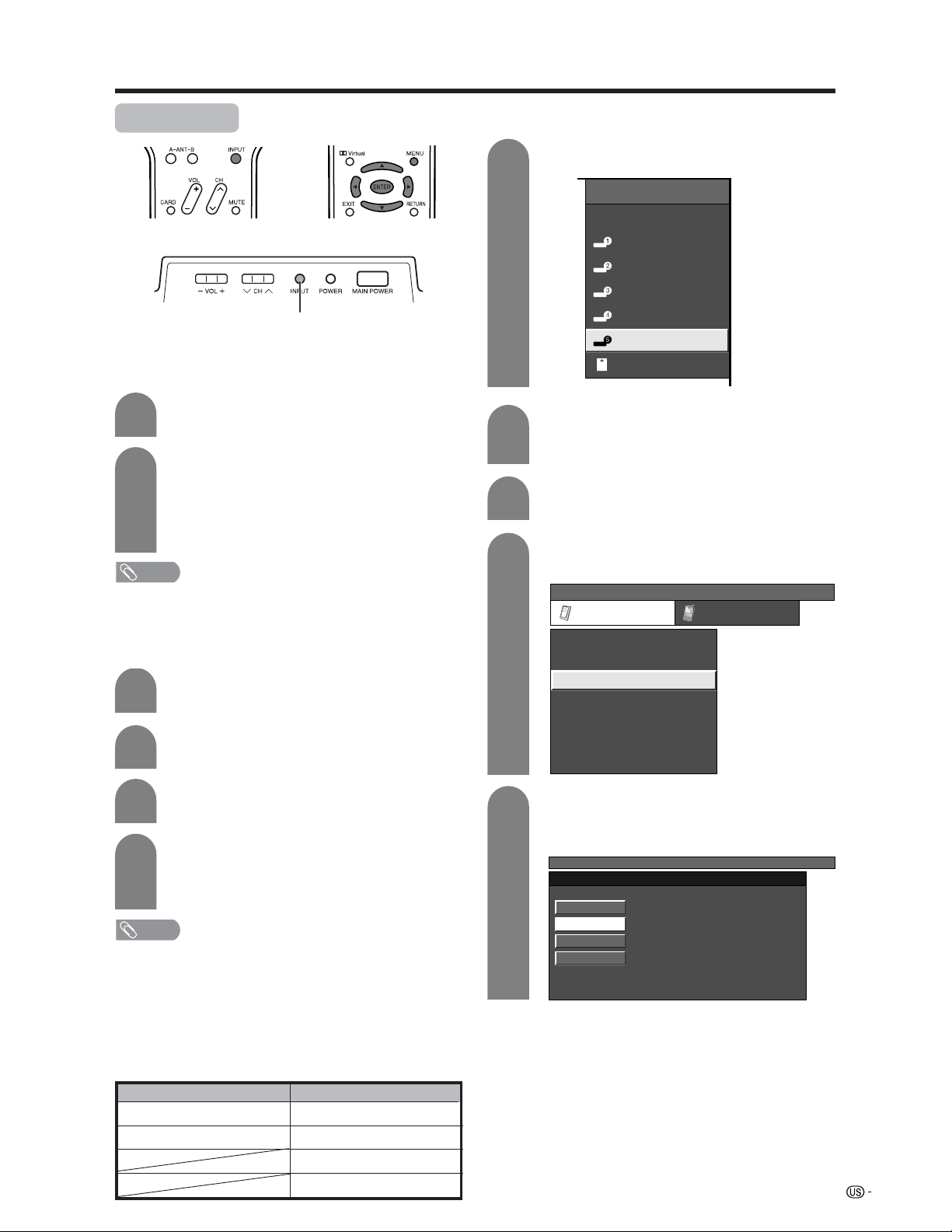
67
Useful adjustment settings
Input Select
Press MENU and the MENU screen displays.
1
2
3
Press c/d to select “Option”.
Press a/b to select “Input Select”, and then
press ENTER.
Press INPUT on the remote control unit or
on the Display.
Press INPUT on the remote control unit or
on the Display to select the input source.
• An image from the selected source
automatically displays.
• You can also select the input source by
pressing a/b.
1
2
Selecting input signal type
For setting the signal type of external equipment
connected to INPUT 1 or 2 terminals.
4
Press a/b to select a signal type you want
to set, and then press ENTER.
• If the selected signal type is incorrect, an image
does not display or no color image displays.
NOTE
• The System automatically sets input signals from
“INPUT1” and “INPUT2”.
• If no (color) image displays, try to change the signal
type.
• Check the operation manual of the external equipment
for the signal type.
• Setting INPUT 1 and INPUT 2 signal selection to “Auto”
when other equipment is connected will result in the
following connectivity priority.
Selecting input source
Can use for selecting the input source.
NOTE
• Some items may be grayed out. They are not selectable.
INPUT 1 and INPUT 2
1. COMPONENT VIDEO
2. VIDEO
INPUT 5
1. DIGITAL PC
2. ANALOG PC
3. DIGITAL AV
4. ANALOG AV
Press INPUT to select INPUT5.
Press MENU and the MENU screen displays.
Press a/b to select the equipment
connected to INPUT 5 terminal, and then
press ENTER.
1
2
4
3
5
Display
INPUT button
INPUT SOURCE
TV
INPUT1
INPUT2
INPUT3
INPUT4
INPUT5INPUT5
CARD
Press a/b/c/d to select “Option”.
Press a/b to select “Input Select”, and then
press ENTER.
MENU
[
Option
...
Input Select
]
Option
Input Select
DNR
Audio Out
Audio Only
Quick Shoot
[Fixed]
[ANALOG PC]
[Low]
[Off]
Center Channel Input
Caption Setup
[Off]
Card Setup
MENU
[
Option
...
Input Select
]
DIGITAL PC
ANALOG PC
DIGITAL AV
ANALOG AV
DVI input signal setting
Loading ...
Loading ...
Loading ...