Loading ...
Loading ...
Loading ...
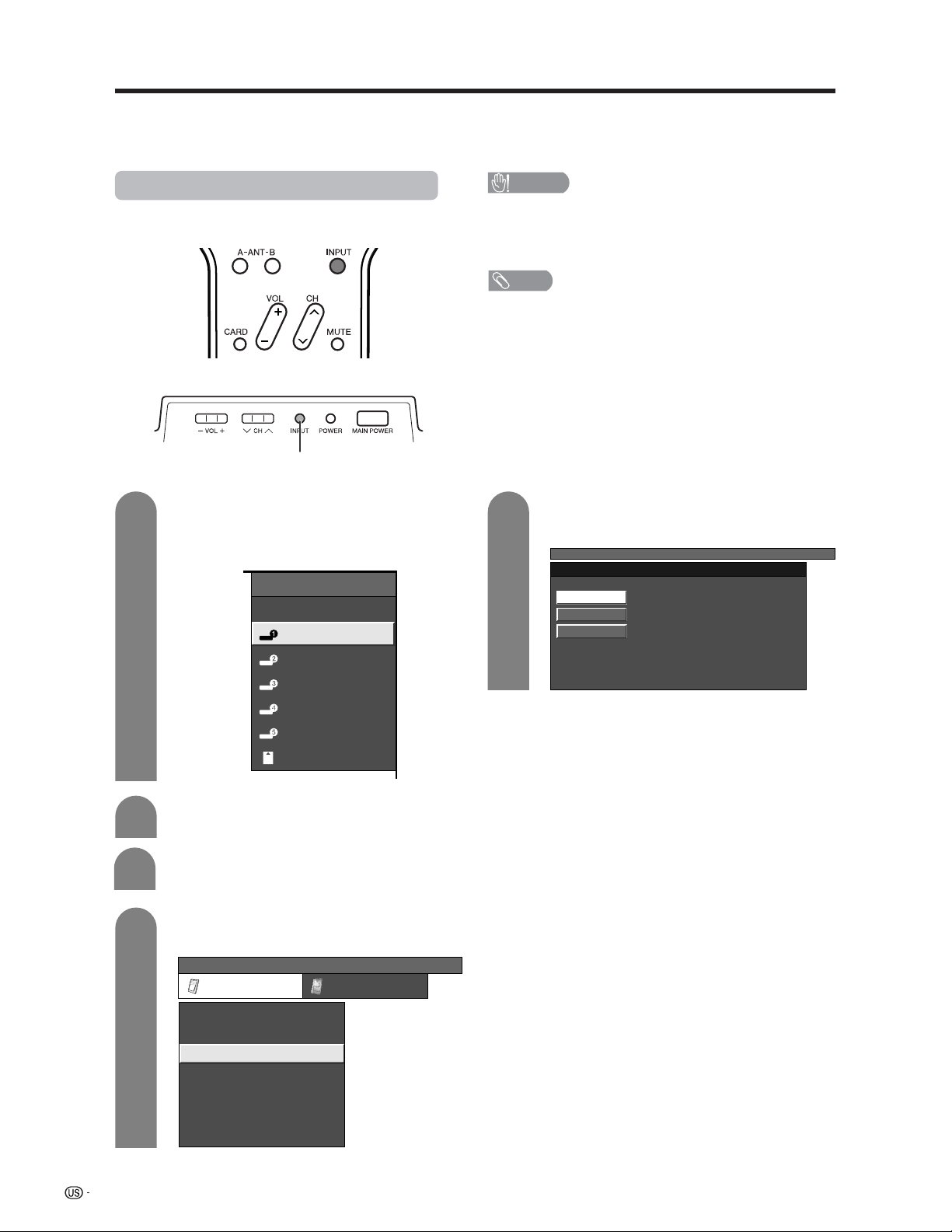
56
Using external equipment
You can connect many types of external equipment to your System, like a DVD player, VCR, Digital TV tuner, PC,
HDMI equipment, game console and camcorder. To view external source images, select the input source from
INPUT on the remote control unit or on the Display.
CAUTION
• To protect all equipment, always turn off the AVC System
before connecting to a DVD player, VCR, Digital TV tuner,
PC, HDMI equipment, game console, camcorder or other
external equipment.
NOTE
• See pages X/X to X/X for external equipment connection.
• Please refer to the relevant operation manual (DVD player,
PC, etc.) carefully before making connections.
• Each time INPUT is pressed, the input source toggles.
• If the image does not come in clearly, you may need to
change the input signal type setting on the “Input Select”
menu.
• Refer to your external equipment operation manual for
the signal type.
Displaying an external equipment image
Explanation here is for the setting when connecting
DVD to INPUT1 terminal.
INPUT button
To watch a DVD image, select “INPUT1” from
“INPUT SOURCE” menu using INPUT on the
remote control unit or on the Display. (See
page XX.)
INPUT SOURCE
TV
INPUT1
INPUT2
INPUT3
INPUT4
INPUT5
CARD
1
MENU
[
Option
...
Input Select
]
Auto
COMPONENT
Video
For INPUT1 signal
5
Select the desired signal type.
The setting is stored and can be selected on the
“INPUT SOURCE” menu.
Press MENU and the MENU screen displays.
2
3
Press a/b to select “Input Select”, and then
press ENTER.
4
Press c/d to select “Option”.
MENU
[
Option
...
Input Select
]
Option
Input Select
Digital Noise Reduction
Audio Out
Audio Only
Quick Shoot
[Fixed]
[Auto]
[Low]
[Off]
Center Channel Input
Caption Setup
[Off]
Card Setup
Loading ...
Loading ...
Loading ...