Loading ...
Loading ...
Loading ...
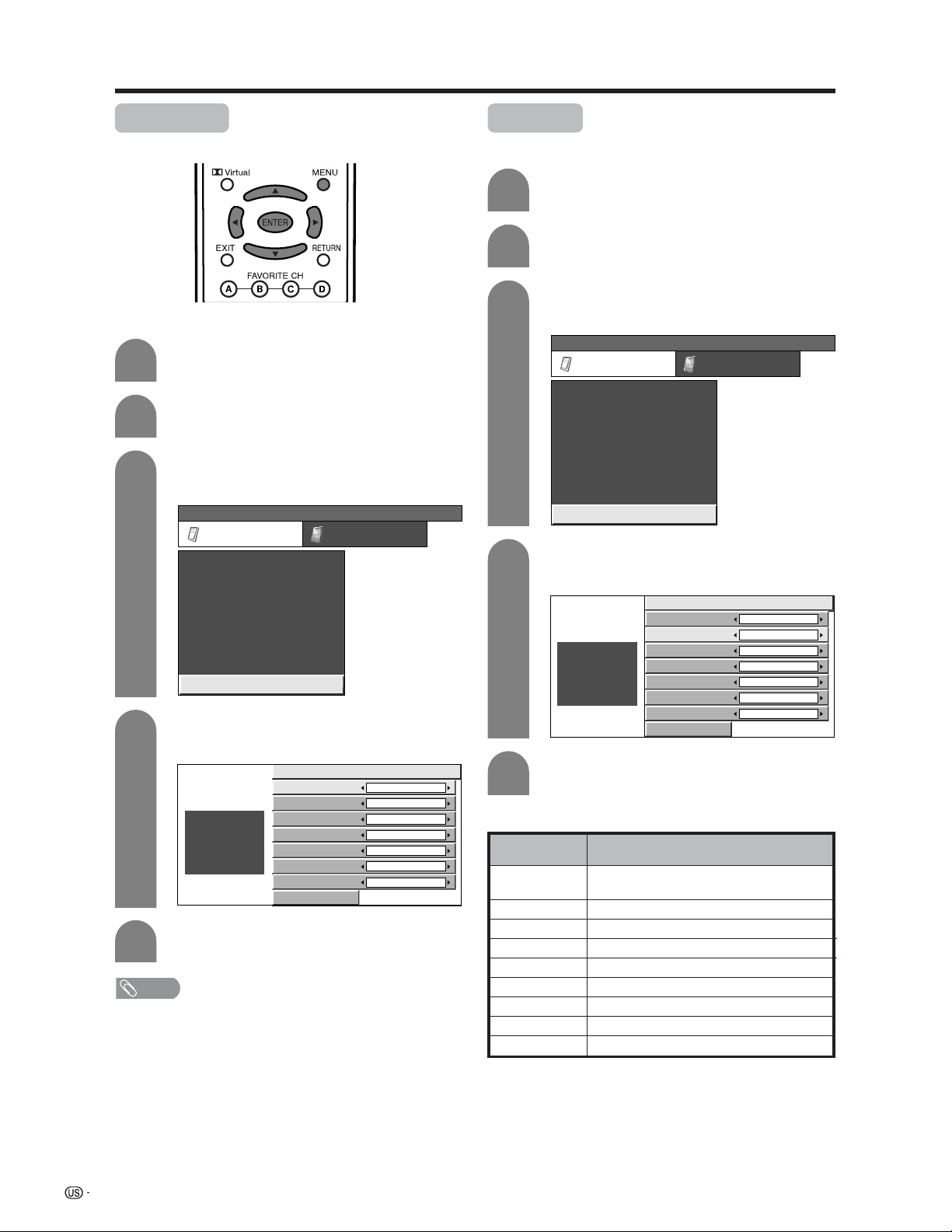
76
Useful adjustment settings
Caption Size
Select a caption size.
4
Press a/b to select “Caption Size”, and then
press ENTER.
Press MENU and the MENU screen displays.
1
2
Press c/d to select “Option”.
3
Press a/b to select “Caption Setup”, and
then press ENTER.
MENU
[
Option
...
Caption Setup
]
Option
Input Select
Digital Noise Reduction
Output Select
Audio Only
Quick Shoot
[Fixed]
[Auto]
[Low]
[Off]
Center Channel Input
Caption Setup
[Off]
Card Setup
Caption Size Standard
Font Style
Default
Foreground Color
Green
Foreground Opacity
Default
Background Color
Black
Background Opacity
Default
Character Edge
Default
Reset
Font Style
Select a font style.
Press a/b to select “Font Style”, and then
press ENTER.
4
Press c/d to select the desired style, and
then press ENTER.
5
Press MENU and the MENU screen displays.
1
2
Press c/d to select “Option”.
3
Press a/b to select “Caption Setup”, and
then press ENTER.
MENU
[
Option
...
Caption Setup
]
Option
Input Select
Digital Noise Reduction
Output Select
Audio Only
Quick Shoot
[Fixed]
[Auto]
[Low]
[Off]
Center Channel Input
Caption Setup
[Off]
Card Setup
Caption Size Standard
Font Style
Default
Foreground Color
Green
Foreground Opacity
Default
Background Color
Black
Background Opacity
Default
Character Edge
Default
Reset
5
Press c/d to select the desired size, and
then press ENTER.
Description
The font specified by broadcasting station
or default font.
Proportional font used in the MENU screen.
Monospaced with serifs.
Proportionally spaced with serifs.
Monospaced without serifs.
Proportionally spaced without serifs.
Casual font type.
Cursive font type.
Small capitals.
Selected item
Default
Type 0
Type 1
Type 2
Type 3
Type 4
Type 5
Type 6
Type 7
NOTE
• Default: The size specified by broadcasting station or
default size.
Loading ...
Loading ...
Loading ...