Loading ...
Loading ...
Loading ...
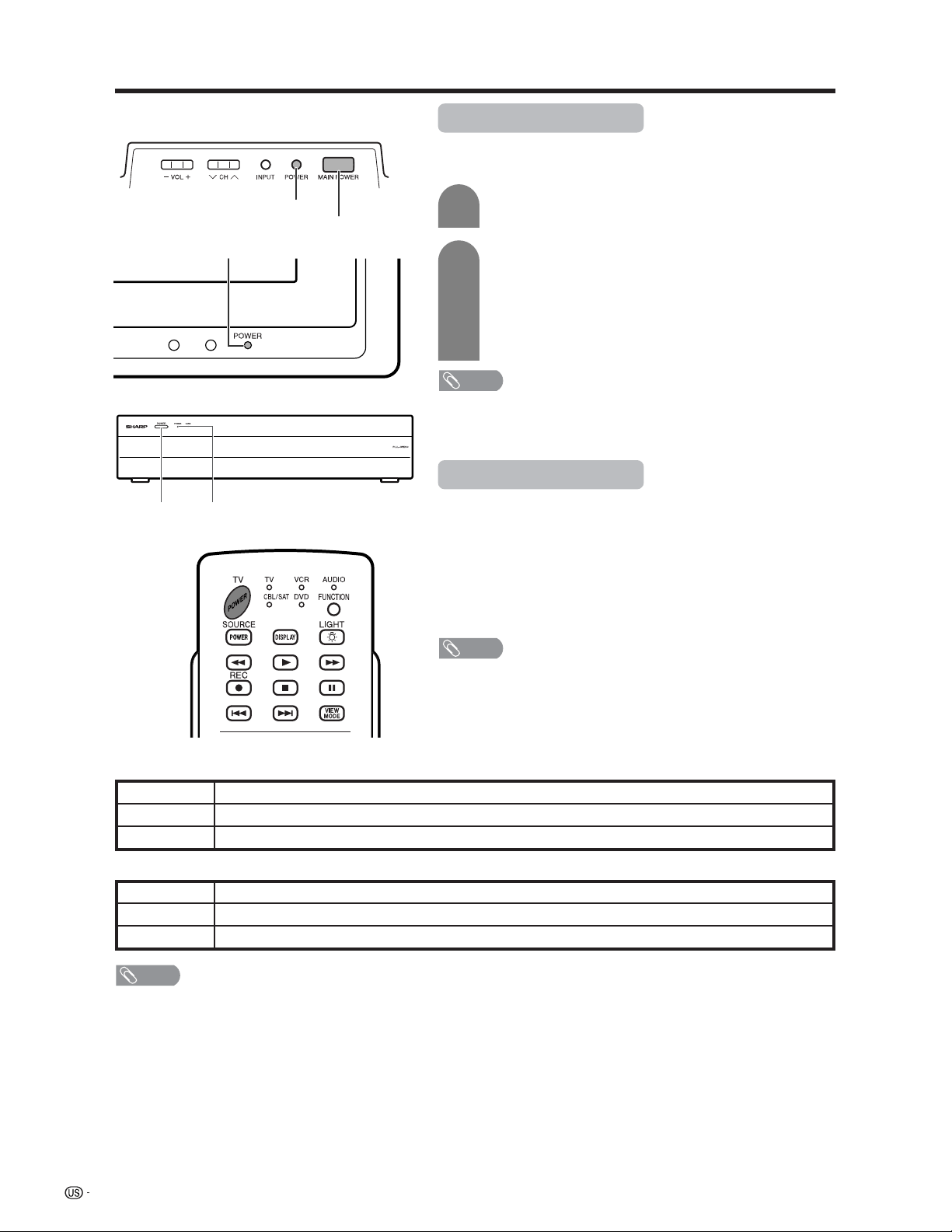
24
Display
AVC System
POWER button
Turning on the power
Make sure that the system cable is connected before
turning on the power.
STANDBY/ON indicatorPOWER
MAIN POWER
Off
Red
Green
Display status indicator
Power off
The System is in standby mode.
The System is on.
AVC System status indicator
Power off
The System is in standby mode.
The System is on or only the AVC System is on.
Off
Red
Green
POWER indicator
1
2
Press MAIN POWER on the Display.
• The POWER indicator on the Display lights up red.
Press POWER on the AVC System.
• The System turns the power on.
• The POWER indicator on the Display lights up green and the
STANDBY/ON indicator on the AVC System lights up green.
• If the STANDBY/ON indicator on the AVC System and the POWER
indicator on the Display still light up red, press TV POWER on
the remote control unit or POWER on the AVC System to turn the
System on.
NOTE
• The initial setup starts when the System powers on for the first time. If the
System has been turned on before, the EZ setup will not be invoked. See
page 27 to try EZ setup from the Setup menu.
Turning off the power
Press TV POWER on the remote control unit or POWER button
on the Display.
• The System enters standby mode and the image on the screen disappears.
• Both the STANDBY/ON indicator on the AVC System and the POWER
indicator on the Display change from green to red.
Press MAIN POWER on the Display.
• The POWER indicator on the Display gradually turns off.
NOTE
• If you are not going to use this System for a long period of time, be sure to
remove the AC cords from the power outlet.
Watching TV
NOTE
• Check if the system cable is connected properly when display indicator flashes red.
Loading ...
Loading ...
Loading ...