Loading ...
Loading ...
Loading ...
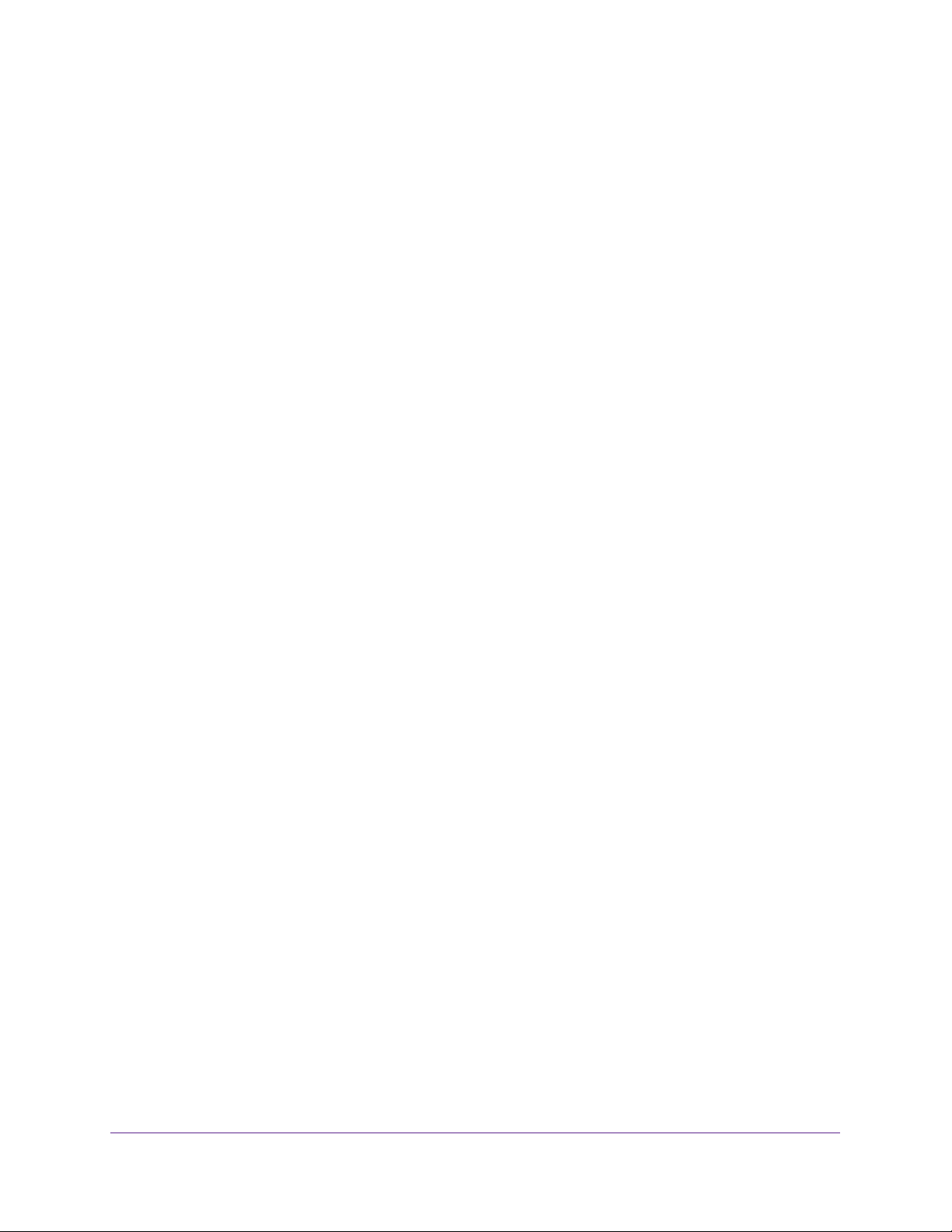
Use the Router as a Media Server
90
Nighthawk AC1750 Smart WiFi Router
Specify ReadyDLNA Media Server Settings
By default, the router acts as a ReadyDLNA media server, which lets you view movies and
photos on DLNA/UPnP AV-compliant media players, such as Xbox360, Playstation, and
NETGEAR media players.
To specify media server settings:
1. Launch an Internet browser from a computer or wireless device that is connected to the
network.
2. Type http://www.routerlogin.net or http://www.routerlogin.com.
A login screen displays.
3. Enter the router user name and password.
The user name is admin. The default password is password. The user name and
password are case-sensitive.
The BASIC Home screen displays.
4. Select ADVANCED > USB Storage > Media Server.
The Media Server (Settings) screen displays.
5. Specify the settings:
• Enable Media Server. Select this check box to enable this device to act as a media
server.
• Enable TiVo support. Select this check box if you want to play ReadyNAS media on
your TiVo device. See the
Play Media from a USB Drive on TiVo on page 92.
• Media Server Device Name. Specify the name of the media server.
6. Click the Apply button.
Your changes are saved.
Play Music from a USB Drive with iTunes Server
iTunes Server lets you play music with your Windows or Mac iTunes app from a USB drive
that is connected to the router USB port. You can also use the Apple Remote app from an
Loading ...
Loading ...
Loading ...