Loading ...
Loading ...
Loading ...
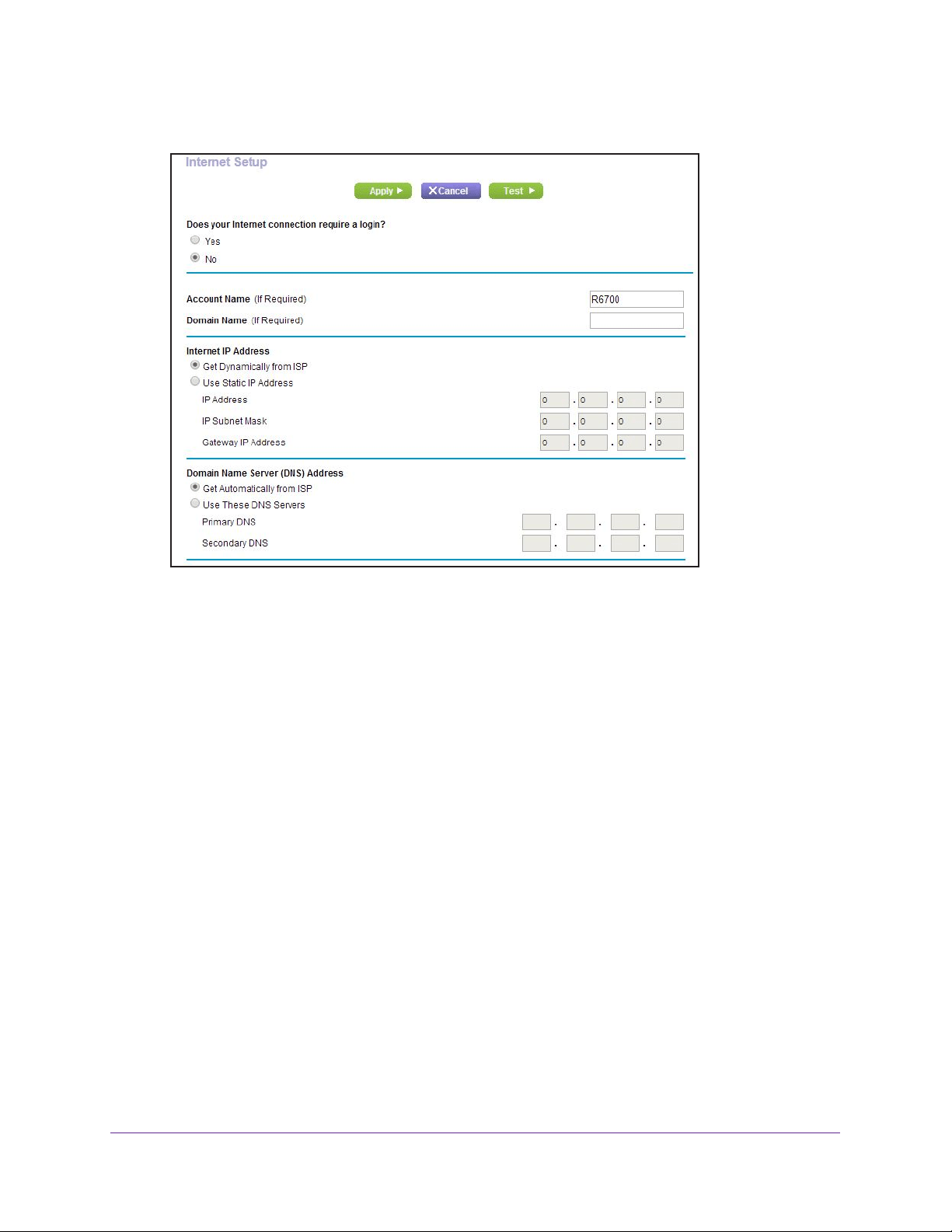
Specify Your Internet Settings
24
Nighthawk AC1750 Smart WiFi Router
4. Select Internet.
5. In the Does your Internet connection require a login section, leave the No radio button
selected.
6. If your Internet connection requires an account name or host name, type it in the Account
Name (If Required) field.
7. If your Internet connection requires a domain name, type it in the Domain Name (If
Required) field.
For the other sections in this screen, the default settings usually work, but you can
change them.
8. Select an Internet IP
Address radio button:
• Get Dynamically from ISP.
Your ISP uses DHCP to assign your IP address. Your ISP
automatically assigns these addresses.
• Use Static IP
Address. Enter the IP address, IP subnet mask, and gateway IP
address that your ISP assigned. The gateway is the ISP router to which your router
connects.
9. Select a Domain Name Server (DNS) Address radio button:
• Get
Automatically from ISP. Your ISP uses DHCP to assign your DNS servers. Your
ISP automatically assigns this address.
• Use These DNS Servers. If you know that your ISP requires specific servers, select
this option. Enter the IP address of your ISP’
s primary DNS server. If a secondary
DNS server address is available, enter it also.
10. Select a Router MAC Address radio button:
• Use Default
Address. Use the default MAC address.
Loading ...
Loading ...
Loading ...