Loading ...
Loading ...
Loading ...
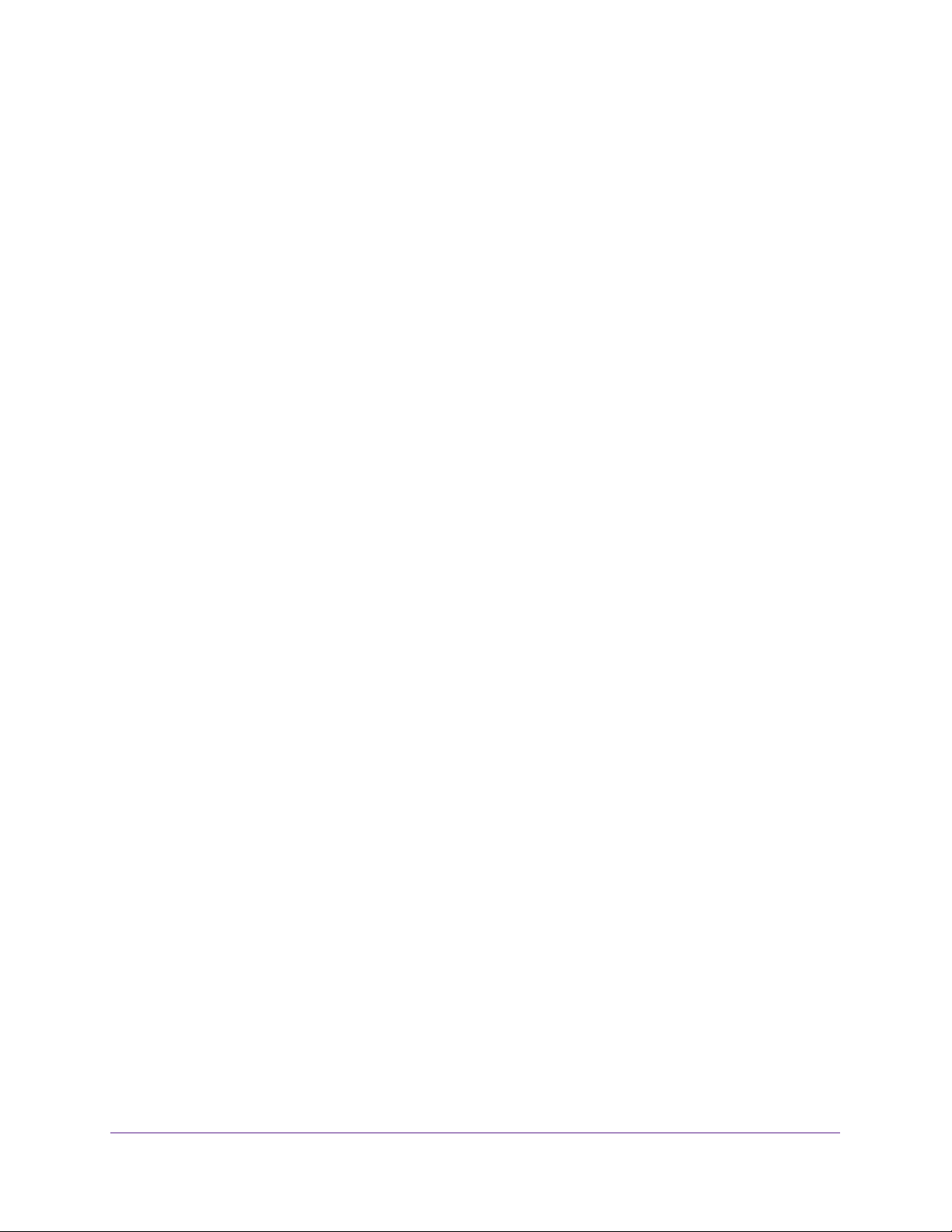
Share USB Drives Attached to the Router
74
Nighthawk AC1750 Smart WiFi Router
5. Specify access to the USB storage device:
• Network Device Name. This is the name used to access the USB device connected
to the router. The default is readyshare.
• Workgroup. If you are using a Windows workgroup rather than a domain, the
workgroup name is displayed here. The name works only in an operating system that
supports NetBIOS, such as Microsoft Windows.
• Access Method. Select the check boxes for the access methods that you want:
- Network Neighborhood/MacShare. Enabled by default.
- HTTP. Enabled by default. You can type
http://readyshare.routerlogin.net/shares to access the USB drive.
- HTTP (via Internet). Disabled by default. If you enable this feature, remote users
can type http://<public IP address/shares> (for example, http://1.1.10.102/shares)
or a URL domain name to access the USB drive over the Internet. This feature
supports file uploading only.
- FTP. Disabled by default.
- FTP (via Internet). Disabled by default. If you select this check box, remote users
can access the USB drive through FTP over the Internet. This feature supports
both downloading and uploading of files.
6. If you changed the settings, click the Apply button.
Your changes are saved.
Use FTP Within the Network
File Transfer Protocol (FTP) lets you send and receive large files faster.
To set up FTP access:
1. Launch an Internet browser from a computer or wireless device that is connected to the
network.
2. Type http://www.routerlogin.net or http://www.routerlogin.com.
A login screen displays.
3. Enter the router user name and password.
The user name is admin. The default password is password. The user name and
password are case-sensitive.
The BASIC Home screen displays.
Loading ...
Loading ...
Loading ...