Loading ...
Loading ...
Loading ...
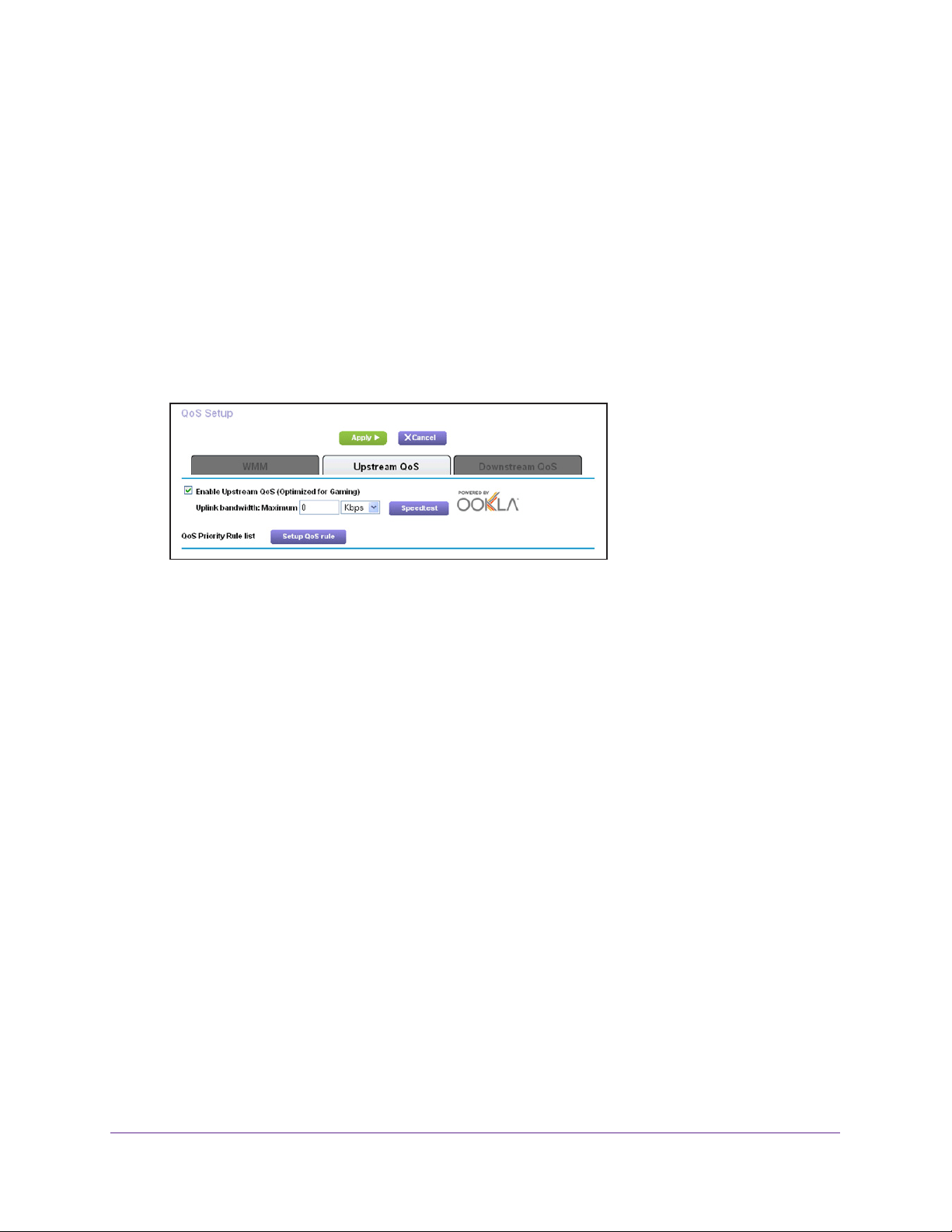
Optimize Performance
43
Nighthawk AC1750 Smart WiFi Router
To enable upstream QoS:
1. Launch an Internet browser from a computer or wireless device that is connected to the
network.
2. T
ype http://www.routerlogin.net or http://www.routerlogin.com.
A login screen displays.
3. Enter the router user name and password.
The user name is admin.
The default password is password. The user name and
password are case-sensitive.
The BASIC Home screen displays.
4. Select ADV
ANCED > Setup > QoS Setup > Upstream QoS.
5. Select the Enable Upstream QoS (Optimized for Gaming) check box.
6. Specify the maximum uplink bandwidth for your Internet connection:
• If you know what your uplink bandwidth is, type it in the Uplink bandwidth Maximum
field.
• If you are not sure, click the Speedtest button.
Speedtest verifies the upstream speed of your Internet connection. The Uplink
bandwidth Maximum field displays the result of the test.
7. Click the Apply button.
The router assigns a high priority to Internet traffic from your gaming devices to the
Internet.
Add Upstream QoS Rules
You can give prioritized Internet access to the following types of traffic:
• Specific applications
• Specific online games
• Individual Ethernet LAN ports of the router
• A specific device by MAC address
Loading ...
Loading ...
Loading ...