Loading ...
Loading ...
Loading ...
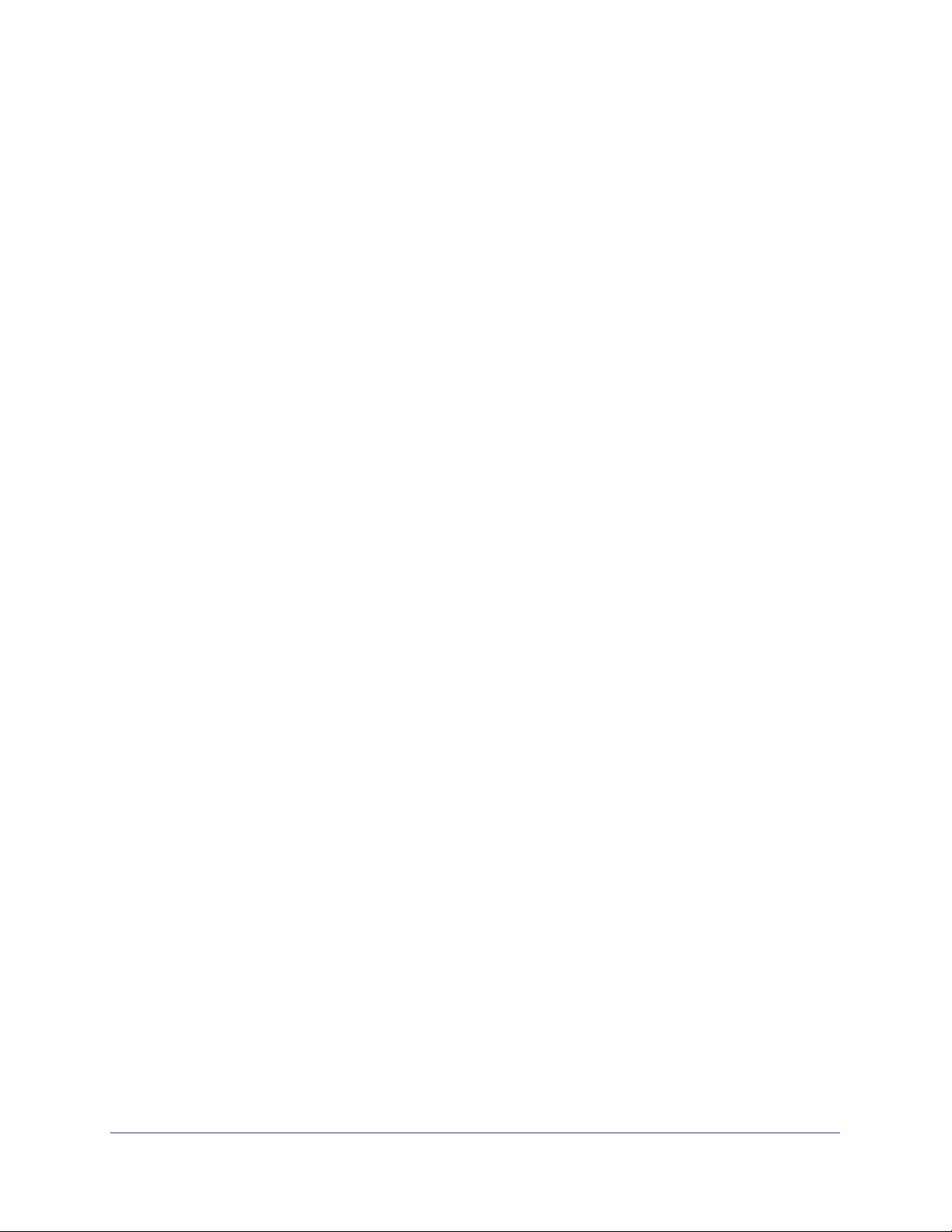
Use VPN to Access Your Network
155
Nighthawk AC1750 Smart WiFi Router
Use VPN to Access Your Internet Service at Home
When you’re away from home and you access the Internet, you usually use a local Internet
service provider. For example, at a coffee shop you might be given a code that lets you use
the coffee shop’s Internet service account to surf the web.
Nighthawk lets you use a VPN connection to access your own Internet service when you’re
away from home. You might want to do this if you travel to a geographic location that doesn’t
support all the Internet services that you use at home. For example, your Netflix account
might work at home, but not in a different country.
Set Up VPN Client Internet Access in the Router
By default, the router is set up to allow VPN connections only to your home network, but you
can change the setting to allow Internet access. Accessing the Internet remotely through a
VPN might be slower than accessing the Internet directly.
To allow VPN clients to use your home Internet service:
1. Launch an Internet browser from a computer or wireless device that is connected to the
network.
2. Type http://www.routerlogin.net or http://www.routerlogin.com.
A login screen displays.
3. Enter the router user name and password.
The user name is admin. The default password is password. The user name and
password are case-sensitive.
The BASIC Home screen displays.
4. Select ADVANCED > Advanced Setup > VPN Service.
The VPN screen displays.
5. Select the Enable VPN Service radio button.
6. Scroll down to the Clients will use this VPN connection to access section, and select the All
sites on the Internet & Home Network radio button.
When you access the Internet with the VPN connection, instead of using a local Internet
service, you use the Internet service from your home network.
7. Click the Apply button.
Your settings are saved.
8. Click the For Windows or For Non Windows button and download the configuration files
for your VPN clients.
9. Unzip the configuration files and copy them to the folder where the VPN client is installed on
your device.
Loading ...
Loading ...
Loading ...