Loading ...
Loading ...
Loading ...
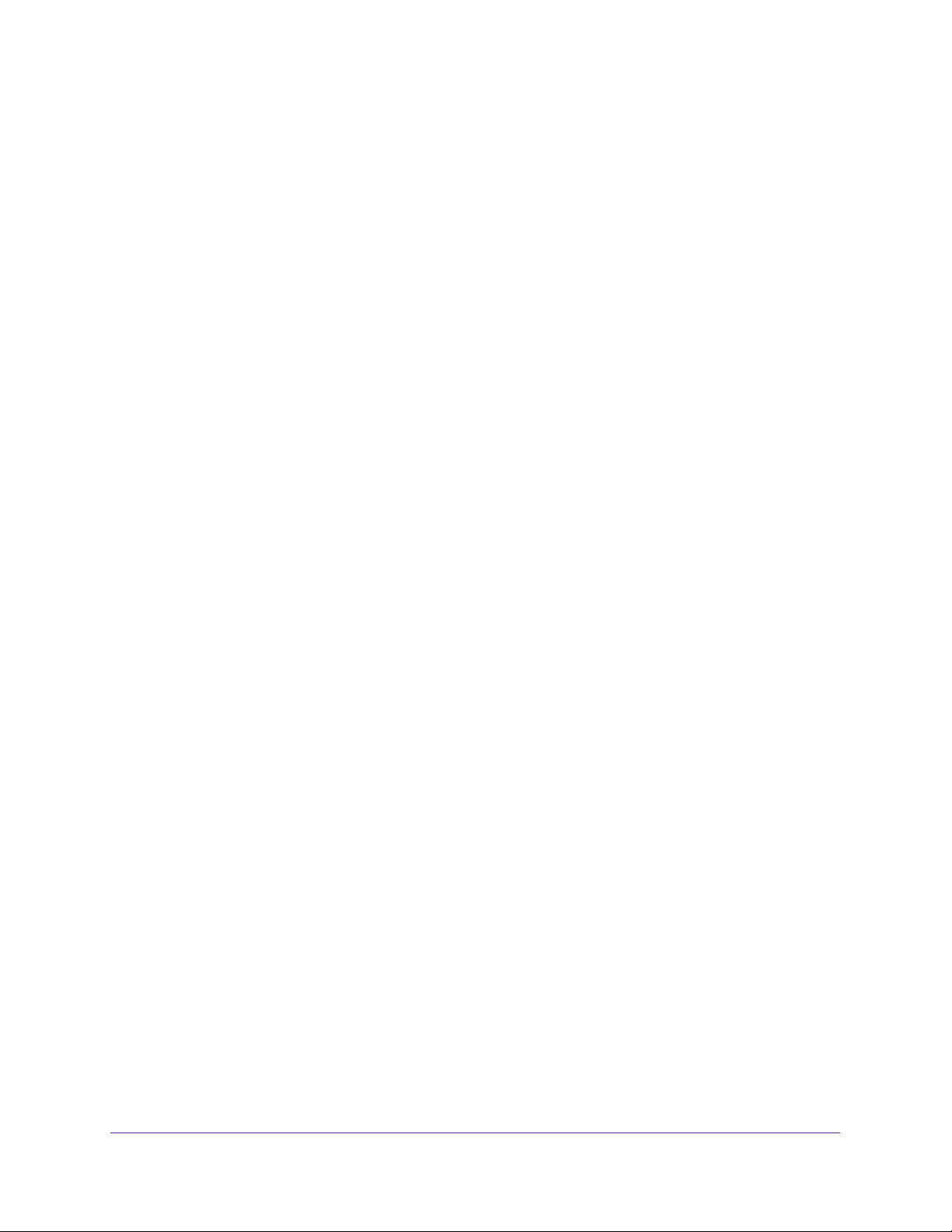
Specify Network Settings
113
Nighthawk AC1750 Smart WiFi Router
4. Select ADVANCED > Setup > LAN Setup.
The LAN Setup screen displays.
5. Select the radio button next to the reserved address.
6. Click the Edit button.
7. Change the settings.
8. Click the Apply button.
Your changes are saved.
Delete a Reserved LAN IP Address
To delete a reserved address entry:
1. Launch an Internet browser from a computer or wireless device that is connected to the
network.
2. Type http://www.routerlogin.net or http://www.routerlogin.com.
A login screen displays.
3. Enter the router user name and password.
The user name is admin. The default password is password. The user name and
password are case-sensitive.
The BASIC Home screen displays.
4. Select ADVANCED > Setup > LAN Setup.
The LAN Setup screen displays.
5. Select the radio button next to the reserved address.
6. Click the Delete button.
The address is removed.
Use the WPS Wizard for WiFi Connections
The WPS Wizard helps you add a wireless computer or device to your WiFi network without
typing the WiFi password.
To use the WPS Wizard:
1. Launch an Internet browser from a computer or wireless device that is connected to the
network.
2. Type http://www.routerlogin.net or http://www.routerlogin.com.
A login screen displays.
3. Enter the router user name and password.
Loading ...
Loading ...
Loading ...