Loading ...
Loading ...
Loading ...
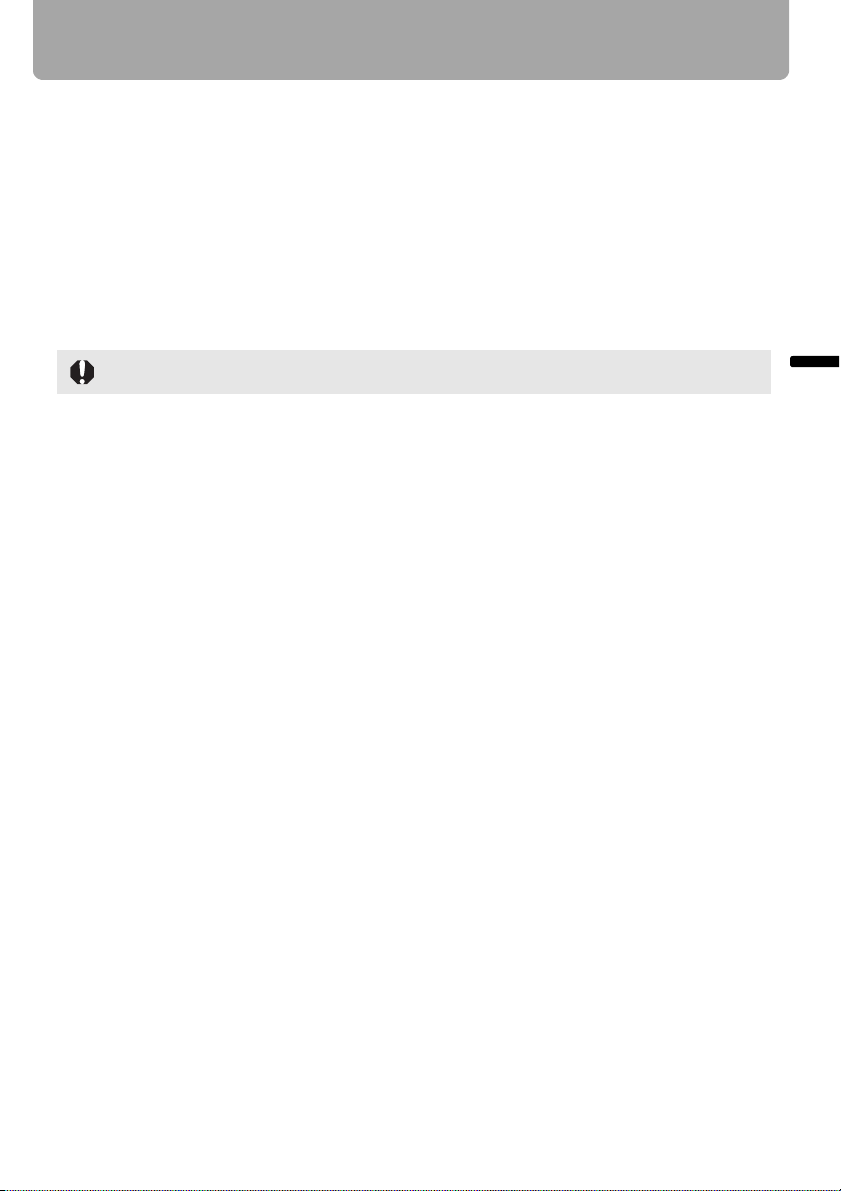
59
Selecting Screen Aspect and Aspect
Projecting an Image
Selecting Aspect Ratio
Select the aspect ratio of projecting image based on the input signal type, aspect ratio of
the screen and resolution.
For more details on the aspect ratios, refer to "When Projecting an Image from a Com-
puter" on page 125.
■ Types of Aspect Ratios
Auto
An image is projected at an aspect ratio of the input signal. Select this mode for normal
image projection.
Full
An image is projected at an aspect ratio of 16:10.
Select this to project computer screen images having an aspect ratio of 16:10 (WUXGA,
WSXGA+, WSXGA, and WXGA (1280 x 800)) fully on the screen.
16:9
An image is projected at an aspect ratio of 16:9. Select this if an image of 16:9 aspect
ratio cannot be appropriately projected in the [AUTO] mode.
4:3
An image is projected at an aspect ratio of 4:3. Select this if an image of 4:3 aspect ratio
cannot be appropriately projected in the [AUTO] mode.
Zoom
An image with 4:3 aspect ratio is projected in the center of the screen enlarged in 16:9
aspect ratio with the upper and lower portion of the image cut off. Select this when pro-
jecting visual software having aspect ratio of 4:3 and black belts at the top and bottom of
the image.
• This mode is available when you select [16:10], [16:9] or [16:9 D. image shift] for
[Screen aspect] and select [HDMI (480p)], [COMPONENT (480p, 480i)] or [VIDEO] for
input signal.
True size
An image is projected with the original resolution of the input signal. Select this to clearly
project a computer screen image having a resolution of WUXGA or lower.
• This mode is available when you select [ANALOG PC-1], [ANALOG PC-2] or [DIGITAL
PC] for input signal.
• This mode is also available when you select [HDMI (480p, 576p, 720p, 1080i, 1080p)]
and [COMPONENT (480p, 576p, 720p, 1080i, 1080p)] for input signal. 1080i and
1080p are unavailable when [4:3] or [4:3 D. image shift] is selected for [Screen aspect].
[Auto] is not available if the input signal type is [VIDEO].
Loading ...
Loading ...
Loading ...