Loading ...
Loading ...
Loading ...
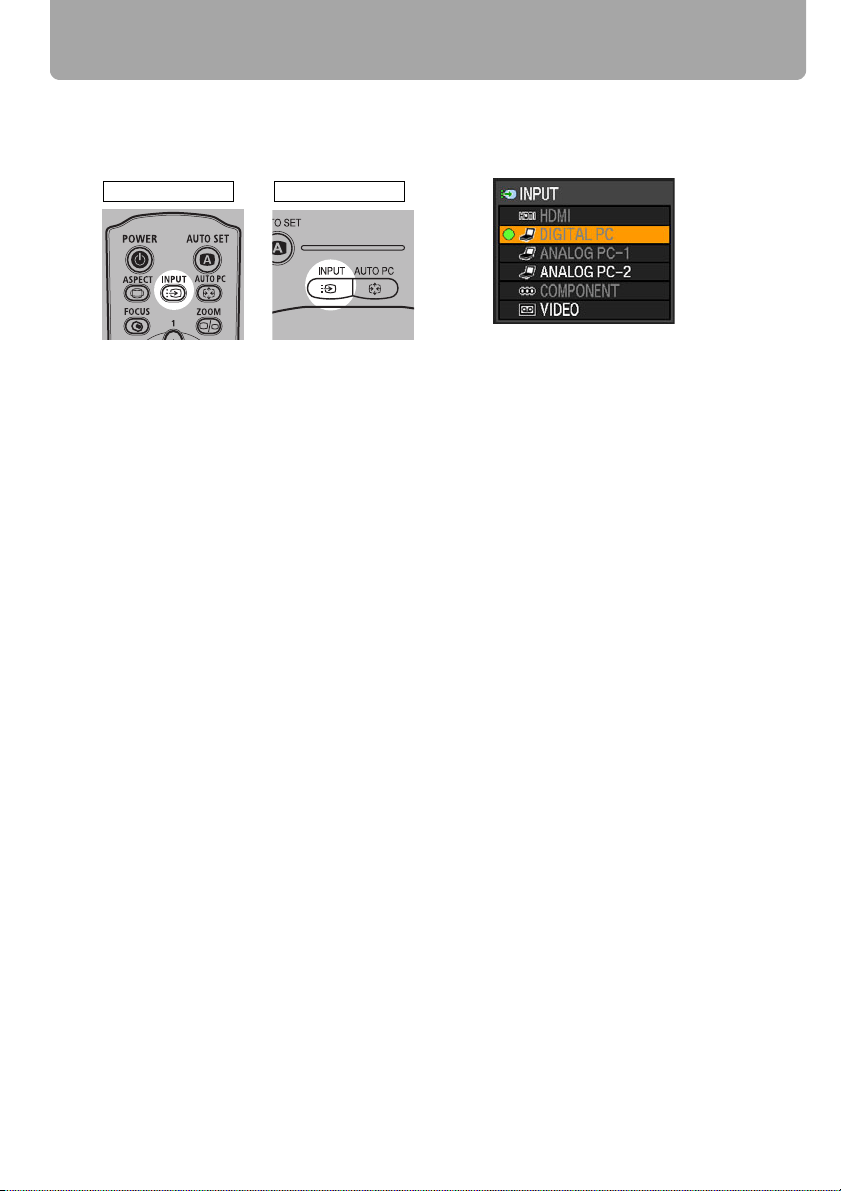
Selecting an Input Signal (INPUT)
48
■ Selecting an Input Signal
1 Press the INPUT button to pop up a window shown at the lower right.
The currently active input signal is marked with a circle and highlighted in orange.
An input signal that is ready for projection is displayed in white. When no signal is
received, it is displayed in gray. [HDMI], [DIGITAL PC], and [ANALOG PC-1] may be
displayed in gray even if they are ready for projection.
2 The selection is toggled through available input signal types by pressing the INPUT
button.
• You can select the target input signal with [ ] / [ ].
• Only the input signals displayed in white can be selected.
3 Press the OK button to determine the input signal type.
If no button is pressed in 4 seconds, the selected input signal type is chosen.
Remote control Top control
<
<
Loading ...
Loading ...
Loading ...