Loading ...
Loading ...
Loading ...
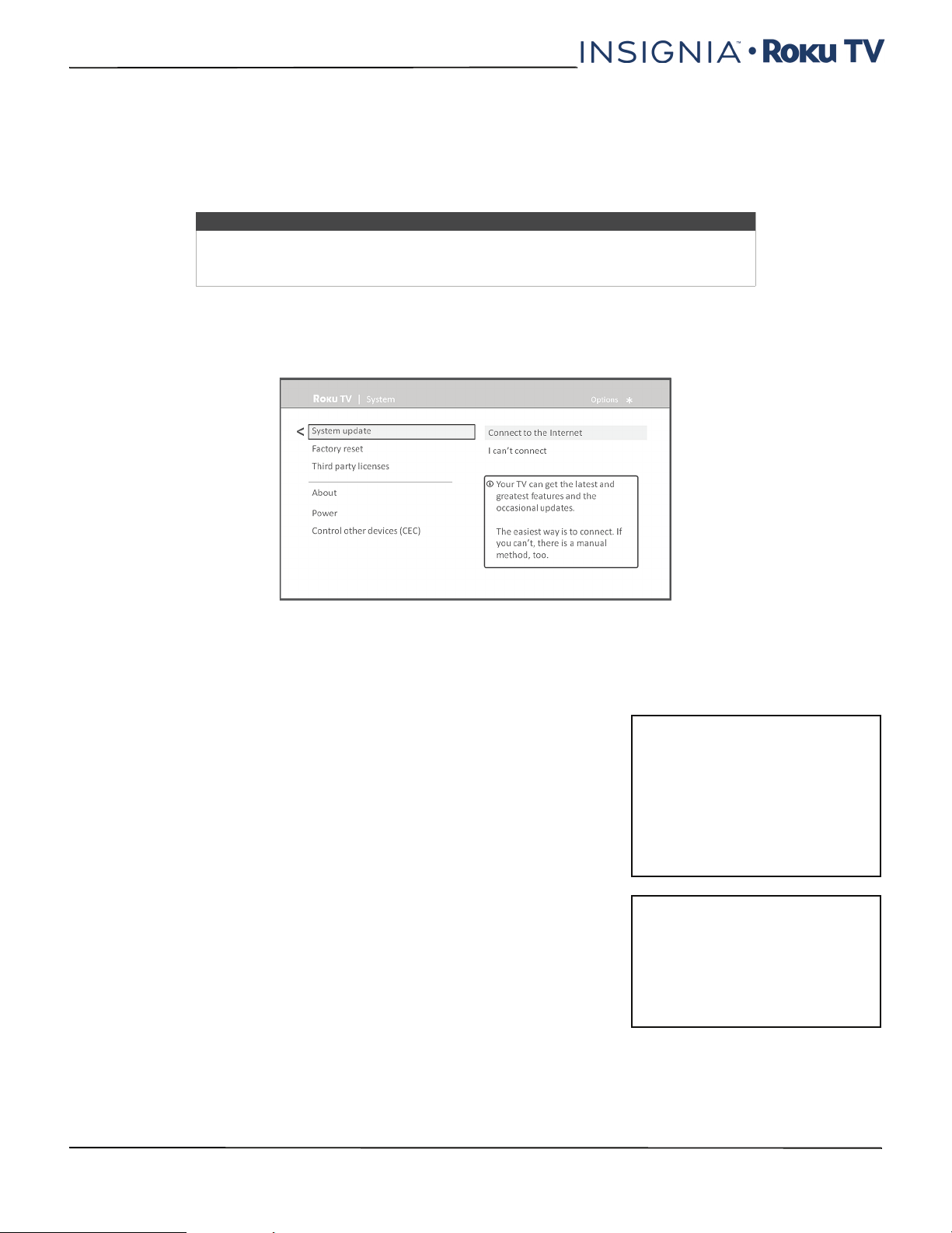
71
NS-40DR420NA16/NS-48DR420NA16
www.insigniaproducts.com
Checking for updates on a connected TV
If you’re one of those people who has to have the latest, most up-to-date features the moment they are available, you
can check for updates as often as you want.
To check for updates, navigate to Settings > System > System update, and then select Check now. Your TV responds
either with a message saying that your TV is up to date, or with a message saying that an update is available.
Follow the instructions on the screen to install the system update.
Getting updates on a non-connected TV
If your TV is not connected to the Internet, you can still get system updates by using a USB flash drive and a computer
with an Internet connection.
To get a system update, navigate to Settings > System > System update:
The System update screen on a non-connected TV gives you the opportunity to connect your TV to the Internet to
automatically receive updates. We recommend this option if it is possible in your situation. To proceed, select Connect
to the Internet and follow the instructions in But what if I didn’t connect my TV? on page 42.
Otherwise, if you can’t connect to the Internet, select I can’t connect, and then follow the instructions on the screen.
Here’s a summary:
1 On an Internet-connected computer, go to the web site displayed on the
System update screen.
2 On the USB Update web page, select the correct brand and model and then
click Download. Save the file to the root folder of a standard USB flash
drive.
3 When the download finishes, take the USB flash drive to your TV and plug it
into the USB port. When you do, your TV validates the files on the flash
drive and displays a 12-digit code.
4 Write down the code and the web address, and take this information back
to your Internet-connected computer.
5 On the 12-digit code page, enter the code your TV displayed, and then click
Next.
6 On the 6-digit code page, write down the 6-digit code that appears, and
then take it back to your TV.
7 Using your TV remote control, select Next to move to the next screen, and
then use the on-screen keyboard to enter the 6-digit code. When finished,
select OK. The system update begins. Do not remove the USB flash drive
until your TV restarts.
When the update finishes, your TV restarts. You can check the new version number by navigating to
Settings > System > About.
Note
Sometimes system updates install new system software, and other times they install
new features for streaming channels. Therefore, you won’t always see a change in the
behavior of your TV after a system update.
USB flash drive
Any normal USB flash drive will work,
provided it has a FAT-16 or FAT-32 file
system format. (This is the default for
most flash drives.)
The size of the download is
small-usually less than 100 MB-and
so will fit on any size flash drive you
might have.
12- and 6-digit codes
The USB update process uses a pair
of codes to validate that you are
authorized to install an update, and
to ensure you are not attempting to
install an old, unsupported version of
the system software.
Loading ...
Loading ...
Loading ...