Loading ...
Loading ...
Loading ...
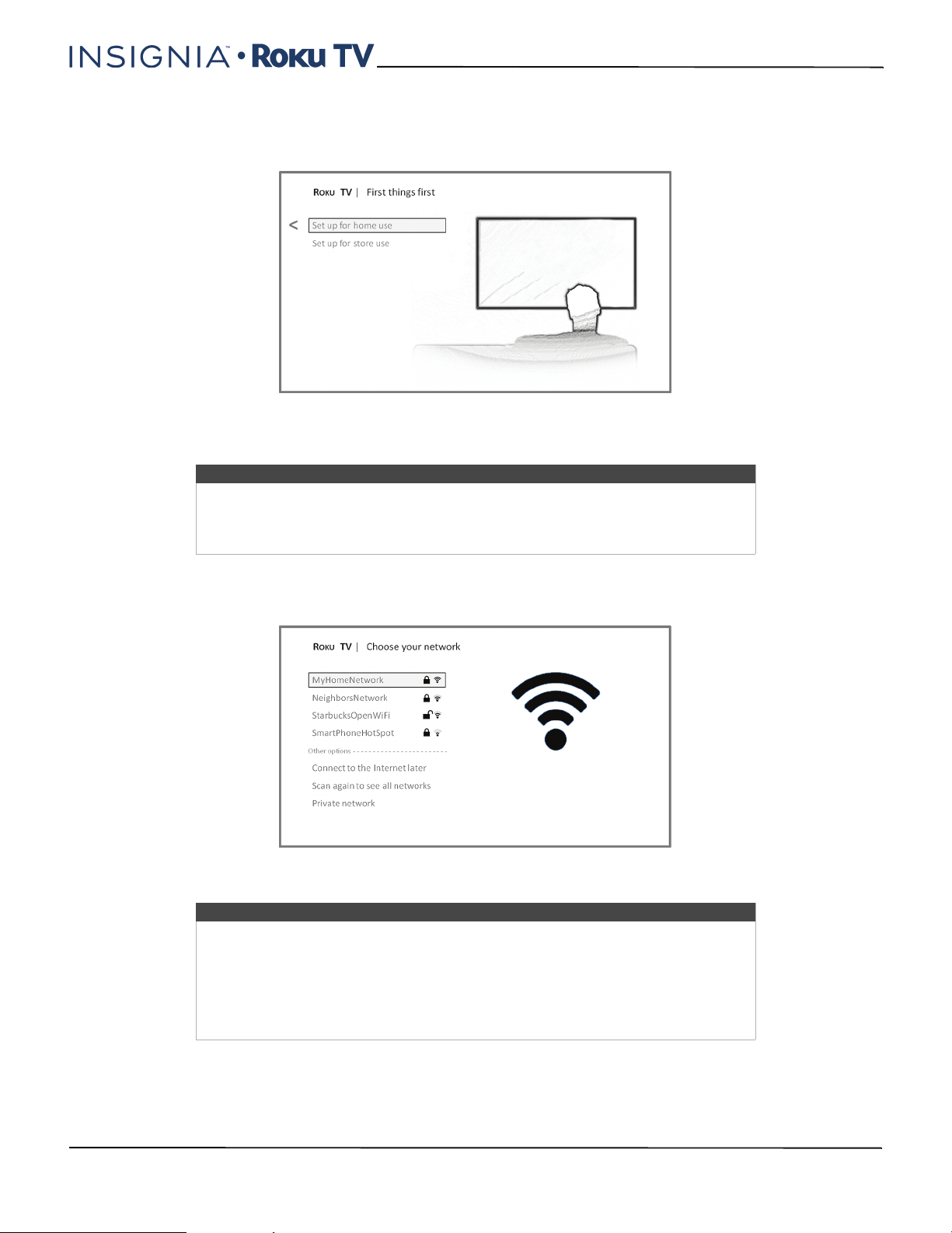
34
40"/48" 1080p, 60Hz, LED Insignia Roku TV
www.insigniaproducts.com
Setting up your TV
With the first Guided Setup screen on your TV, follow these steps to set it up:
1 Press the OK or RIGHT arrow on the remote control to go to the next screen:
2 Press OK to select Set up for home use. Home mode is the right choice for enjoying your TV at home. It provides
energy saving options as well as access to all features of your TV.
After you select Set up for home use, your TV scans for the wireless networks within range and displays them in
order, with the strongest signals first. In addition to your own wireless signal, your TV might pick up signals from
your neighbors.
3 Press the UP or DOWN arrows to highlight the name of your wireless network, and then press OK to select it.
Note
Store mode configures your TV for retail display and is not recommended for any
other use. In store mode, some features of your TV are missing or limited. To switch
from one mode to the other, you have to perform a factory reset as explained in
Factory reset everything on page 70, and then repeat Guided Setup.
Note
Some wireless networks, such as those often found in dorm rooms, hotels, and other
public places, may require you to read and agree to terms, enter a code, or provide
identifying information before letting you connect to the Internet. If the Roku TV
detects that you are connecting to such a network, it prompts you through the
connection process using your compaitlbe smartphone or tablet to provide the
needed information. For more information, see Using your TV in a hotel or dorm
room on page 48.
Loading ...
Loading ...
Loading ...