Loading ...
Loading ...
Loading ...
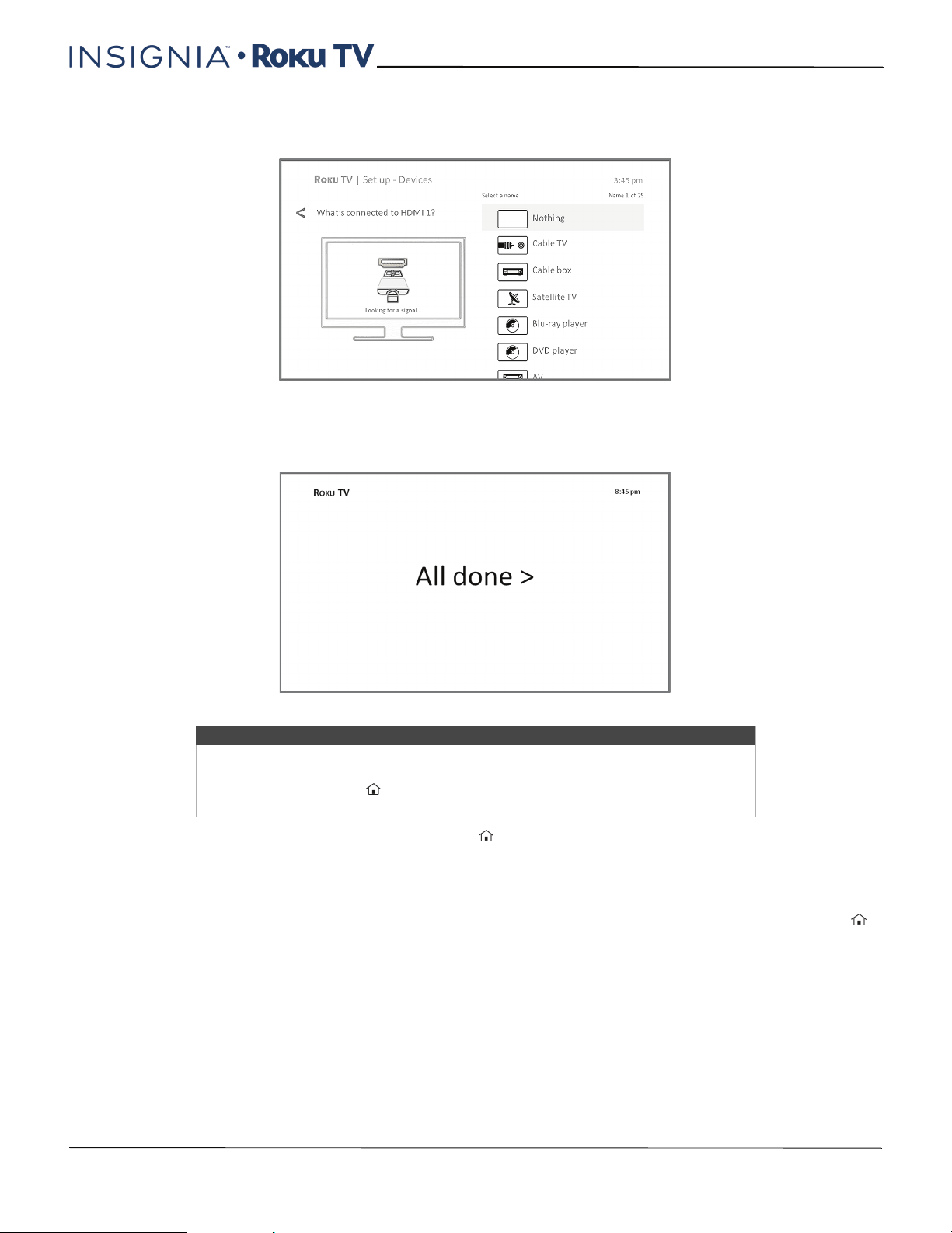
38
40"/48" 1080p, 60Hz, LED Insignia Roku TV
www.insigniaproducts.com
10 Connect all the devices you plan to use with your TV, turn them all on, and then select Everything is plugged in
and turned on. Your TV now takes you step by step through each of its inputs and asks what kind of device you
have connected. On each input that has a connected and active device, you can see its picture and hear its sound.
11 Press the UP or DOWN arrows to highlight the label you want to associate with the input, and then press OK to
move on to the next input.
You’re done with Guided Setup.
When you finish Guided Setup, and whenever you press on the remote control, the Home screen greets you.
From here, you can explore everything your TV has to offer. Press the arrow buttons to move around, and press OK to
select a highlighted item. We’ve designed your TV to encourage you to explore, and you can probably figure out most
of the capabilities and settings on your own. If you have any questions or difficulties, you can find answers and solutions
in this guide.
If you find yourself a long way from the Home screen, you can always get back right away by pressing one button: .
Tip
Some Roku TVs, depending on where you live and other factors, show you an
introductory video filled with some great hints and tips. If you're not interested in
viewing this video, press on the remote control to exit to the Roku TV Home
screen.
Loading ...
Loading ...
Loading ...