Loading ...
Loading ...
Loading ...
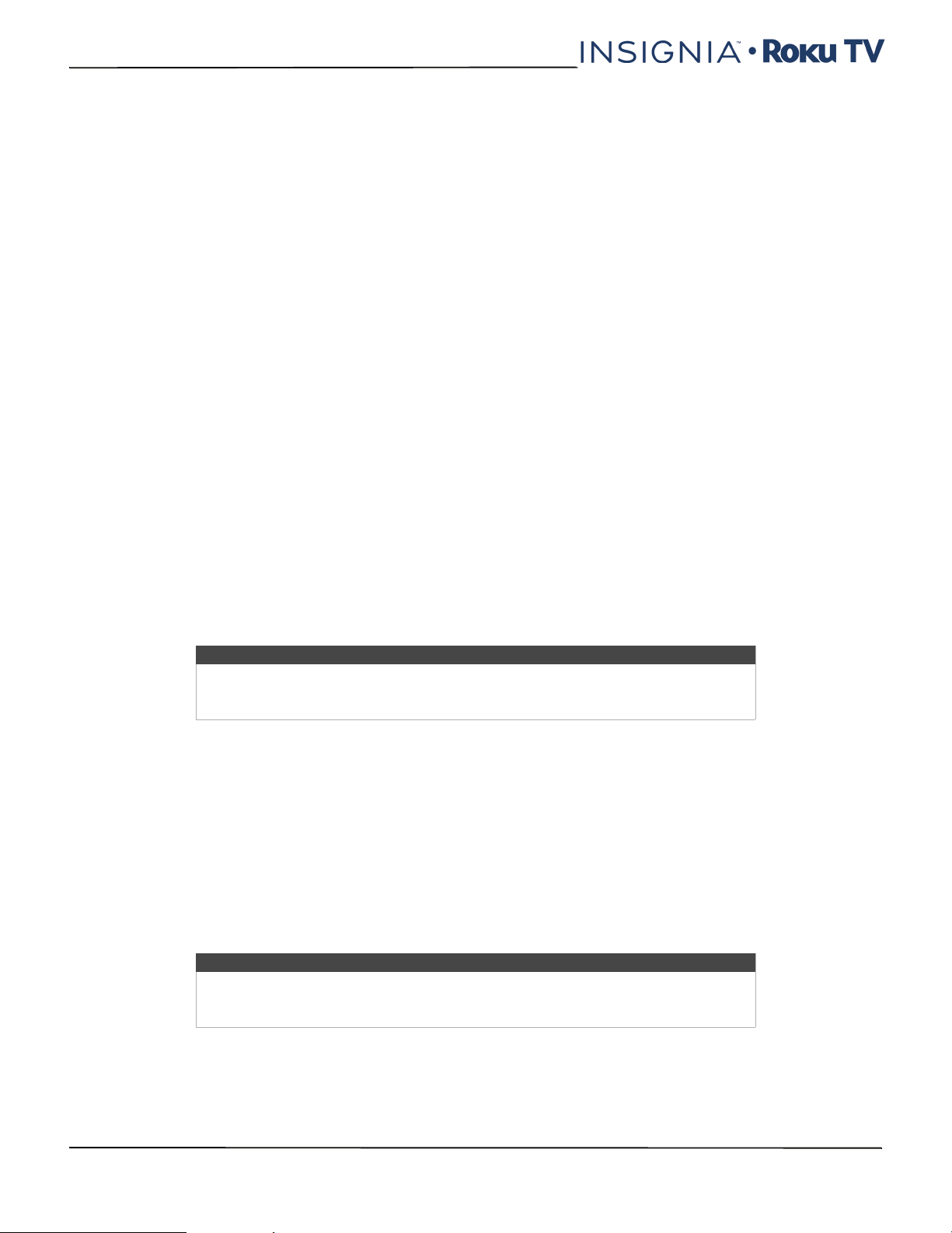
67
NS-40DR420NA16/NS-48DR420NA16
www.insigniaproducts.com
• Background opacity—Choose from a list of opacity settings for the background of the caption. This setting
determines how much the area behind the caption background shows through the background. A value of 100%
blocks all of the content behind the background. As you move the highlight to each setting, you can see a sample of
the result in an adjacent panel.
• Window color—Choose from a list of colors for the window rectangle surrounding the entire caption. As you move
the highlight to each color, you can see a sample of the result in an adjacent panel. Note that you won’t see any
change unless you set the Window opacity to a value other than Default or Off.
• Window opacity—Choose from a list of opacity settings for the window rectangle surrounding the entire caption.
This setting determines how much the area behind the caption window shows through the window. A value of 100%
blocks all of the content behind the window. As you move the highlight to each setting, you can see a sample of the
result in an adjacent panel.
Changing time settings
You can change time settings to suit your preferences. You can find the following settings by navigating from the Home
screen menu to Settings > System > Time:
• Sleep timer—Set a time delay after which your TV will automatically shut off. This setting reflects the setting you can
make in the Options menu from any TV input, as explained in Options menu settings on page 51. Note that the sleep
timer setting is not input specific.
• Time zone—Select whether to set the time zone automatically or manually, and if set manually, select your current
time zone. Typically, a TV connected to the Internet can discover its own time zone automatically, and a TV that is not
connected to the Internet must be set manually. Initially, this setting is made when you set up the TV tuner, as
explained in Setting up Antenna TV on page 42. Correct time zone information is needed to correctly display program
data.
• Clock format—Select whether to display time in a 12-hour or 24-hour format, or to turn off time display. This setting
is available only on TVs that are connected to the Internet. Non-connected TVs do not display the time.
Scanning for broadcast TV channels again
There will be times when you need to create a new channel list. For example, you:
• Change cable providers
• Reorient your TV antenna
• Move to a different city with different channels
Whenever you need to update your TV channel list, you can repeat the channel scan.
To repeat the channel scan, from the Home screen menu, navigate to Settings > TV inputs > Antenna TV > Scan
again for channels. Then select Start finding channels to begin the channel scan process. The screens and options that
appear during this process are identical to those described in How do I set up the TV tuner? on page 43.
Using your TV in a home theater
Your TV has several features that make it an ideal TV for a home theater. But you might not notice them because they
remain in the background until you decide to use them.
Turning off the speakers
When you use your TV with a sound bar or an external amplifier and speakers, you’ll probably want to turn off the
internal TV speakers.
To turn off your TV’s built-in speakers, in the Home screen menu, navigate to Settings > Audio > TV speakers and
change the setting.
Tip
Repeat the channel scan from time to time to make sure you are receiving all of the
latest channels. Broadcasters add and remove channels, move channels to different
parts of the spectrum, and change the power levels of their channels periodically.
Tip
Your TV’s internal speakers can be enabled and disabled automatically as needed by
system audio control, as described in Enabling system audio control on page 69. The
internal speakers are also turned off when you use the headphone jack.
Loading ...
Loading ...
Loading ...