Loading ...
Loading ...
Loading ...
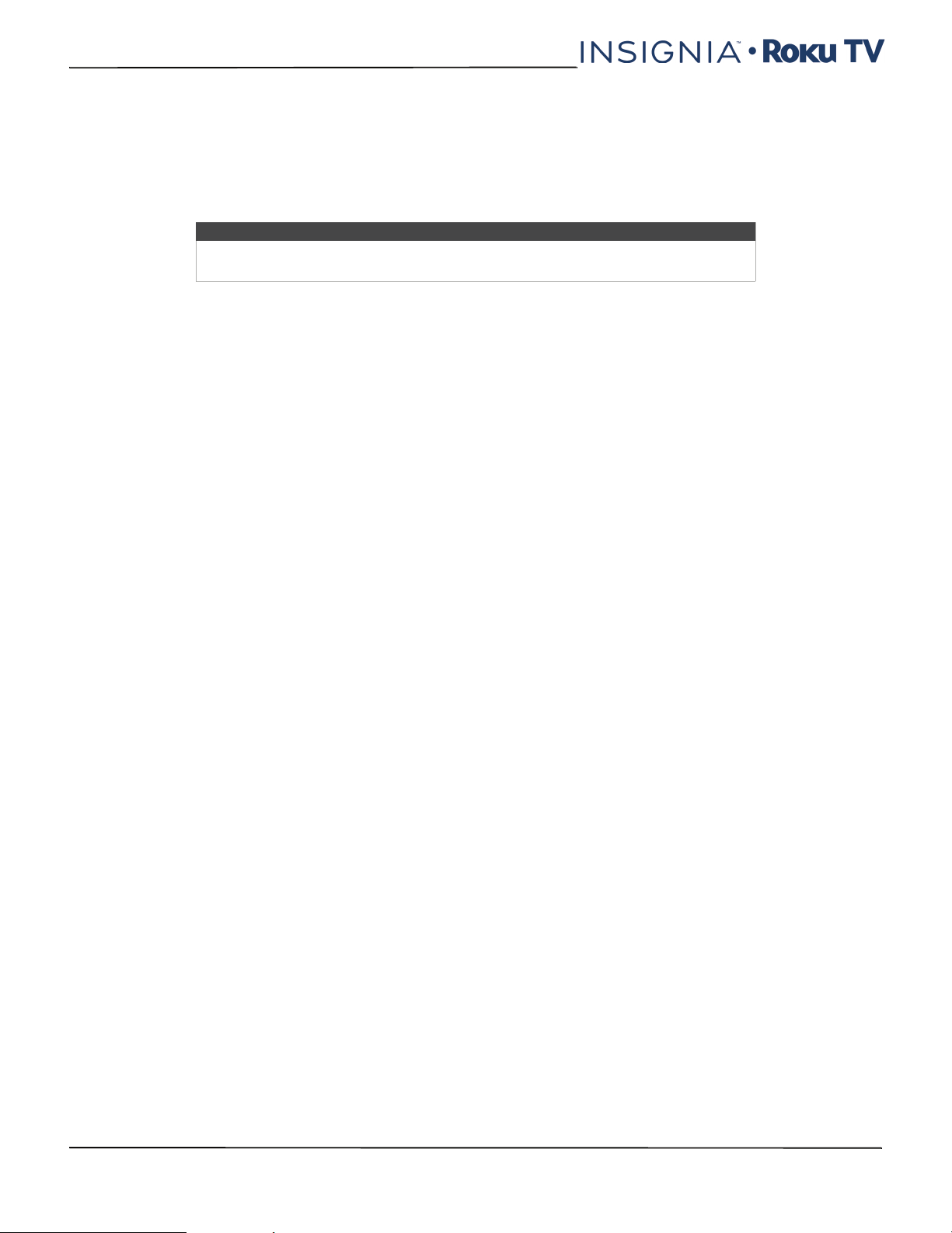
69
NS-40DR420NA16/NS-48DR420NA16
www.insigniaproducts.com
Enabling HDMI ARC
HDMI1 (ARC) is the audio return channel that is available on one of your TV’s HDMI ports. The audio return channel
enables you to send a Dolby Digital audio signal back to a home theater receiver that is also sending an audio and video
signal into your TV. Using HDMI ARC reduces the number of cables needed and optionally lets you control the volume
and mute state of the receiver by enabling system audio control.
HDMI ARC is disabled by default. To enable HDMI ARC, in the Home screen menu, navigate to Settings > System >
Control other devices (CEC), and then highlight HDMI ARC. Press OK to enable or disable the feature.
Enabling system audio control
System audio control enables your TV remote control to change the volume and mute state of an amplifier or sound bar
connected through HDMI, and to display the external device's volume and mute status in your TV’s on-screen display.
Your TV automatically turns off its internal speakers and sends volume and mute control signals to an external amplifier
when all of the following are true:
• System audio control is enabled on your TV.
• Your TV is connected to a CEC-compatible amplifier, it is powered on, and CEC discoverability is enabled.
• The CEC-compatible amplifier's HDMI ARC connector is connected to your TV’s HDMI1 (ARC) connector with a
suitable HDMI cable.
When the CEC-compatible amplifier is off, your TV automatically turns on its speakers (unless you have turned them off
as described in Turning off the speakers on page 67) and resumes local control of volume and mute state.
To enable or disable system audio control, in the Home screen menu, navigate to Settings > System > Control other
devices (CEC) and highlight System audio control. Press OK to enable or disable the feature.
Enabling 1-touch play
1-touch play enables a component to control which TV input is active. For example, pressing Play on your Blu-ray player
switches your TV to the Blu-ray input.
1-touch play is disabled by default. To enable 1-touch play, in the Home screen menu, navigate to Settings > System >
Control other devices (CEC) and highlight 1-touch play. Press OK to enable or disable the feature.
Enabling system standby
The system standby feature causes other components to power off when you power off your TV. Depending on the CEC
System Standby implementation, it also might enable connected components to power off your TV when you power off
the component.
System standby is disabled by default. To enable system standby, in the Home screen menu, navigate to Settings >
System > Control other devices (CEC) and highlight System standby. Press OK to enable or disable the feature.
Restarting your TV
You can restart your TV when necessary. Restarting has the same effect as unplugging your TV power and then
plugging it in again.
To restart your TV, navigate to Settings > System > Power and then select System restart. Highlight Restart, and then
press OK to confirm restart.
While your TV restarts, the screen goes dark for a few seconds, and then displays the startup screen for a few more
seconds. When the restart operation completes, the TV displays the activity you selected in Power on settings on
page 60.
Resetting your TV
You can choose to reset only your TV picture and audio settings to their original values, or perform a full factory reset to
return your TV to the state it was in when you first unpacked and turned it on.
Reset audio/video settings
To reset only your TV picture and audio settings to their original values, navigate to Settings > System > Advanced
system settings> Factory reset, and then highlight Reset TV audio/video settings. Read the information on the
screen to make sure you understand what the reset operation does.
To proceed with the reset operation, press PLAY/PAUSE three times in a row.
Note
Enabling HDMI ARC also enables System audio control. After enabling HDMI ARC,
you can disable System audio control if you prefer.
Loading ...
Loading ...
Loading ...