Loading ...
Loading ...
Loading ...
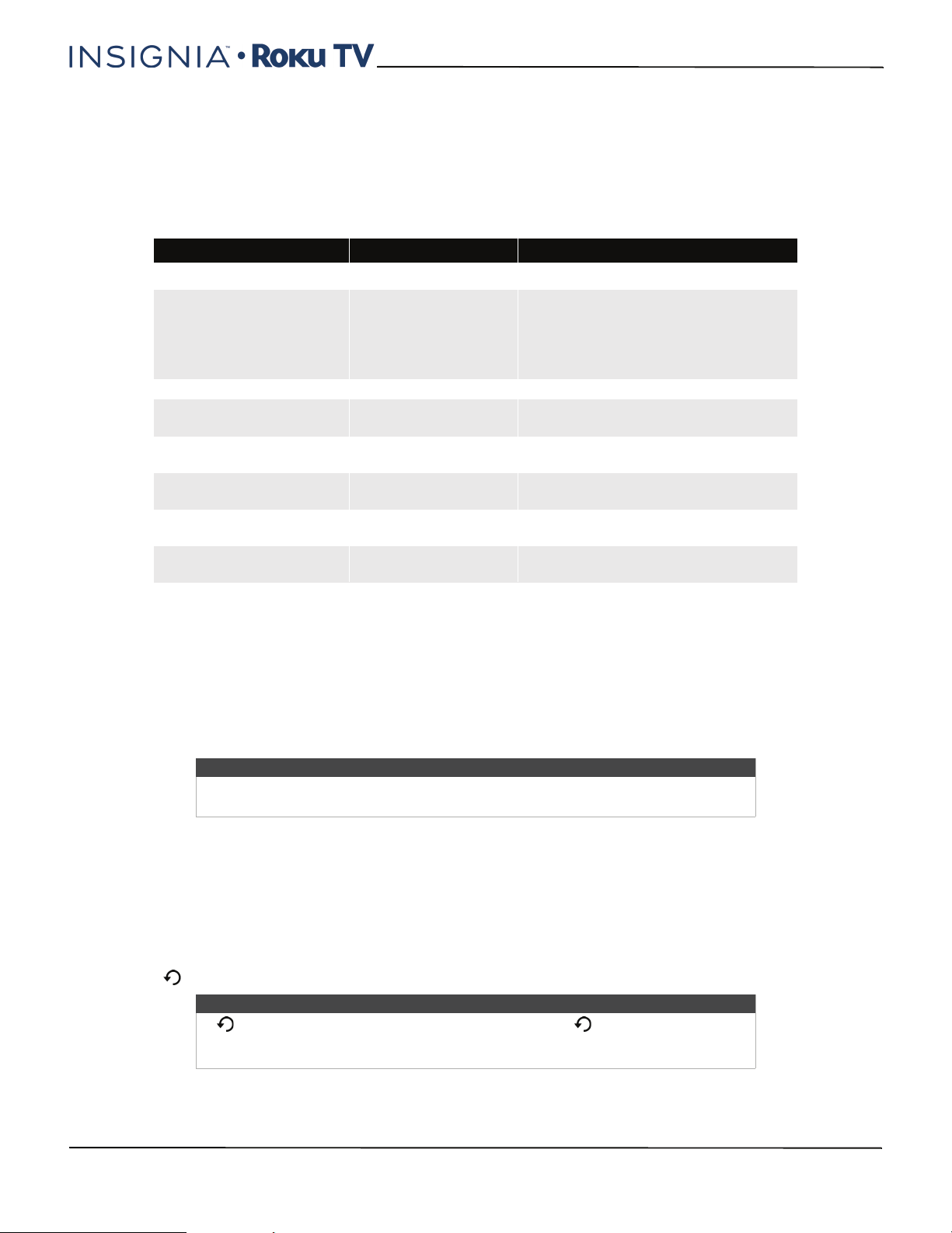
46
40"/48" 1080p, 60Hz, LED Insignia Roku TV
www.insigniaproducts.com
Using your TV
This section provides information on using the day-to-day features of your TV.
Status light
Your TV has a single status light on the front panel. It goes on and off and blinks in different ways depending on the
status of the TV, as shown in the following table:
Standby mode energy savings
When you turn off your TV, it may remain in a higher power mode for a few minutes, after which it goes into a very low
power standby mode. If you turn on the TV again before it has entered the very low power mode, it turns on
immediately. After the TV goes into the lower power standby mode, it takes a bit longer to start up.
Watching broadcast TV channels
To watch broadcast TV, select the Antenna TV tile in the Home screen. Your TV remembers the last channel you
watched and starts with that channel playing.
Changing channels
To change channels, you can do any of the following:
• Press the UP arrow to change to the next higher channel.
• Press the DOWN arrow to change to the next lower channel.
• Press the LEFT arrow to display the channel list, and then press the UP and DOWN arrows to move the highlight
through the list one channel at a time. Or press REWIND and FAST FORWARD to move the highlight through the list
one page at a time. When you’ve highlighted the channel you want to watch, press OK. (If you decide you don't want
to change channels, press the RIGHT arrow or BACK button).
• Press to switch to the previously tuned channel.
TV condition Status indicator Meaning
On (screen is active) Off
Screen is indicating that your TV is on.
Screensaver (screen is active,
except when the Picture
Mode is set to Power Saver.
Power Saver turns off the
backlight.)
Off
Screen is indicating that your TV is on.
Off (no power) Off Your TV is not connected to power.
Off (standby) On Your TV is connected to power and ready
to use.
Starting up from off state
Slow pulsing blink until
startup completes
Your TV is doing something.
On (receiving update from
USB)
Slow pulsing blink until
update completes
Your TV is doing something.
Remote control command
received
Dims on/off once Your TV has received your command.
Powering down to standby
mode
Slow pulsing blink until
the TV reaches standby
Your TV is doing something.
Tip
You also can use the buttons on the TV panel to select Antenna TV, as explained in
Buttons on page 11.
Note
If is not available on your remote control, you can use on the Roku App or the
Jump Back button on a universal remote. For more information, see Other devices on
page 72.
Loading ...
Loading ...
Loading ...