Loading ...
Loading ...
Loading ...
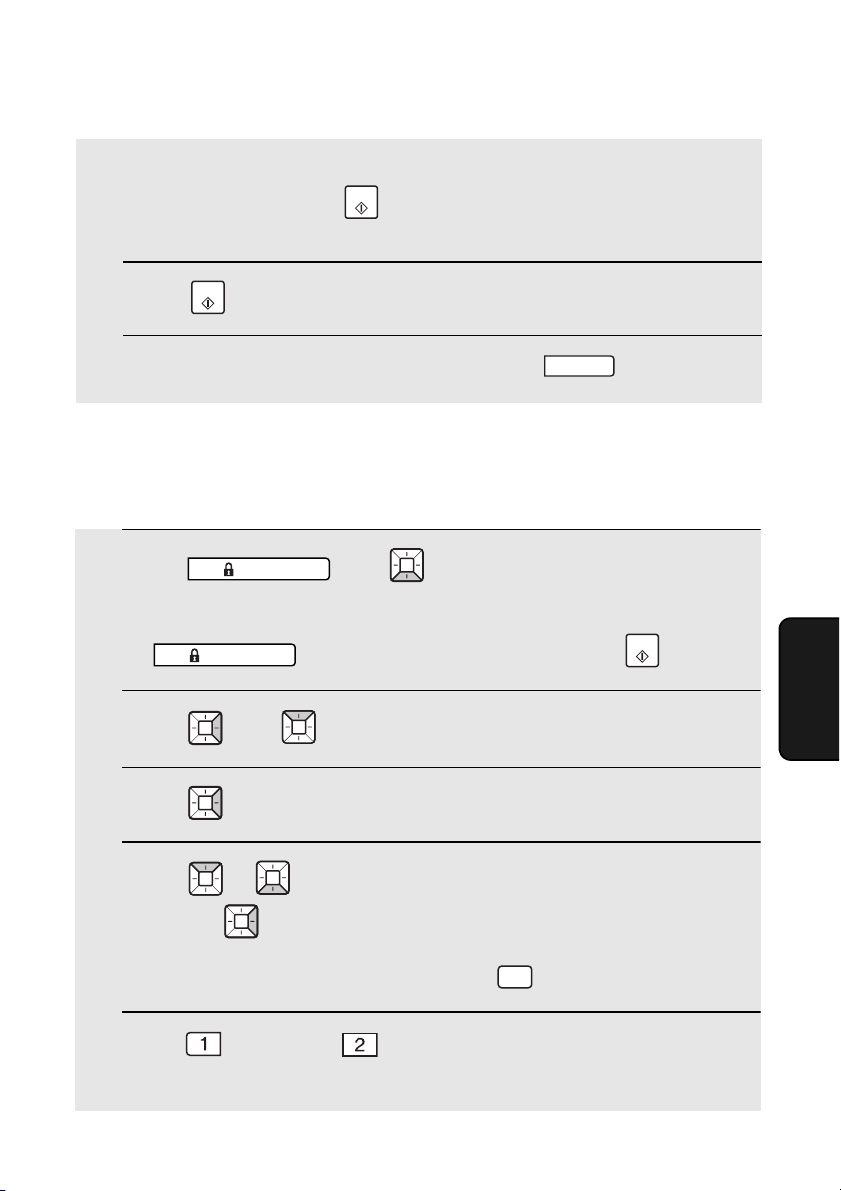
User Authentication
79
5. Security
Functions
1 Press , then until [USER CONTROL] appears.
• If the display shows [ENTER PASSWORD] after you press
, enter the administrator code and press .
2 Press , then until [USER REGISTRATION] appears.
3 Press .
4 Press or until the user that you wish to edit or delete appears,
and press .
• If you wish to delete all stored users, press and go to Step 9.
5 Press for “EDIT” or for “CLEAR”.
• If you selected “CLEAR”, go to Step 9.
SECURE
SECURE
START
DEL
Using the operation panel to edit and delete users
Follow the steps below to edit or delete a previously stored user.
If login name and password has been selected as the authentication
method, enter the login name that the user will use to log in (maximum
of 32 characters). Press and enter the password that the user will
use (maximum of 30 characters).
8 Press .
9 Return to Step 4 to store another user, or press to exit.
START
START
STOP
Loading ...
Loading ...
Loading ...