Loading ...
Loading ...
Loading ...
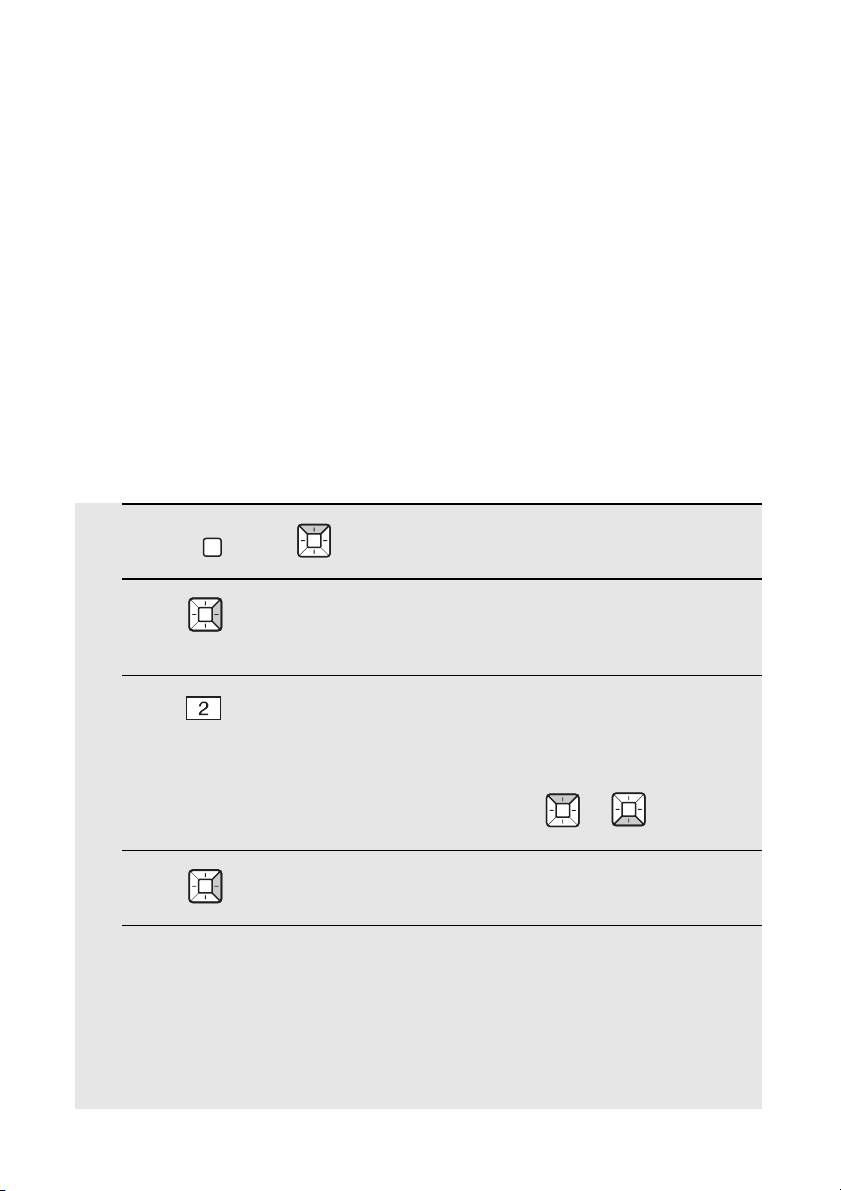
Network Settings
46
Network Settings
If your network requires that you assign a static (permanent) IP address to the
machine, follow the steps below to disable DHCP (automatic IP address
assigment) and configure the network settings.
♦ Consult your network administrator for the information that must be
entered. After DHCP is disabled, the settings that must be configured
appear in the following order (these settings only appear when DHCP is set
to NO):
IP ADDRESS
SUBNET MASK
DEFAULT GATEWAY
DNS (PRIMARY)
DNS (SECONDARY)
1 Press , then until [NETWORK SETTING] appears.
2 Press .
[DHCP] will appear.
3 Press for NO (the machine will not obtain an IP address
automatically).
• [IP ADDRESS] will appear.
(If you wish to configure a different setting, press or .)
4 Press .
5 Press the number keys to enter the required number.
• Three digits must be entered in each segment of the number (the segments
are separated by periods). If a segment does not have 3 digits, enter zeros
as needed.
Example: IP address = 192.168.1.2
You must enter: 192.168.001.002
FUNCTION
Loading ...
Loading ...
Loading ...