Loading ...
Loading ...
Loading ...
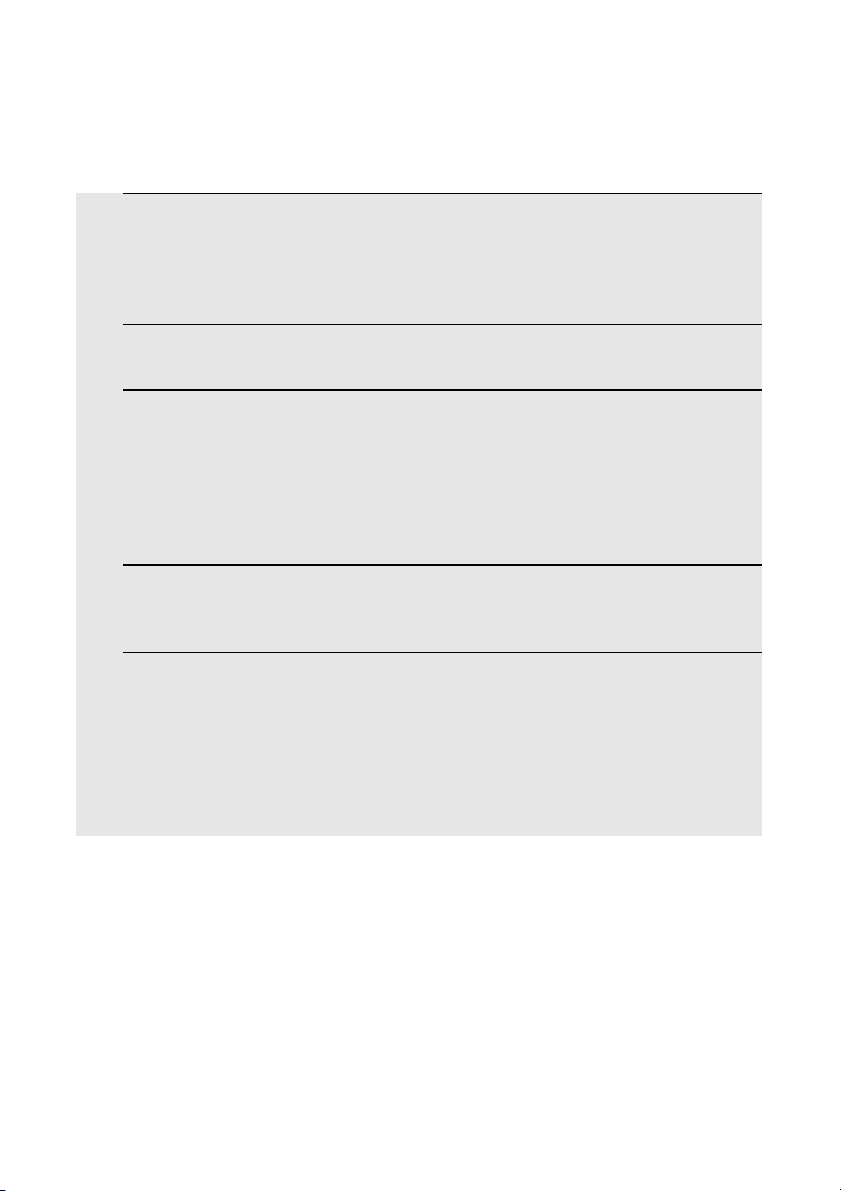
Printing a Document From an Application
104
Printing a Document From an Application
1 When you are ready to print a document from an application on your
computer, select “Print” from the File menu.
• The Print dialog box appears.
2 Make sure that “SHARP FO-IS125N/120N” is selected as the printer.
3 If you need to select the paper size or adjust any of the other print
settings, click Properties, Setup, or Printer in the Print dialog box (the
name of the button varies depending on the application).
• The Printing Preferences window appears. Adjust the settings as desired
(see pages 106 to 108) and then click OK.
4 Select the print range and adjust any other settings as desired in the
Print dialog box.
5 When you are ready to begin printing, click “Print” or “OK” in the Print
dialog box.
Note: When you adjust the print settings as explained above in Step 3, your
changes will only remain in effect while you are using the application. To make
permanent changes, see page 105.
Loading ...
Loading ...
Loading ...