Documents: Go to download!
- Owner's manual - (English)
- Package Contents and Technical Specifications
- Operating and Programming
- Maintenance
- Troubleshooting
Table of contents
User Manual
Package Contents and Technical Specifications
Specifications
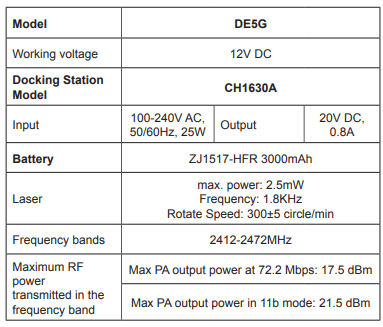
Output power of the WIFI module is less than 100mW.
Note: Technical and design specifications may be changed for continuous product improvement.
Product Diagram
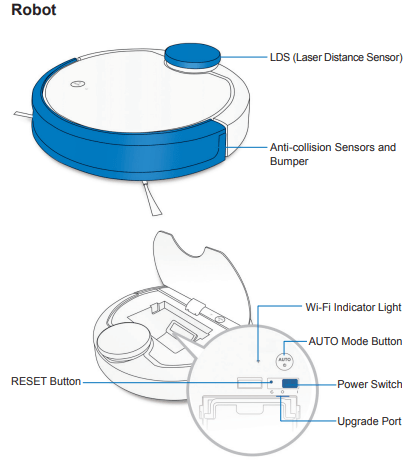
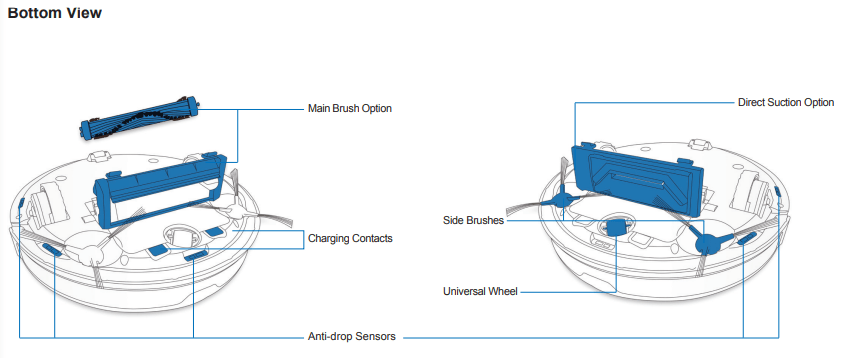
Operating and Programming
Notes Before Cleaning
WARNING: Do not use DEEBOT on wet surfaces or surfaces with standing water.

Before using the product on a rug with tasseled edges, please fold the rug edges under.
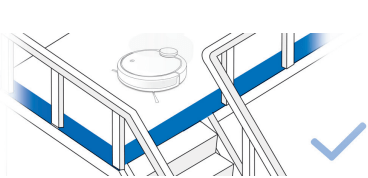
It may be necessary to place a physical barrier at the edge of a drop to stop the unit from falling over the edge.
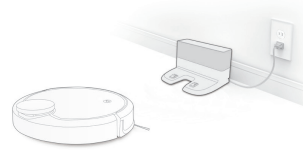
Remove power cords and small objects from the floor that the robot could be obstructed by, and tidy up the area to be cleaned by putting furniture, such as chairs, in their proper place.
Quick Start
1 Remove Protective Strip
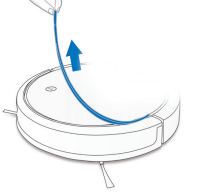
2 Docking Station Placement
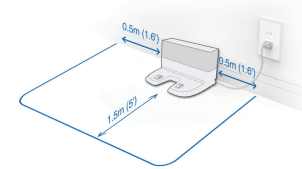
3 Install Side Brushes
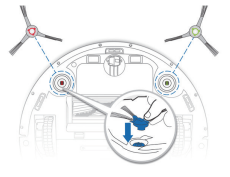
4 Power ON
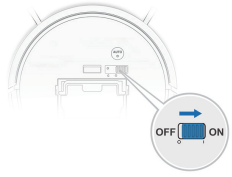
5 Charge DEEBOT
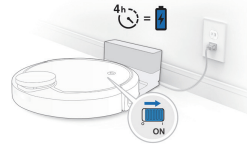
Note: When DEEBOT completes the cleaning cycle or when battery power gets low, DEEBOT automatically returns to the Docking Station to recharge itself. DEEBOT can also be sent back to the Docking Station at any time by using ECOVACS App or by pressing the AUTO Button on the robot for 3 seconds.
6 Start
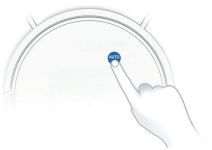
7 Pause
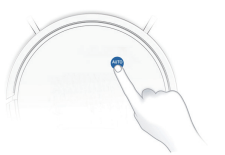
Note: The robot’s Control Panel stops glowing after the robot is paused for a few minutes. Press the AUTO Mode Button on DEEBOT to wake up the robot.
8 Power OFF

Note: When DEEBOT is not working, it is recommended to keep it switched ON and charging.
Choosing a Suction Option
Main Brush Option: The best choice for deep cleaning, with a combination of the Main Brush and strong suction.
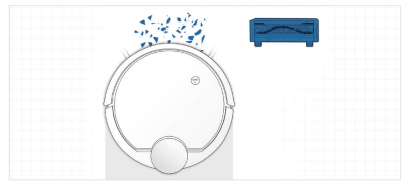
Direct Suction Option: The best choice for daily cleaning. This Suction Option is specifically designed to pick up hair without getting clogged by it, and is ideal for pet owners.
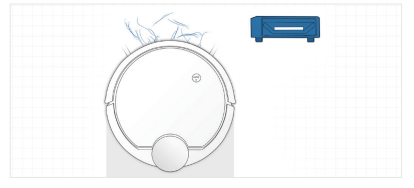
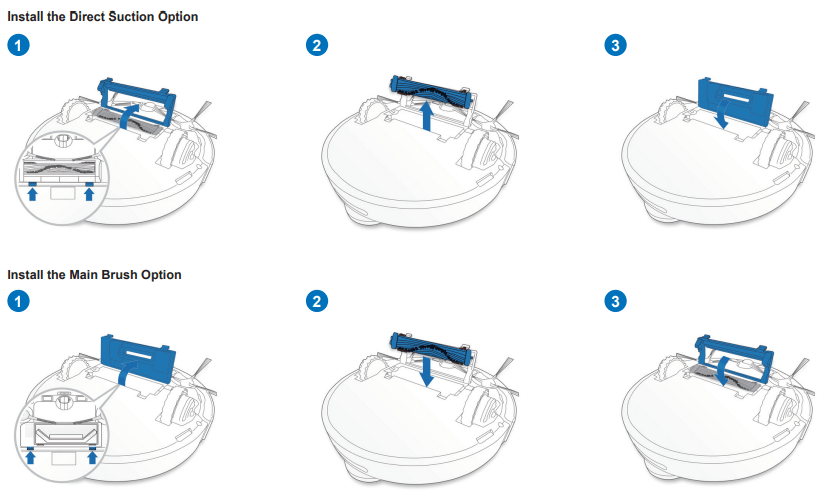
Maintenance
Dust Bin and Filters
Dust Bin
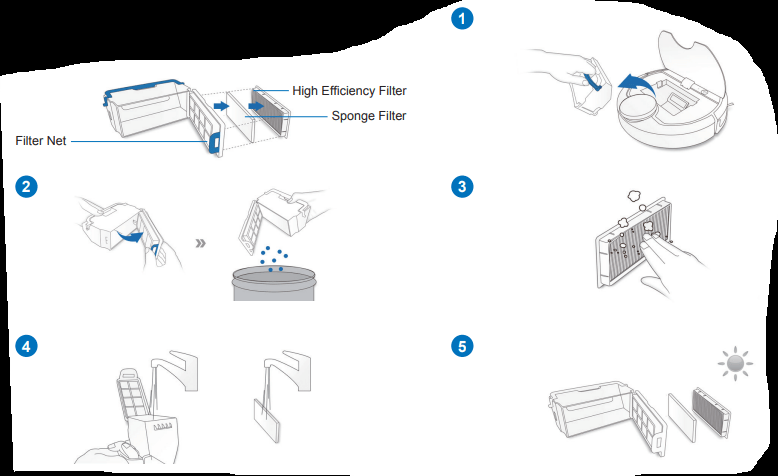
Main Brush, Direct Suction Option and Side Brushes
Note: A Multi-Function Cleaning Tool is provided for easy maintenance. Handle with care, this cleaning tool has sharp edges.
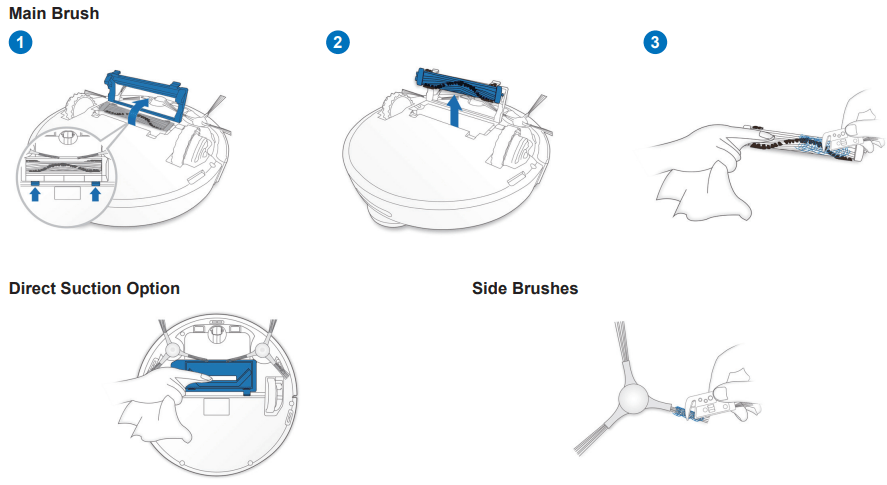
Other Components
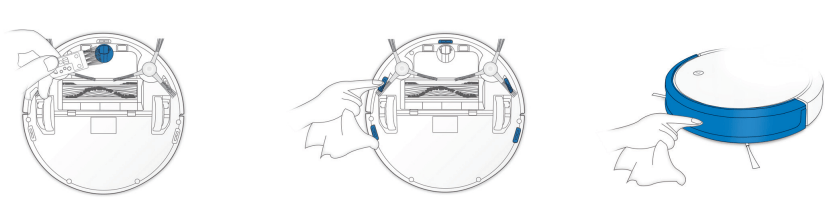
Note: Before cleaning the robot’s Charging Contacts and Docking Station Pins, turn the robot OFF and unplug the Docking Station.
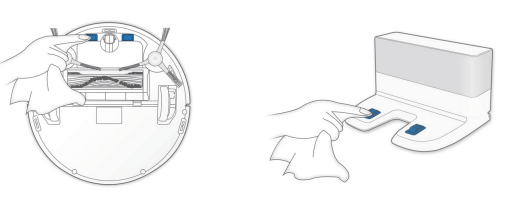
Regular Maintenance
To keep DEEBOT running at peak performance, perform maintenance tasks and replace parts with the following frequencies:
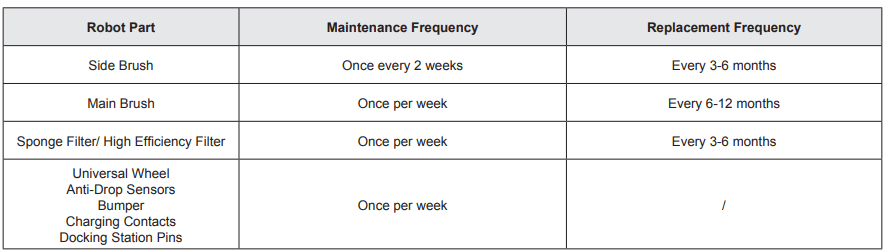
A multi-function Cleaning Tool is provided for easy maintenance. Handle with care, this cleaning tool has sharp edges.
Note: ECOVACS manufactures various replacement parts and fittings. Please contact Customer Service for more information on replacement parts.
Troubleshooting
DEEBOT will tell you something is wrong with an alarm indicator light and sounds. More detailed support is available through the ECOVACS App and online
Malfunction | Possible Causes | Solutions |
|---|---|---|
| DEEBOT is not charging. | DEEBOT is not switched ON. | Switch ON DEEBOT |
| DEEBOT has not connected to the Docking Station. | Be sure that the robot’s Charging Contacts have connected to the Docking Station Pins. | |
| The battery is completely discharged. | Re-activate the battery. Switch ON Place DEEBOT on the Docking Station by hand, remove after charging for 3 minutes, repeat 3 times; then charge normally. | |
| DEEBOT cannot return to the Docking Station. | The Docking Station is not correctly placed. | Refer to section 3.2 to correctly place the Docking Station |
| DEEBOT gets stuck while working and stops. | DEEBOT is tangled with something on the floor (electrical wires, curtains, carpet fringing, etc.). | DEEBOT will try various ways to free itself. If it is unsuccessful, manually remove the obstacles and restart. |
| DEEBOT returns to the Docking Station before it has finished cleaning. | When the battery gets low, DEEBOT automatically switches to Return to Charger Mode and returns to the Docking Station to recharge itself. | This is normal. No solution necessary. |
| Working time varies according to floor surface, room complexity and the Cleaning Mode selected. | This is normal. No solution necessary. | |
| DEEBOT does not clean automatically at the scheduled time. | Time Scheduling function is cancelled. | Program DEEBOT to clean at specific times using the ECOVACS App. |
| The Continued Cleaning function is turned ON and .DEEBOT has just finished cleaning the scheduled cleaning area. | This is normal. No solution necessary. | |
| DEEBOT is switched OFF. | Switch ON DEEBOT. | |
| The robot’s battery is low. | Keep DEEBOT switched ON and connected to the Docking Station to make sure it has a full battery to work at any time. | |
| The robot’s Suction Intake is blocked and/or there is debris stuck in its components. | Power OFF DEEBOT, clean the Dust Bin and invert the robot. Clean the robot’s Suction Intake, Side Brushes and the Main Brush as described in section 4. | |
| DEEBOT does not clean the whole area | The cleaning area is not tidy | Remove small objects from the floor and tidy up the cleaning area before DEEBOT starts cleaning. |
| DEEBOT is not able to connect to the home Wi-Fi network. | Incorrect home Wi-Fi username or password entered. | Enter the correct home Wi-Fi username and password. |
| DEEBOT is not within range of your home Wi-Fi signal. | Make sure DEEBOT is within range of your home Wi-Fi signal. | |
| Network setup started before DEEBOT was ready | Turn ON Power Switch. Press the RESET Button using a needle for 3 seconds. DEEBOT is ready for network setup when it plays a musical tune and its Wi-Fi Indicator light flashes slowly | |
| Your smartphone’s operating system needs to be updated. | Update your smartphone’s operating system. The ECOVACS App runs on iOS 9.0 and above, Android 4.0 and above. |
See other models: Deebot M81 Deebot OZMO Slim11 Winbot 730 Deebot OZMO Slim10 Deebot 502
