Loading ...
Loading ...
Loading ...
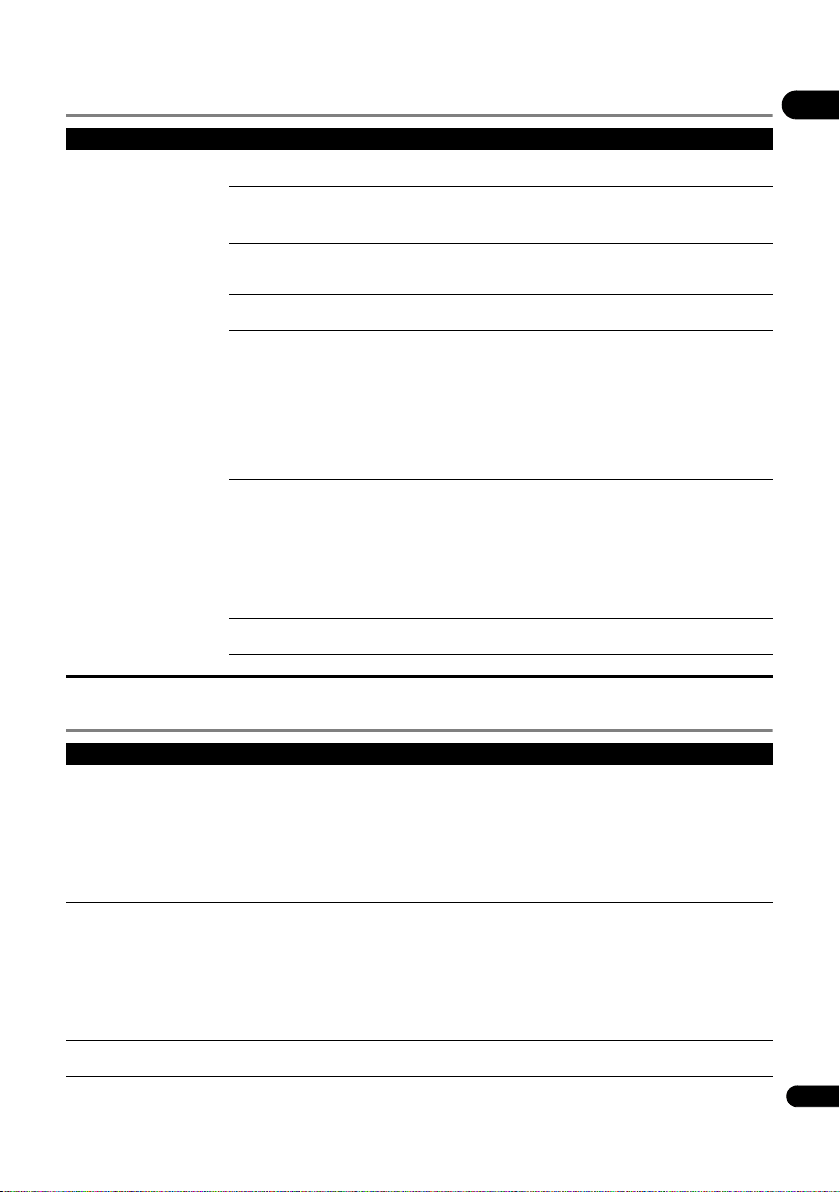
53
En
09
Control function
Network
Problem Check Remedy
Control function does not
work.
Is the HDMI cable properly
connected?
To use the Control function, connect the TV and AV system (AV receiver
or amplifier, etc.) to the HDMI OUT terminal (page 15).
Is the HDMI cable you are
using a High Speed HDMI
®
/
TM
Cable?
Use a High Speed HDMI
®
/
TM
Cable. The Control function may not work
properly if an HDMI cable other than a High Speed HDMI
®
/
TM
Cable is
used.
Is this player connected to
the TV using an HDMI cable
to watch the picture?
If video signals are being output from a terminal other than the HDMI
OUT terminal, the Control function does not work. Connect to the TV
using an HDMI cable (page 15).
Is Control set to On on the
player?
Set Control to On on the player (page 39).
Does the connected device
support the Control function?
• The Control function will not work with devices of other brands that
do not support the Control function, even when connected using an
HDMI cable.
• The Control function will not work if devices that do not support the
Control function are connected between the Control-compatible device
and the player. See page 16.
• Even when connected to a Pioneer product compatible with the
Control function, some of the functions may not work.
Also refer to the operating instructions for the connected device.
Is Control set to On on the
connected device?
Set Control to On on the connected device. The Control function
operates when Control is set to On for all devices connected to the
HDMI OUT terminal.
Once connections and settings of all the devices are finished, be sure
to check that the player’s picture is output to the TV. (Also, check after
changing the connected devices and connecting and/or disconnecting
HDMI cables.) If the player’s picture is not being output to the TV, the
Control function may not work properly.
For details, refer to the operating instructions of the connected device.
Are multiple players
connected?
The Control function may not work if 4 or more players, including this
player, are connected by an HDMI cable.
Depending on the connected device, the function may not work.
Problem Check Remedy
Cannot connect to network. • Insert the LAN cable securely as far as it goes (page 19).
• Do not connect using a modular cable. Use a LAN cable for the LAN
(10/100) terminal.
• Check that the power of the Ethernet hub (router with hub function)
or the modem is turned on.
• Check that the Ethernet hub (router with hub function) or the modem
is properly connected.
• Check the network settings.
BD-LIVE function
(connection to the Internet)
cannot be used.
• Check the network connections and settings.
• Connect a USB memory device.
• Delete data from the USB memory device.
• Check that the BD-ROM supports the BD-LIVE function.
• Test the connections (page 43). If "Network is OK" is displayed, check
the proxy server settings at [Initial Setup] -> [Network] -> [Proxy
Server] -> [Next Screen] (page 41). There may also be a problem with
the Internet connection. Contact your provider.
Software updating is slow. Depending on the Internet connection and other conditions, some time
may be required to update the software.
BDP-180_72-BDP180-GBRB1_En.book Page 53 Friday, April 17, 2015 3:15 PM
Loading ...
Loading ...
Loading ...