Loading ...
Loading ...
Loading ...
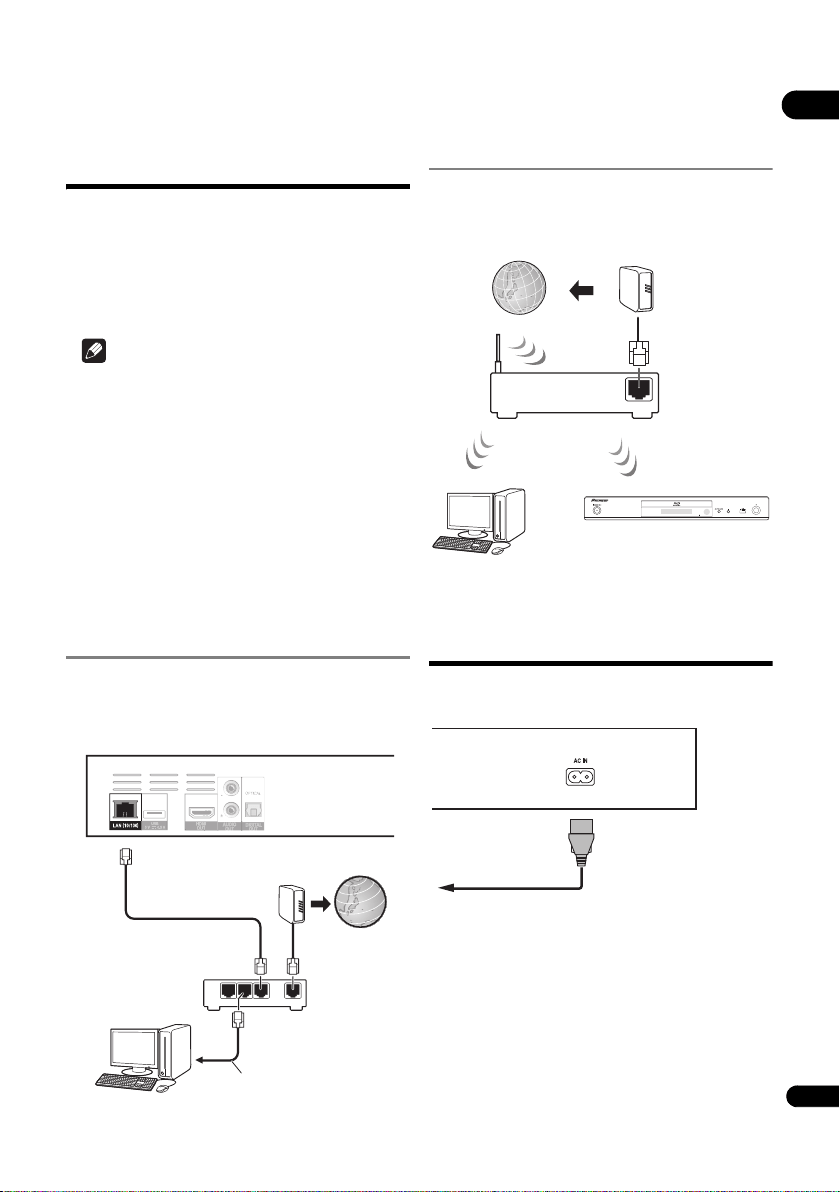
19
En
02
Connecting to the
network through LAN
interface
By connecting this player to the network via the LAN
terminal or a wireless LAN, you can play image, audio and
video files stored on the components on the network,
including your computer, using SOURCE inputs.
Turn on the DHCP server function of your router. In case
your router does not have the built-in DHCP server
function, it is necessary to set up the network manually.
For details, see
Setting the IP address
on page 43 .
Note
• Refer to the operation manual of the equipment you
have as the connected equipment and connection
method may differ depending on your Internet
environment.
• When using a broadband Internet connection, a
contract with an Internet service provider is required.
For more details, contact your nearest Internet
service provider.
• Please note that Pioneer will accept no responsibility
whatsoever for communications errors or problems
related to the user's network connection environment
or connected devices. Contact your provider or the
manufacturer of your connected devices.
Connecting with a LAN cable
(wired LAN)
Connect the LAN terminal on this receiver to the LAN
terminal on your router (with or without the built-in DHCP
server function) with a straight LAN cable (CAT 5 or
higher).
LAN terminal specifications
LAN terminal: Ethernet jack (10BASE-T/100BASE-TX)
Connecting to a wireless LAN
Manual settings must be made to connect to a wireless
LAN. For details, see
About how digital audio formats are
output
on page 47.
Connecting the power
cord
Connect the power cord after all the connections between
devices have been completed.
WAN
321
LAN
LAN cable
(commercially available)
Router
Internet
ModemLAN cable
(commercially
available)
Computer
Rear panel
WAN
Router
Internet
Modem
Computer
Rear panel
Power cord
(included)
To wall outlet
BDP-180_72-BDP180-GBRB1_En.book Page 19 Friday, April 17, 2015 3:15 PM
Loading ...
Loading ...
Loading ...