Loading ...
Loading ...
Loading ...
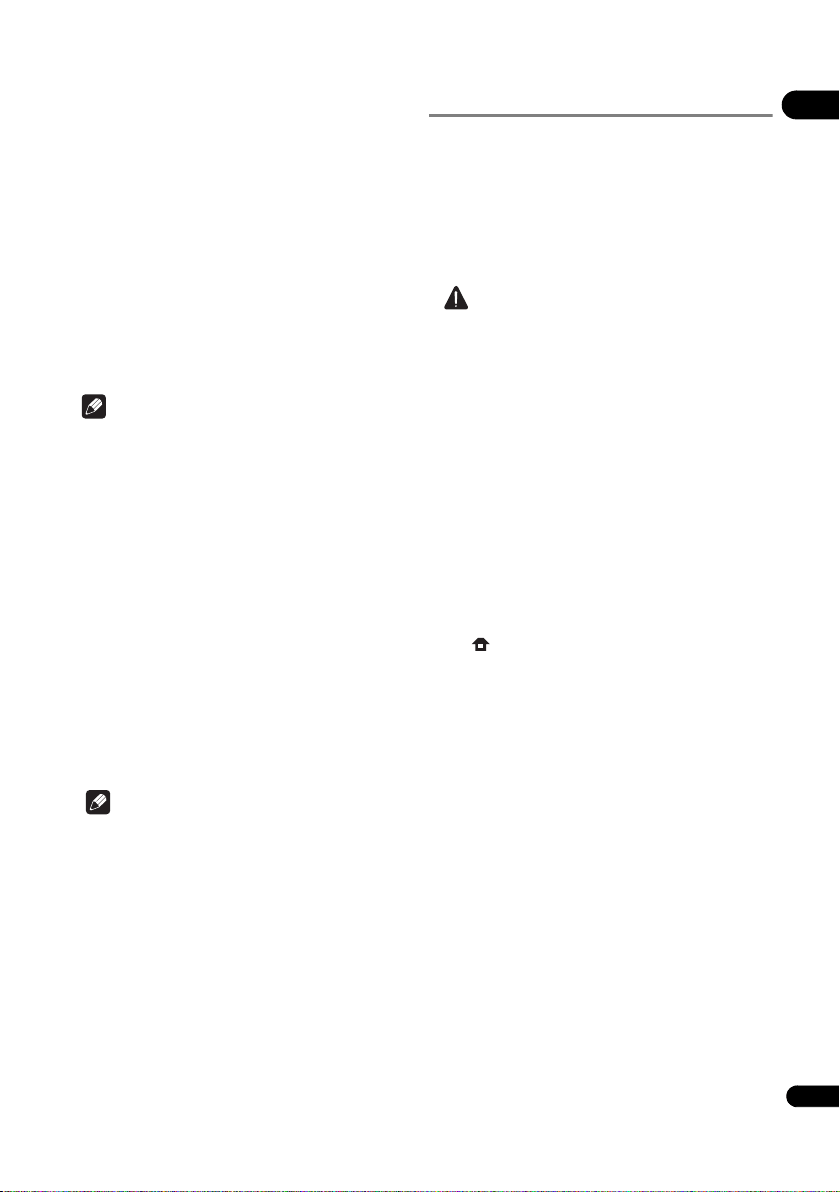
45
En
08
6 How to enter the security code.
1 Select the security code section using ///
and press ENTER to start the software keyboard.
2Use /// to select characters and items, and
then press ENTER to input.
3 Select abc, ABC, or !@#$ using /// to
switch to lower case characters, upper case characters,
or symbols.
4 Finish entering the security code by selecting Enter
using /// and pressing ENTER.
7 Select Next using /// and press ENTER. If it
connects success, it will display connection success
and IP is obtained.
8 Pressing ENTER ends Wireless Setting.
Note
• WEP security mode generally have 4 keys available on
an access point or wireless routerís setting. If your
access point or wireless router use WEP security,
enter the security code of the key “No.1” to connect on
your home network.
• An Access Point is a device that allows you to connect
to your home network wirelessly.
Scan - The player scans the all available access points or
wireless routers within range and display them as a list.
Manual - Your access point may not be broadcasting its
access point name (SSID). Check your router settings
through your computer and either set your router to
broadcast SSID, or manually enter the access point name
(SSID) in [Manual].
Auto - If your access point or wireless router that
supports the Push Button Configuration method, select
this option and press the Push Button on your access
point or wireless router within 120 counts. You do not
need to know the access point name (SSID) and security
code of your access point or wireless router.
Note
• If there is no DHCP server on the network and you
want to set the IP address manually, Please refer to
Setting the IP address
on page 43.
Software updating
The player’s software can be updated using one of the
methods shown below.
• Connecting to the Internet.
• Using a USB flash drive.
Product information on this player is provided on the
Pioneer website. Check the website shown on page 6 for
update and service information on your Blu-ray disc
player.
Caution
• Do not perform the actions below while the software
is being updated. Doing so will interrupt updating and
could lead to malfunction.
– Disconnecting a USB memory device
– Unplugging the power cord
– Pressing the reset button.
• There are two processes for software updating,
downloading and updating. Both processes may take
a certain period of time.
• Other operations are defeated during software
updating. Furthermore, updating process cannot be
canceled.
Updating connecting to the Internet
1 Connect to the Internet.
2 When playback is stopped, display the Home
Menu screen.
Press HOME MENU.
3 Select and set Initial Setup.
Use / to select, then press ENTER.
4 Select and set Options Update Network
Start.
Use / to select, then press ENTER.
5 Updating starts.
Press ENTER.
• Software updating may take a certain period of time.
• When updating is completed, the unit restarts
automatically.
BDP-180_72-BDP180-GBRB1_En.book Page 45 Friday, April 17, 2015 3:15 PM
Loading ...
Loading ...
Loading ...