Loading ...
Loading ...
Loading ...
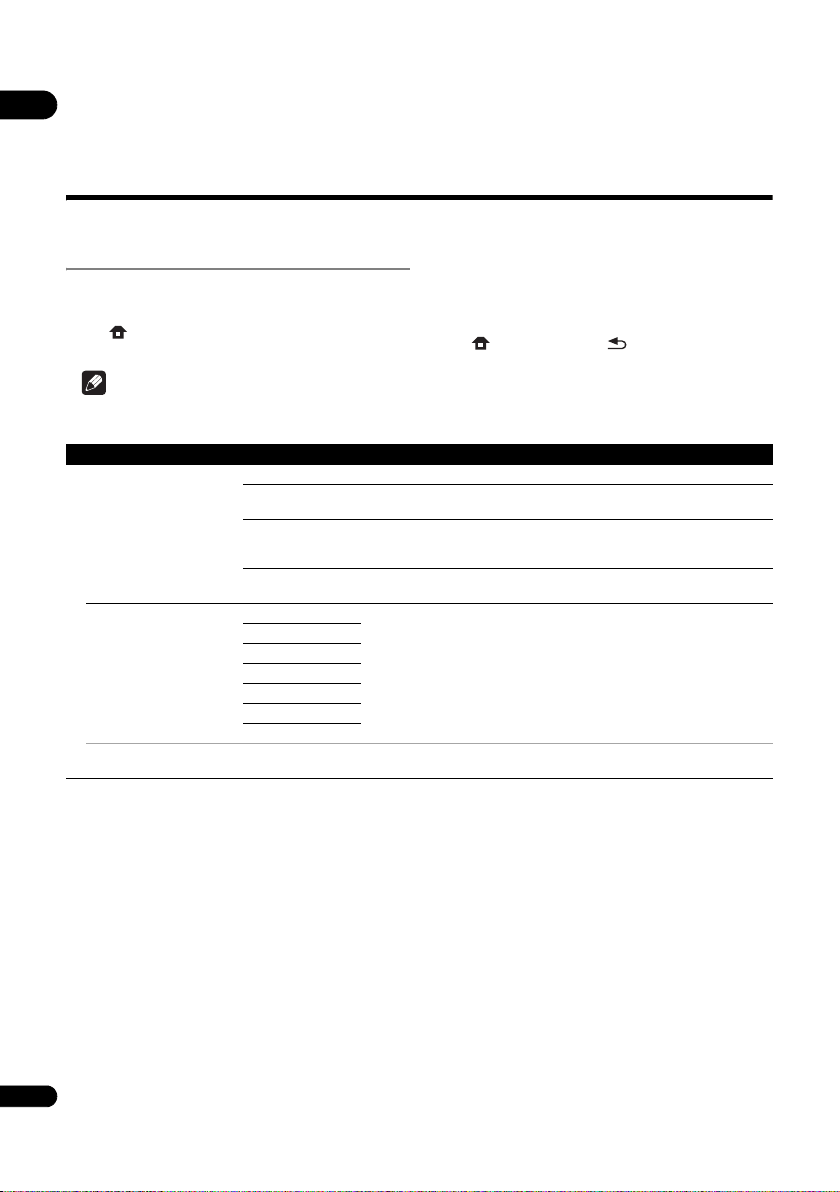
08
38
En
Chapter 8
Advanced settings
Changing the settings
Operating the Initial Setup
screen
1 When playback is stopped, display the Home
Menu screen.
Press HOME MENU.
2 Select and set Initial Setup.
Use / to select, then press ENTER.
3 Select the item and change the setting.
Use /// to select, then press ENTER.
Closing the Initial Setup screen
Press HOME MENU or RETURN.
Note
• The items that can be selected depend on the player’s status.
• In Options, the factory default settings are indicated in bold.
Setting Options Explanation
Display Setting
TV Screen 16:9 Full Select this when connecting to a wide (16:9) TV.
16:9 Normal Select this when connected to a wide (16:9) TV. 4:3 pictures are displayed
with vertical black bars along the sides.
4:3 Pan&Scan Select this when connecting to a 4:3 screen TV and playing a 16:9 video. The
video will be played with the left and right sides of the image cut off to display
on the 4:3 screen. (This function works if the disc is labeled for 4:3PS.)
4:3 Letterbox Select this when connecting to a 4:3 screen TV and playing a 16:9 video. The
video will be played with black bands at the top and bottom.
Resolution Auto [Auto] automatically outputs the screen resolution.
You can enjoy Blu-ray Discs and also videos on DVD with great picture quality
using the Upscaling function.
In other settings, the images are output according to the resolution of the
selected setting.
You can change the resolution by using the HDMI button on the remote
control. The resolution changes each time the HDMI button is pressed.
480p/576p
720p
1080i
1080p
1080/24p
4K/24p
• When 1080/24p or 4K/24p is selected, the movement may be unnatural or the picture unclear, depending on the contents
being played back. In such cases, set the resolution to something other than 1080/24p or 4K/24p.
BDP-180_72-BDP180-GBRB1_En.book Page 38 Friday, April 17, 2015 3:15 PM
Loading ...
Loading ...
Loading ...