Loading ...
Loading ...
Loading ...
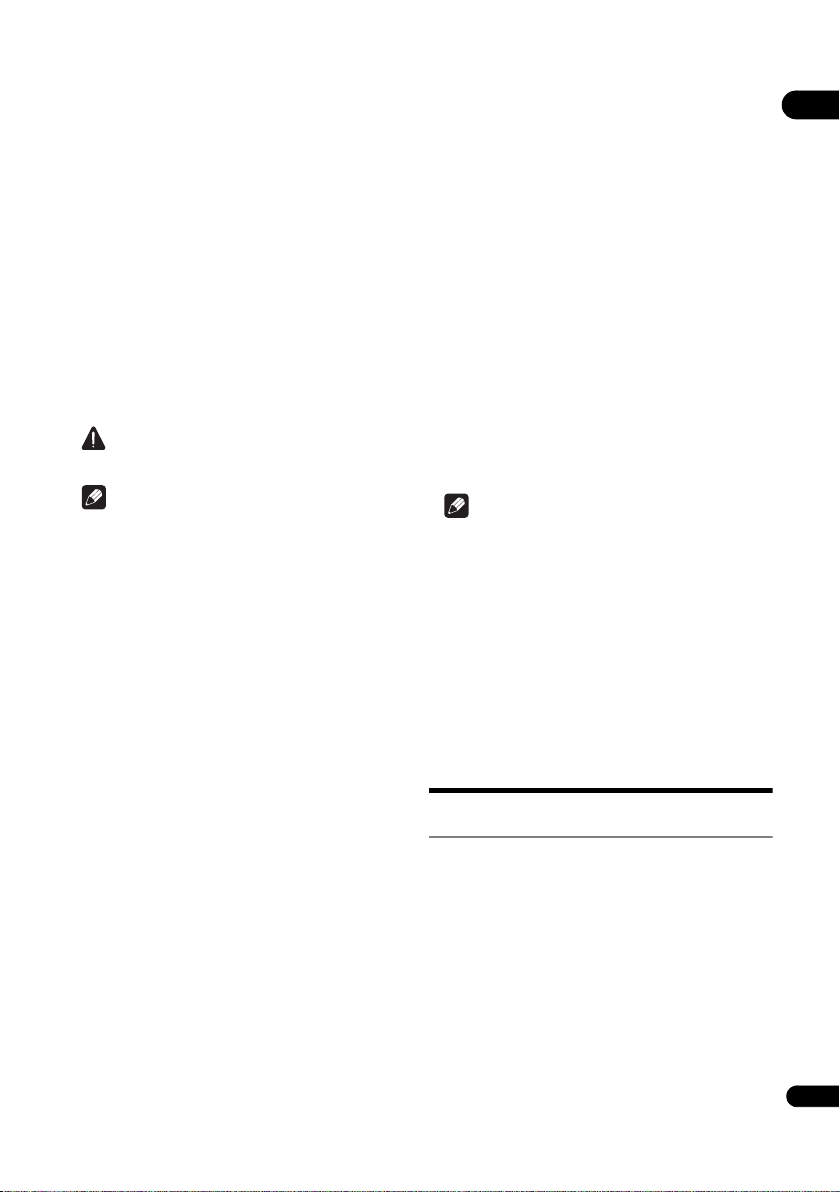
43
En
08
Setting the IP address
1 Select and set Network IP Address Setting
Next Screen.
Use / to select, then press ENTER.
2 Set IP address.
Use /// to set the IP address of the player or DNS
server, then press ENTER.
• Auto Set IP Address
On – The player’s IP address is obtained
automatically. Select this when using a broadband
router or broadband modem that has a DHCP
(Dynamic Host Configuration Protocol) server
function. This player’s IP address will automatically
be allocated from the DHCP server.
Off – The player’s IP address must be set manually.
Use the number buttons (0 to 9) to input the IP
address, subnet mask and default gateway.
Caution
• Some time is required for the IP address setting.
Note
• Once the IP address is set, select [Connection Test] to
check that the unit is properly connected.
• For information on the DHCP server function, refer to
the operating instructions for the network device.
• You may need to contact your Internet service
provider or network administrator when inputting the
IP address manually.
Setting the proxy server
Only set the proxy server if so instructed by your Internet
service provider.
1 Select and set Network Proxy Server Next
Screen.
Use / to select, then press ENTER.
2 Select and set Use or Not use at Proxy Server.
Use / to change, then press .
• Use – Select this when using a proxy server.
• Not use – Select this when not using a proxy server.
If you have selected Use, proceed to step 3.
3 Select and set Server Select Method.
Use / to change, then press .
• IP Address – Input the IP address.
• Server Name – Input the server name.
4 Input IP Address or Server Name.
Use the number buttons (0 to 9) to input the number if you
select IP address in step 3. Use / to move the cursor.
When Server Name is selected in step 3, use the number
buttons (0 to 9) to launch the software keyboard. Now use
/// to select characters and items, then press
ENTER to input.
5 Input Port Number.
Press , then use the number buttons (0 to 9) to input
the number.
6 Press ENTER to set.
Displaying the network settings
Select and set Network Information Next
Screen.
Use / to select, then press ENTER.
The MAC address, IP address, subnet mask, default
gateway and DNS server (primary and secondary)
settings are displayed.
When Auto Set IP Address is set to On, the values
obtained automatically are displayed.
Note
• “0.0.0.0” is displayed when each IP address has not
been set.
Testing the network connection
Select and set Network Connection Test
Start.
Use / to select, then press ENTER.
“Network is OK.” is displayed once the test is completed.
If any other message is displayed, check the connections
and/or settings (pages 19 and page 43).
WPS setup (Wi-Fi
Protected Setup)
WPS connection setting
WPS is abbreviation of Wi-Fi Protected Setup. A standard
established by the Wi-Fi Alliance industry group for a
function allowing settings related to interconnection of
WPS compatible wireless LAN devices and encryption to
be made with simple operations.
This unit supports push-button configuration and PIN
code configuration.
PBC (Push Button Configuration)
Connection settings are made automatically simply by
pressing the WPS buttons on the WPS compatible
wireless LAN device. This is the simplest way of making
the settings, and is possible when the WPS compatible
wireless LAN device is equipped with WPS button.
BDP-180_72-BDP180-GBRB1_En.book Page 43 Friday, April 17, 2015 3:15 PM
Loading ...
Loading ...
Loading ...