Loading ...
Loading ...
Loading ...
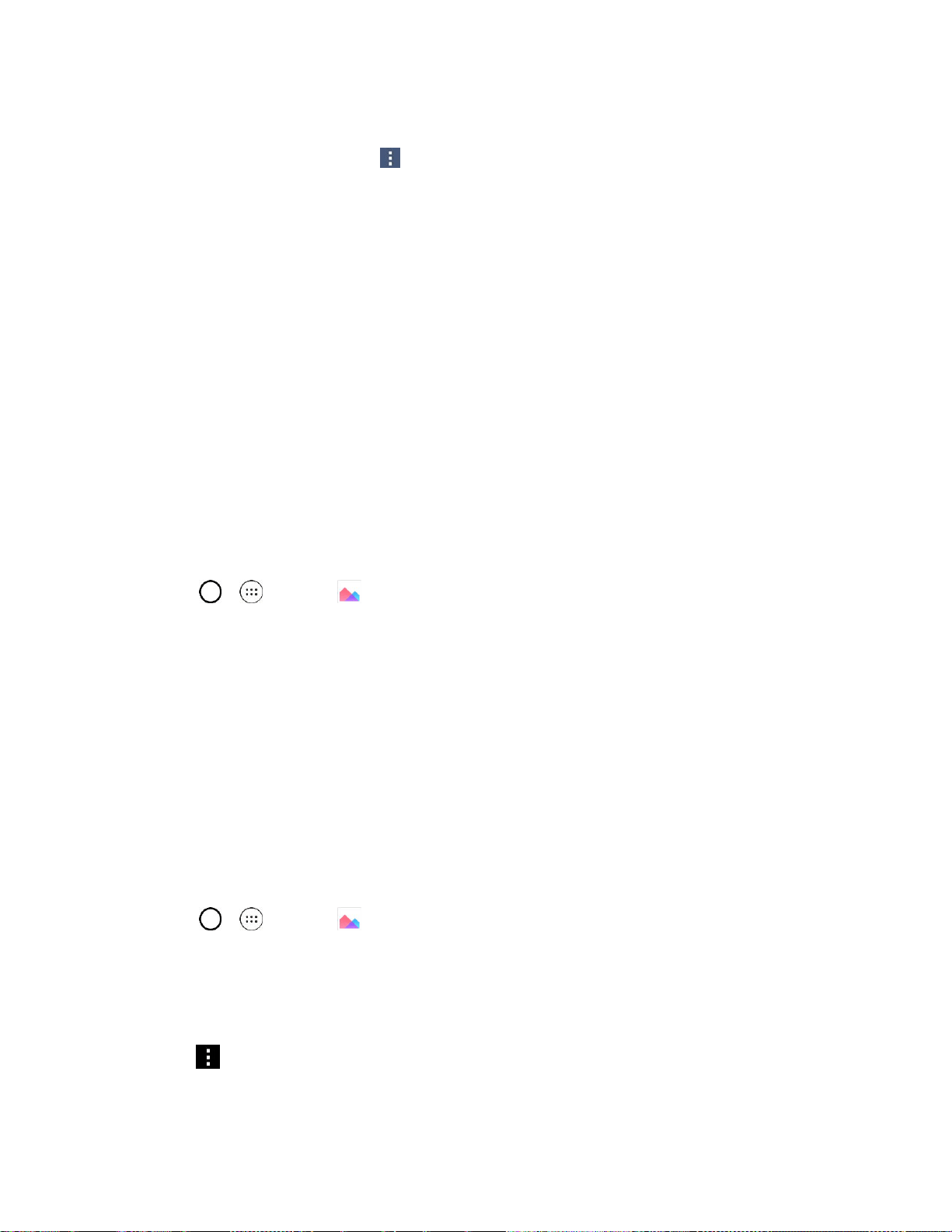
Camera and Video 78
2. Tap an album and tap an image to view it.
3. With the picture displayed, tap > Set image as.
4. Select an option.
Home screen wallpaper to assign the picture as a background image, crop the image and
tap OK to assign the picture.
Contact photo to assign the picture to a Contact entry as a picture ID. Tap an entry from
Contacts, crop the image and tap OK to assign the picture.
Lock screen wallpaper to assign the picture as a background image for your lock screen.
Wallpaper to assign the picture as a background image, crop the image and tap SET
WALLPAPER to assign the picture.
Video Options
The Gallery is where you can access the Gallery of stored video images. You can view them, share them
with your friends, and delete and edit them.
Play a Video
1. Tap > > Gallery to view videos stored in the storage.
Scroll left or right to view more albums.
2. Tap an album to open it and view its contents. (The pictures and videos in the album are
displayed in chronological order.)
3. Tap a video in an album to play it.
Tap the screen to view the playback controls.
Tip: While playing a video, slide the left side of the screen up or down to adjust the screen brightness and
slide the right side of the screen up or down to adjust the sound. Slide your finger from left to right (or vice
versa) to fast-forward and rewind.
Available Options
1. Tap > > Gallery to view the videos stored in storage.
2. Tap an album to open it and view its contents. (The pictures and videos in the album are
displayed in chronological order.)
3. Tap a video to view it. While the video is playing, you can access the following options:
Menu: Tap to access Screen ratio, Subtitles, Share, Trim, Settings, and Details.
Loading ...
Loading ...
Loading ...