Loading ...
Loading ...
Loading ...
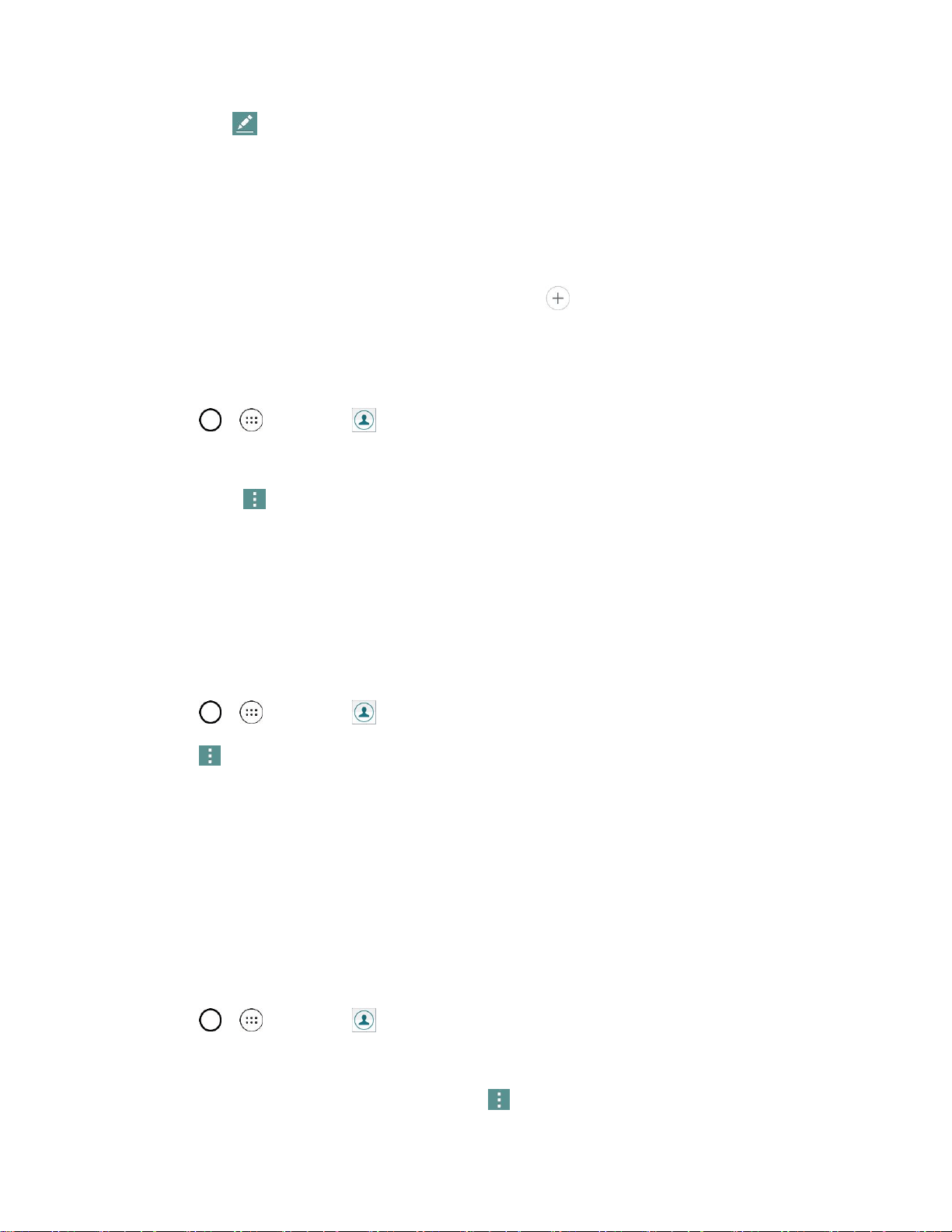
Phone App 55
3. Tap Edit .
4. Tap any field you want to change or add.
5. Add or edit the information, and then tap SAVE.
Note: To select a type (label) for a phone number, email address, or postal address (such as Home, Work,
etc.), tap the type to the right of the field.
Note: To add more phone numbers, email addresses, etc., tap on the bottom of the entry field.
Delete a Contact
You can delete a contact from the contacts details page.
1. Tap > > Contacts .
2. Tap a contact to view its details.
3. Tap Menu > Delete.
4. Tap YES.
Tip: You can also touch and hold the contact from the contact list and then tap Delete contact > YES.
Merge and Separate Contacts
When you have two or more entries for the same contact, you can merge them into a single entry. You
can also separate contacts that were joined.
1. Tap > > Contacts .
2. Tap > Manage contacts > Merge.
3. Select a tab at the top of the screen.
Tap Merge suggestion to select entries to merge.
Tap Merged contacts to select entries to separate.
4. Checkmark the entry (or entries) you want, then tap Merge or Separate.
Share a Contact
You can quickly share contacts using Bluetooth, email, Gmail, or text messaging.
1. Tap > > Contacts .
You will see the Contacts list.
2. Tap a contact to display it, and then tap Menu > Share.
Loading ...
Loading ...
Loading ...