Loading ...
Loading ...
Loading ...
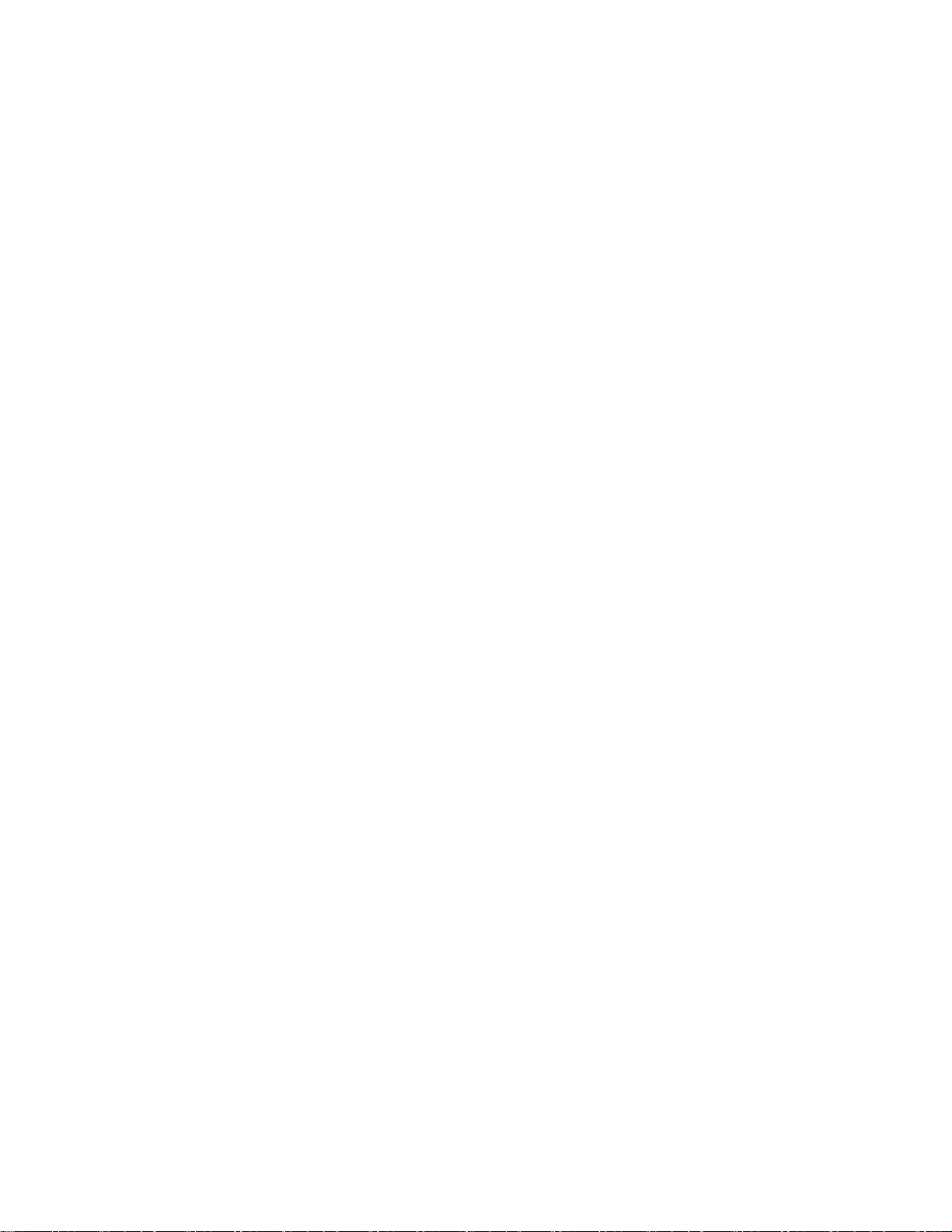
Basic Operations 36
3. Follow the on-screen prompts to create your free account.
4. Log into your provided email address, locate the email from Google, and respond to the new
email to both confirm and activate your new account.
Sign into Your Google Account
If you have a Google Account but have not yet signed in with your phone, follow these instructions to sign
in to your Google Account.
1. Launch an application that requires a Google Account (such as Play Store or Gmail).
2. Enter a Google Account and tap NEXT.
Note: If you do not already have a Google Account, tap Or create new account and follow the on-screen
prompts to create your new account.
3. Enter your Password and tap NEXT.
4. Select if you want to back up your phone's apps, app data, settings, and Wi-Fi passwords and tap
NEXT.
5. Checkmark the entries you want to sync (if necessary) and tap NEXT.
Your phone then communicates with the Google servers to confirm your information.
Important: Some applications, such as Calendar, work only with the primary Google Account (the first
Google Account set up with your phone). If you plan to use more than one Google Account with your
phone, be sure to sign into the one you want to use with such applications first. When you sign in, your
contacts, Gmail messages, Calendar events, and other information from these applications and services
on the web can be synchronized with your phone. You will be prompted to sign in or to create a Google
Account the first time you start an application that requires one, such as Gmail or Play Store.
Google Play Store
Google Play™ is the place to go to find new Android apps, books, movies, and music for your phone.
Choose from a wide variety of free and paid content ranging from productivity apps and games to
bestselling books and blockbuster movies and music. When you find what you want, you can easily
download and install it on your phone.
To access the Google Play store app, you must first connect to the Internet using your phone’s Wi-Fi or
mobile data connection and sign in to your Google Account. See Browser and Sign In to Your Google
Account for details.
Installing Applications
Many different kinds of applications can be installed on your phone from Google Play (provided by
Google Inc.). The company is not responsible in any way for user-installed applications (quality, reliability,
legality, fitness for a purpose, credibility, accuracy, etc.) or resulting malfunctions (viruses, etc.).
Important: Our policies often do not apply to third-party applications. Third-party applications may access
your personal information or require us to disclose your customer information to the third-party application
Loading ...
Loading ...
Loading ...