Loading ...
Loading ...
Loading ...
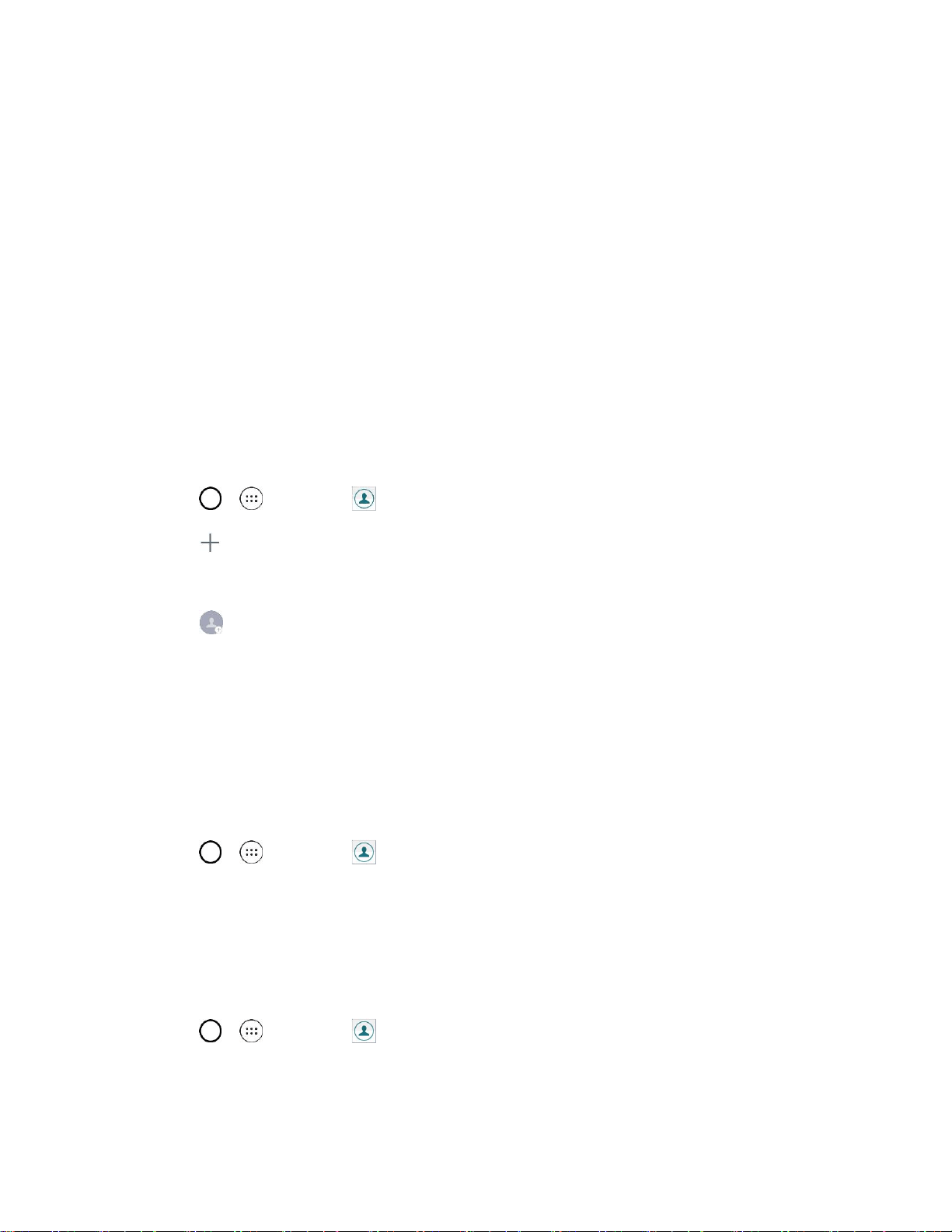
Phone App 54
Select your options and follow the prompts to set them.
Your call settings options are set.
Contacts
The Contacts application lets you store and manage contacts from a variety of sources, including
contacts you enter and save directly in your phone as well as contacts synchronized with your Google
Account, your PC, compatible email programs (including Exchange Server), and your friends from
compatible social networking applications.
Add a Contact
You can add contacts on your phone and synchronize them with the contacts in your Google Account,
Microsoft Exchange account, or other accounts that support syncing contacts.
The Contacts application tries to join new addresses with existing contacts, to create a single entry. You
can also manage that process manually.
1. Tap > > Contacts .
2. Tap to add a contact.
3. Tap a destination type, Phone contact or Google (if available).
4. Tap to select a picture to display next to the name in your list of contacts and in the Caller ID.
5. Tap the Name field and enter a name for your contact.
6. Tap the Phone field and enter a phone number.
7. Enter any additional information you may want to save and when you're finished, tap SAVE.
Check Contacts
View a contact’s details by displaying a contact entry.
1. Tap > > Contacts .
2. Tap a contact to view its details.
Edit a Contact
Once you’ve added a contact, you can add or edit any of the information in the entry, assign a caller ID
picture, customize with a unique ringtone, and more.
1. Tap > > Contacts .
2. Tap the contact to view its details.
Loading ...
Loading ...
Loading ...