Loading ...
Loading ...
Loading ...
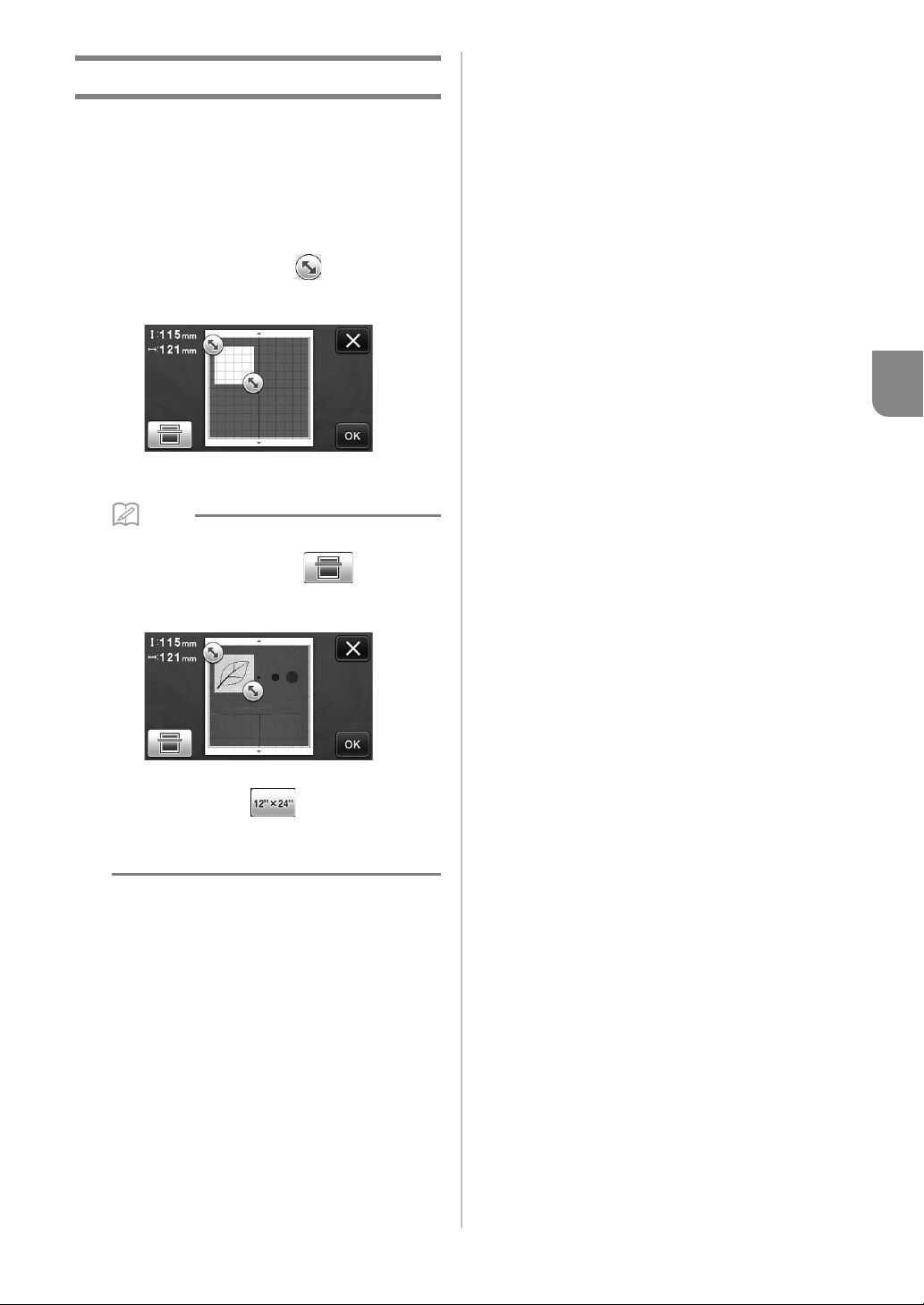
75
4
Selecting the Area to be Saved
When saving a scanned image to a USB flash drive,
the desired scanning area can be specified.
a Follow steps a through e in “Scan Settings”
of “Tutorial 5- Scanning to USB” on page 73.
b Select “Custom”, and then touch the “OK” key.
c Using the touch pen, drag to select the
scanning area, and then touch the “OK” key.
• The scanning area (white area) can also be dragged
to move it.
Memo
• Load the mat with the original to be scanned
attached, and then touch to display
the mat in the screen. The scanning area can be
selected while viewing the displayed image.
• On models compatible with 24-inch scanning,
the mat size key ( ) appears. (Mat size
key: With each press of the key, the mat size
setting switches between 12" × 12" (305 mm ×
305 mm) and 12" × 24" (305 mm × 610 mm).)
d Continue from step g in “Scan Settings” of
“Tutorial 5- Scanning to USB”.
Loading ...
Loading ...
Loading ...