Loading ...
Loading ...
Loading ...
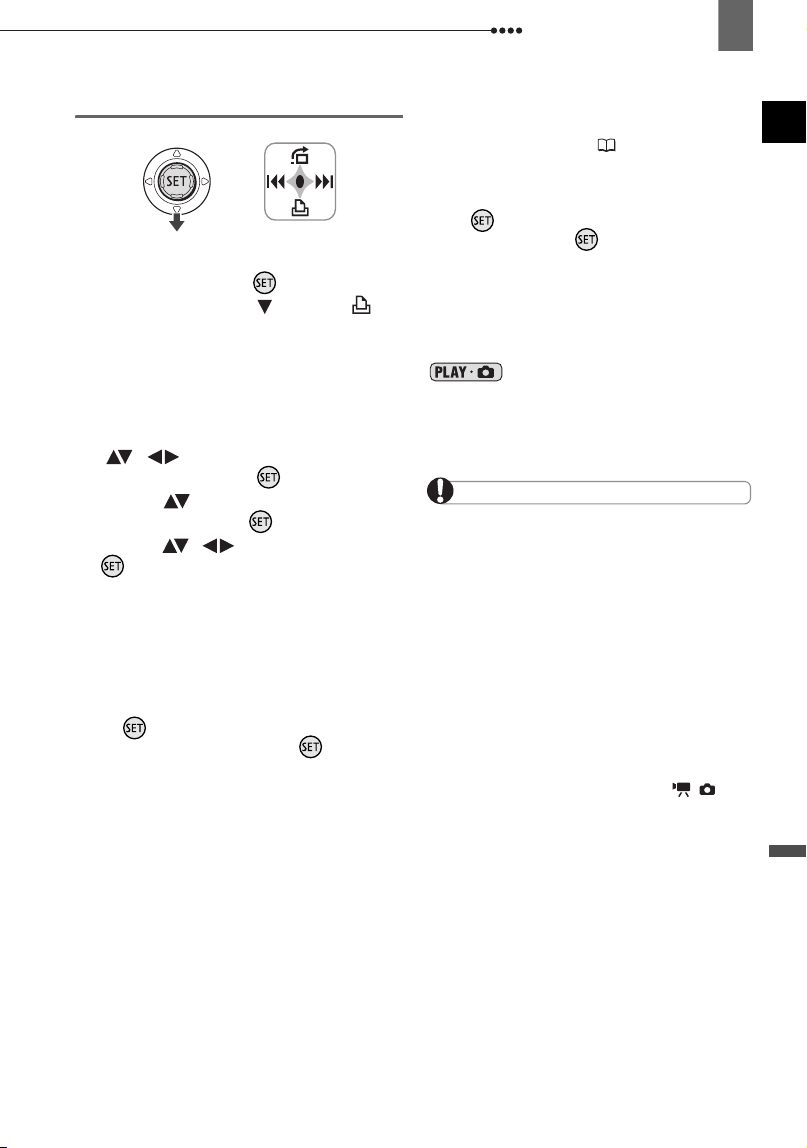
Connecting to a Printer
External Connections
95
Printing after Changing the Print Settings
1 If the joystick guide does not appear
on screen, press ( ) to display it.
2 Push the joystick ( ) toward .
• The print settings menu appears.
• Depending on the printer, the
message “BUSY” may appear before
the camcorder displays the print
settings menu.
3 In the print settings menu, select
( , ) the setting you want to
change and press .
4 Select ( ) the desired setting
option and press .
5 Select ( , ) [PRINT] and press
.
• Printing starts. The print settings
menu disappears when the printing is
completed.
• To continue printing, select another
still image.
T
O
CANCEL
THE
PRINTING
Press while printing. A confirmation dialog
appears. Select [OK] and press . With
Canon’s PictBridge compatible printers, the
printing will stop immediately (even if not
completed) and the paper will be fed through.
P
RINTING
ERRORS
If an error occurs during the printing process, an
error message appears ( 105).
- Canon’s PictBridge compatible printers:
Resolve the error. When printing does not
resume automatically, select [CONTINUE] and
press . If [CONTINUE] cannot be selected,
select [STOP], press and retry printing.
Refer also to the printer’s instruction manual for
details.
- If the error still persists and printing does not
restart, disconnect the USB cable and turn off
the camcorder and the printer. After a short
while, turn them on again, set the camcorder to
mode and restore the connection.
W
HEN
YOU
HAVE
FINISHED
PRINTING
Disconnect the cable from the camcorder and
printer and turn off the camcorder.
IMPORTANT
The following still images may not be
correctly printed with a PictBridge compatible
printer.
- Images created or changed on a computer
and transferred to the memory card.
- Images recorded with the camcorder but
edited on a computer.
- Images whose file names were changed.
- Images copied from the memory card to the
disc.
- Images not recorded with this camcorder.
Observe the following precautions during
printing:
- Do not turn off the camcorder or the printer.
- Do not change the position of the /
switch.
- Do not disconnect the USB cable.
- Do not remove the disc or memory card.
If the message “BUSY” does not disappear,
disconnect the USB cable and restore the
connection after a short while.
D119_NTSC-E.book Page 95 Monday, December 18, 2006 10:14 AM
Loading ...
Loading ...
Loading ...