Loading ...
Loading ...
Loading ...
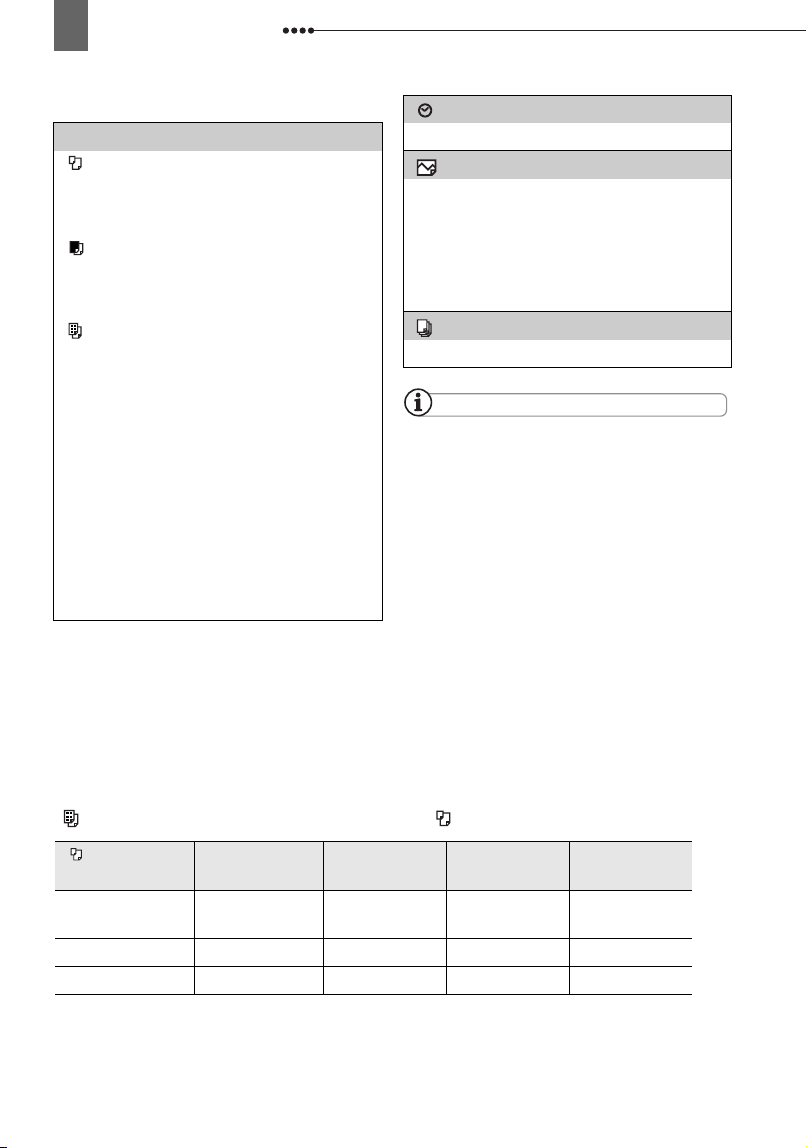
Connecting to a Printer
94
Options
NOTES
Print setting options and [DEFAULT] settings
vary depending on the printer model. For
details, refer to the printer’s instruction manual.
[PAPER]
[ PAPER SIZE]
Available paper sizes vary depending on
the printer model.
[ PAPER TYPE]
Select [PHOTO], [FAST PHOTO] or
[DEFAULT].
[ PAGE LAYOUT]
Select [DEFAULT] or one of the following
available page layouts.
[BORDERED]: Prints the whole image
area almost exactly as the recorded still
image.
[BORDERLESS]: Enlarges the center
portion of the still image to fit the width/
height ratio of the selected paper size. The
top, bottom and sides of the still image
may be slightly trimmed out.
[2-UP], [4-UP], [8-UP], [9-UP], [16-UP]:
Prints multiple small copies of the same
still image on one sheet of paper.
Printing Multiple Images on the Same Sheet
When using Canon printers you can print the same still image multiple times on the
same sheet of paper. Use the following table as a guideline for the recommended
[ PAGE LAYOUT] settings depending on the [ PAPER SIZE] setting.
1
You can also use the special sticker sheets.
2
When you use the wide-sized photo paper with the [DEFAULT] setting, you can also use [2-UP]
or [4-UP].
3
With the [8-UP] setting, you can also use the special sticker sheets.
[ PAPER SIZE]
→
Canon Printer
↓
[CREDITCARD] [9 x 13 cm] [10 x 14.8 cm] [A4]
PIXMA
SELPHY DS
- - 2-, 4-, 9-
or [16-UP]
1
[4-UP]
SELPHY CP 2-, 4- or [8-UP]
2
2- or [4-UP] 2- or [4-UP] -
SELPHY ES 2-, 4- or [8-UP]
3
2- or [4-UP] 2- or [4-UP] -
[ ] (Date print)
Select [ON], [OFF] or [DEFAULT].
[ ] (Print Effect)
The print effect can be used with printers
compatible with the Image Optimize
function to achieve higher quality prints.
Select [ON], [OFF] or [DEFAULT].
Canon PIXMA/SELPHY DS printers:
You can
also select [VIVID], [NR] and [VIVID+NR].
[ ] (Number of Copies)
Select 1-99 copies.
D119_NTSC-E.book Page 94 Monday, December 18, 2006 10:14 AM
Loading ...
Loading ...
Loading ...