Loading ...
Loading ...
Loading ...
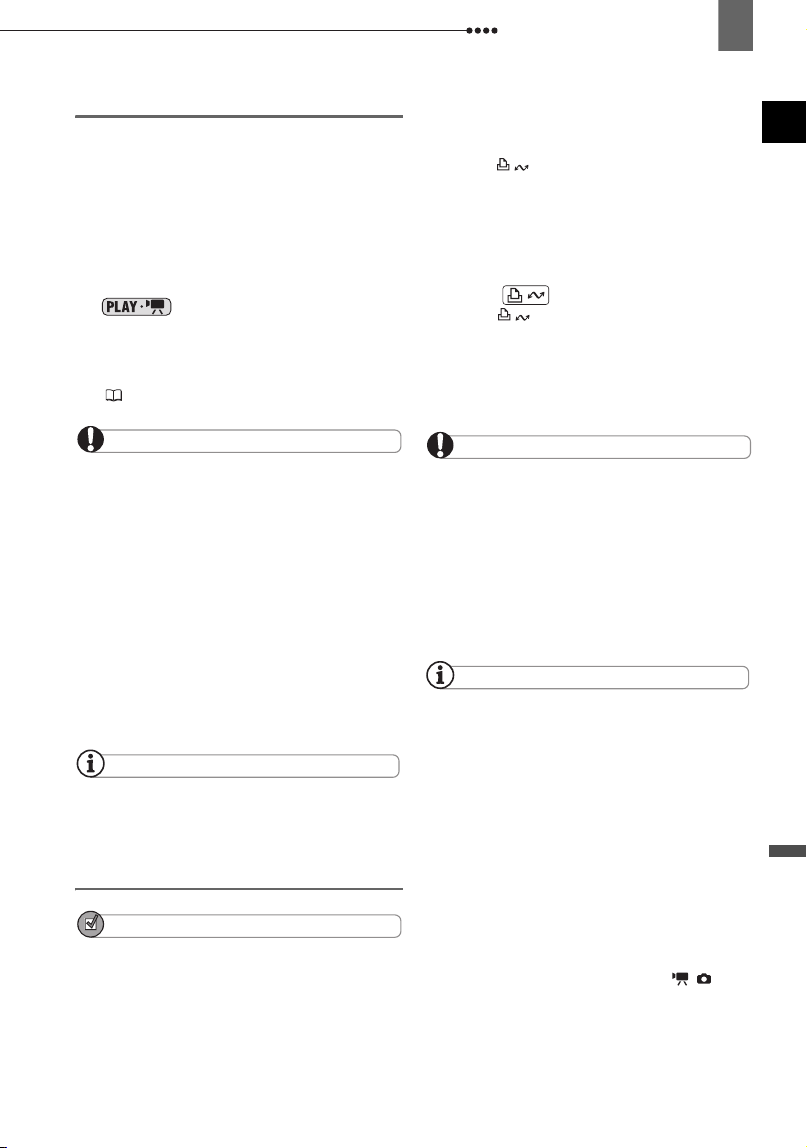
Connecting to a Computer
External Connections
87
Connecting the Camcorder
You need to install the software and
register online only the first time you
connect the camcorder to the computer.
From the second time on, just connect the
camcorder to the computer.
1 Connect the compact power adapter
to the camcorder.
2 Turn on the camcorder and set it to
mode.
3 Connect the camcorder to the
computer using the USB cable.
Refer to PC Connection Diagrams
( 83).
IMPORTANT
During the following operations, even if you
connect the camcorder to the computer it will
not be recognized.
- Deleting all scenes
- Protecting the disc
- Setting the disc title
- Initializing the disc
- Finalizing or Unfinalizing the disc
Check the orientation of the USB cable and
make sure you connect it properly.
If you use discs other than the recommended
DVD discs you may get an error message on
the computer indicating that the disc cannot be
read or that the camcorder is not ready.
NOTES
DVD copies and DVD backup discs created
with MyDVD for Canon cannot be unfinalized
using the camcorder.
One-Touch Dubbing
(Windows XP only)
POINTS TO CHECK
This function requires a computer equipped
with a DVD drive with writing capabilities.
If MyDVD for Canon is running, close the
program first.
1 Insert the finalized disc you wish to
copy into the camcorder.
2 Insert a brand new DVD-R or
DVD-RW disc into the computer’s
DVD drive.
• The (print/share) button will light
up in blue.
• To make a copy of a disc recorded in
VR mode, be certain to insert a
DVD-RW disc into the computer’s DVD
drive.
3 Press .
• The button will flash while the
copying is in progress, and will go off
once the copy is completed.
• The copied disc will be finalized and
automatically ejected from the drive.
IMPORTANT
DVD-R/RW discs can be copied to 12 cm or 8
cm DVD-R/RW discs. DVD-R DL discs can only
be copied to 12 cm DVD-R/RW discs.
If you did not complete the online user
registration beforehand, you will not be able to
use One-Touch Dubbing.
Operation may not work properly if you
connect more than one Canon camcorder to the
computer at the same time.
NOTES
If the operation is interrupted:
“OPERATION CANCELED” will be displayed on
the camcorder’s screen. The message
disappears when you remove the disc or run
MyDVD for Canon.
When the DISC access indicator is on or
flashing do not perform the following actions.
Doing so may result in permanent data loss.
- Do not subject the camcorder to vibrations or
strong impacts.
- Do not open the disc cover and do not remove
the disc.
- Do not disconnect the USB cable.
- Do not turn off the camcorder or the computer.
- Do not change the position of the /
switch or the operating mode.
You need to have DVD playback software
installed in your computer in order to play the
disc.
D119_NTSC-E.book Page 87 Monday, December 18, 2006 10:14 AM
Loading ...
Loading ...
Loading ...