Loading ...
Loading ...
Loading ...
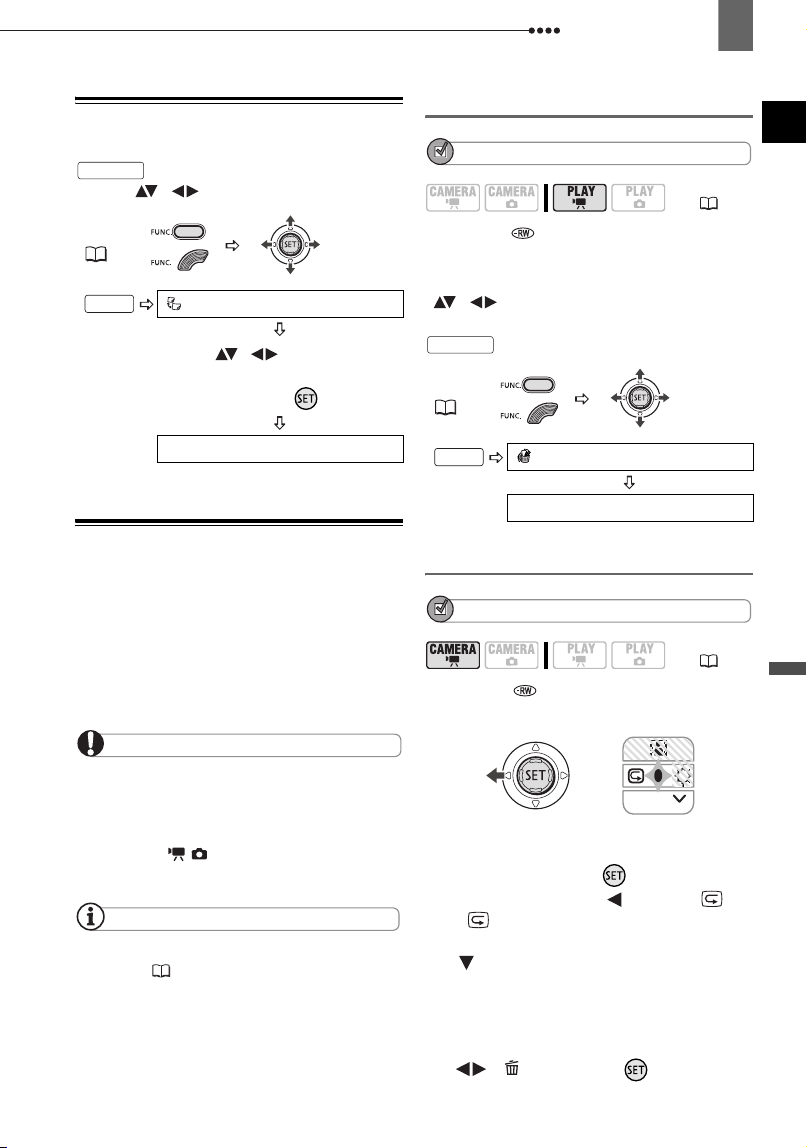
Managing Scenes
Editing Functions
69
Moving Scenes in the Playlist
From the original index screen, press
. From the playlist index screen,
select ( , ) the scene to move.
Deleting Scenes
You can delete those scenes that you are
not interested in keeping. Remember that
when you delete scenes in the playlist,
you do not affect your original recordings;
However, when you delete an original
recording, it will be deleted also from the
playlist.
IMPORTANT
Be careful when deleting original recordings.
Once deleted, an original scene cannot be
recovered.
Do not change the position of the power
switch or the / switch while the scene is
being deleted.
NOTES
Scenes cannot be deleted when the disc is
protected ( 71).
You may not be able to delete scenes shorter
than 5 seconds.
Deleting a Single Scene
POINTS TO CHECK
Disc type: DVD-RW • VR mode
From the original index screen, select
( , ) the scene to delete. To delete
a scene only in the playlist, press
first, and then select the scene.
Deleting a Scene Just After Recording
POINTS TO CHECK
Disc type: DVD-RW •
VIDEO or VR mode
Immediately after recording a scene:
1 If the joystick guide does not appear
on screen, press ( ) to display it.
2 Push the joystick ( ) toward .
If does not appear on the joystick
guide, repeatedly push the joystick
( ) toward [NEXT] to display the
joystick guide in the illustration above.
When the mode switch is set to AUTO,
only one joystick guide will appear.
3 While reviewing the scene, select
( ) and press ( ).
FUNC.
( 31)
MOVE
Move ( , ) the orange
marker to the new position of the
scene and press ( ).
YES
PLAYLIST
FUNC.
( 12)
FUNC.
(31)
DELETE
YES
( 12)
PLAYLIST
FUNC.
NEXT
D119_NTSC-E.book Page 69 Monday, December 18, 2006 10:14 AM
Loading ...
Loading ...
Loading ...