Loading ...
Loading ...
Loading ...
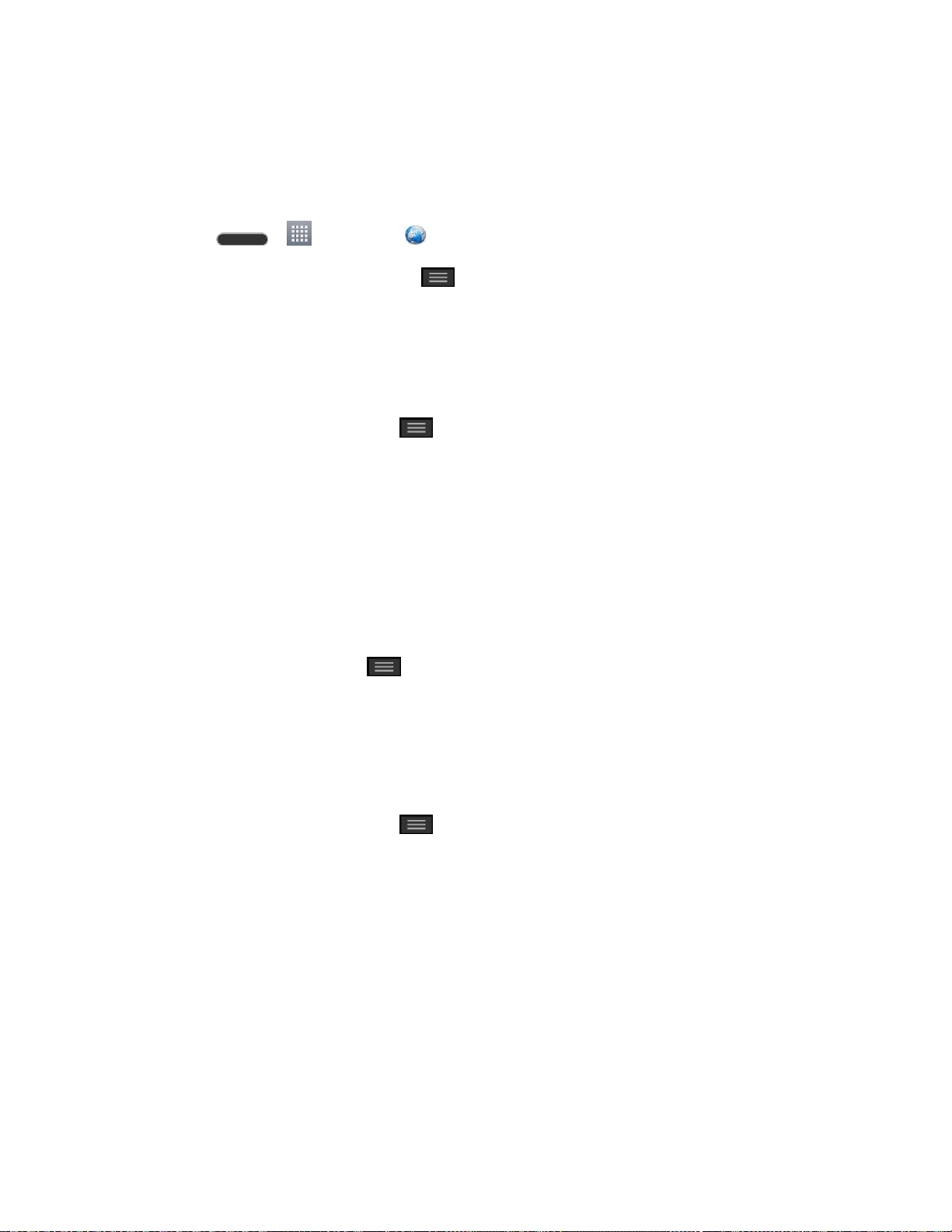
Web and Data 86
3. Touch Yes to complete the process.
Set the Browser Home Page
Customize your Web experience by setting your browser‘s home page.
1. Press > > Browser .
2. From any open Web page, touch > Settings > General > Set homepage.
3. Select one of the available options and enter the necessary information.
Create Bookmarks
Make browsing easier by setting up and using custom bookmarks.
1. From any open web page, tap to open the option menu.
2. Tap Bookmarks. Three tabs are revealed:
Bookmarks: Displays a list of your current bookmarks.
History: Displays a record of your browsing history. These records are organized
into folders such as: Today, Yesterday, 5 days ago, 1 month ago, and Most
visited.
Saved pages: Displays the pages you've saved for offline reading.
3. In the Bookmarks tab, tap > Add bookmark.
4. Enter a descriptive name and URL for the new bookmark.
5. Tap OK to store the new entry to your Bookmarks list.
Create Bookmarks from Other Tabs
1. From any open web page, tap to open the option menu and tap Bookmarks.
2. Tap the History tab.
3. Tap the star icon adjacent to a web page entry. Enter the desired information and tap
OK.
- or -
Touch and hold an entry from the list to display a context menu. Then, tap Add to
bookmarks to add the selected entry to your current list of bookmarks.
Create a New Homepage
Select any previously visited Web page to display as your home page.
Loading ...
Loading ...
Loading ...