Loading ...
Loading ...
Loading ...
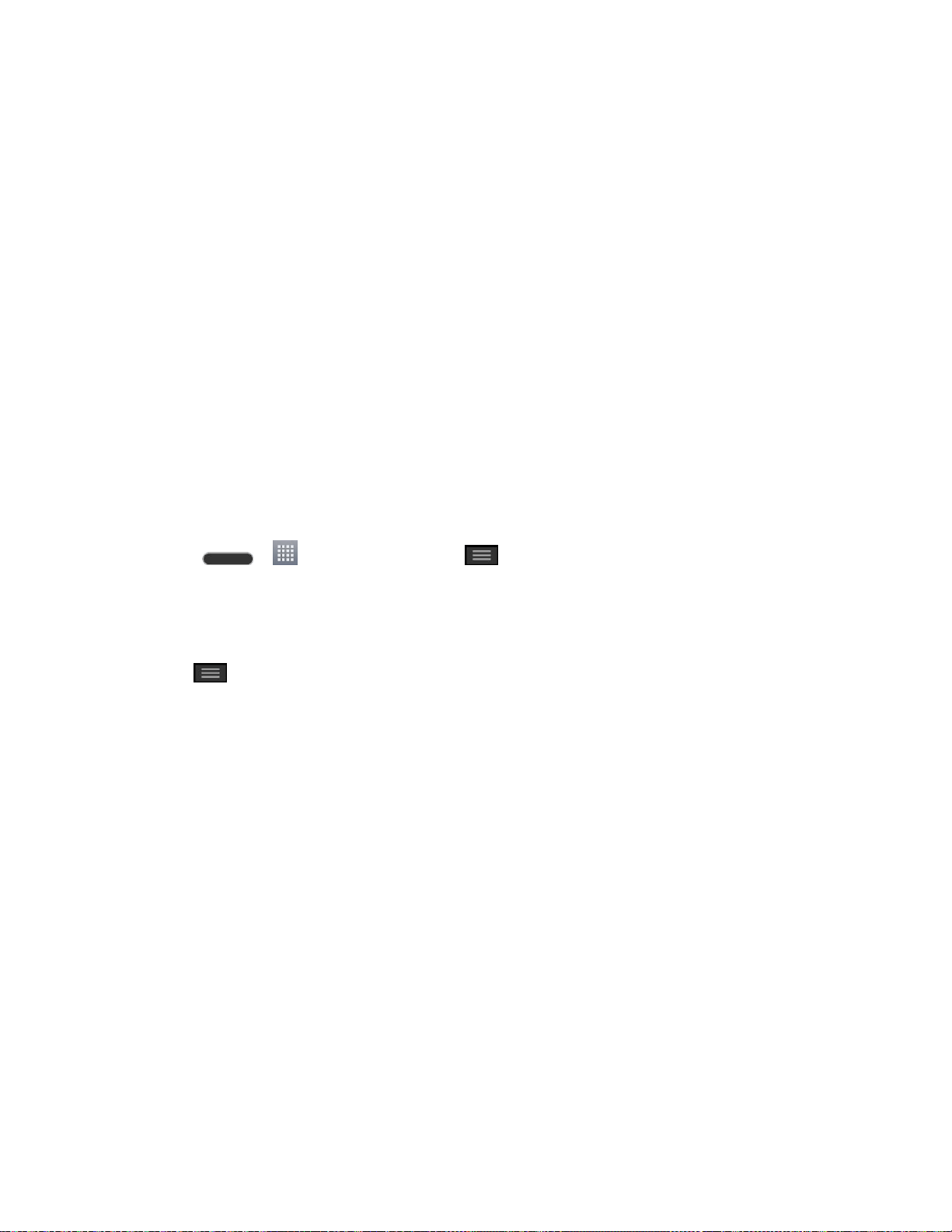
Web and Data 79
● WPS Push Button: Set up a connection to a WPS (Wi-Fi Protected Setup) router or
other equipment.
● WPS Pin Entry: View the PIN used by your device to set up a PIN-secured connection
to a Wi-Fi router or other equipment.
● Add network: Add additional networks by entering SSID and other settings.
● Wi-Fi Direct: Connect to other Wi-Fi Direct devices.
● Advanced Wi-Fi: Configure additional settings.
● Interactive tutorial: Learn about setting up and using Wi-Fi networks, and other settings.
Wi-Fi Direct
Wi-Fi Direct supports a direct connection between Wi-Fi enabled phones without an access
point. Due to the high battery usage of Wi-Fi Direct, it is recommended that you plug your phone
into a power outlet while using the Wi-Fi Direct feature.
To turn on Wi-Fi Direct:
1. Tap > > Settings > Wi-Fi > > Wi-Fi Direct.
2. Tap Search to search for available phones.
3. Tap the available phones.
Note: Tap > Help for more information.
Data Services General Information
The following topics will help you learn the basics of using your data services, including
managing your user name, launching a data connection, and navigating the Web with your
phone.
Important: Certain data services requests may require additional time to process. While your
phone is loading the requested service, the touchscreen or QWERTY keyboard may appear
unresponsive when in fact they are functioning properly. Allow the phone some time to process
your data usage request.
Your Data Services User Name
When you buy your phone and sign up for service, you‘re automatically assigned a user name,
which is typically based on your name and a number.
When you use data services, your user name is submitted to identify you to the network. Your
user name is automatically programmed into your phone. You don‘t have to enter it.
Loading ...
Loading ...
Loading ...