Loading ...
Loading ...
Loading ...
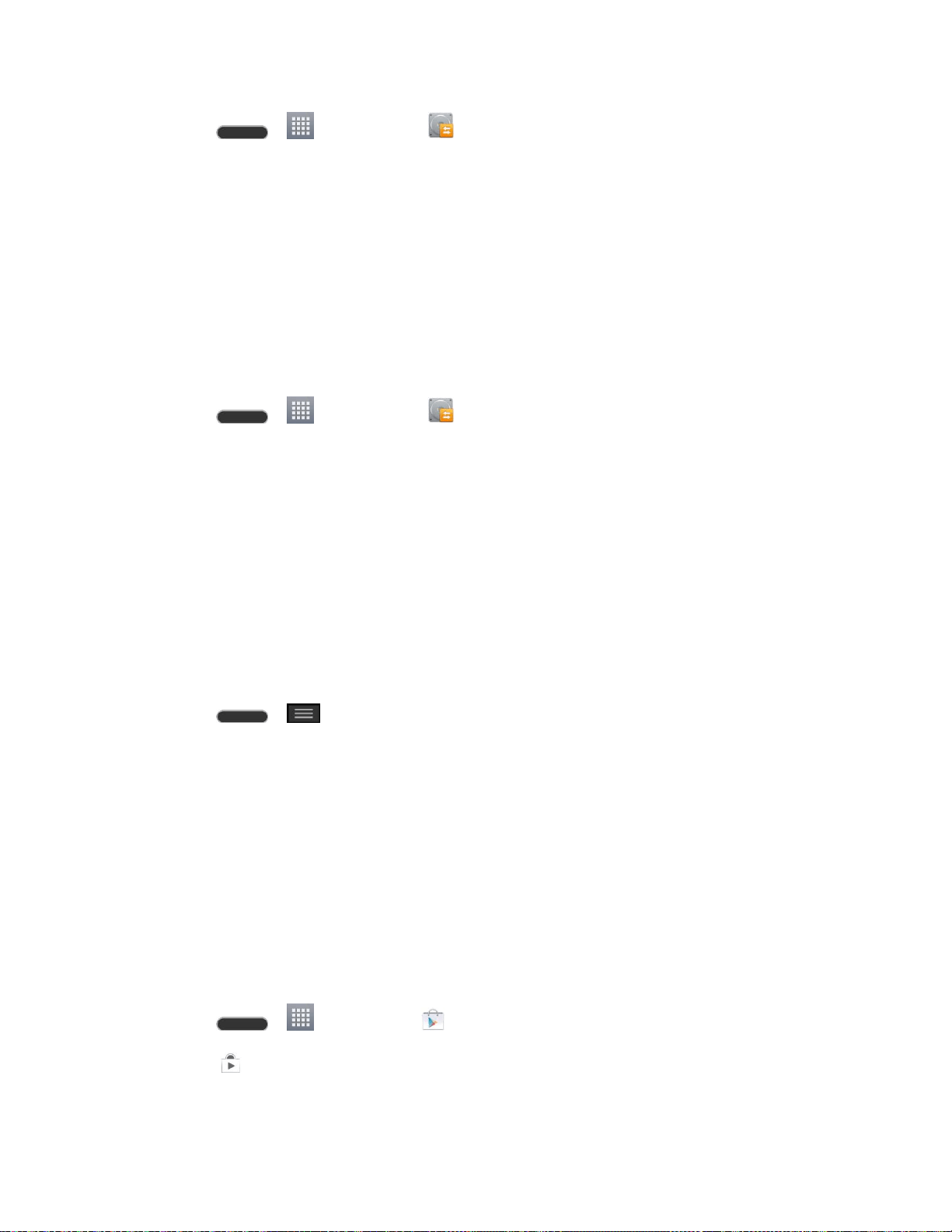
Tools and Calendar 126
1. Press > > LG Backup > Backup.
2. Checkmark the items you want to back up and tap Next.
3. Select the location you want to save the backup file and tap Next.
Note: It is recommended that you save the backup file to an SD card. If you save it to the
internal storage, a factory reset or software upgrade might delete the backup file from your
device and you will lose all of your saved data.
4. Tap Start. All of your data will be backed up.
To restore a backup file:
1. Press > > LG Backup > File restore and management.
2. Tap the backup file you want to restore.
3. Checkmark the items you want to restore and tap Next.
4. Read the information on the screen and tap Start. Your device will restore the backed up
data and reboot.
Warning: Boost is not responsible for the security or reliability of LG Backup for backing up your
phone. Boost does not provide any guarantee for these services functionality or compatibility
with future devices.
To back up your email accounts:
1. Press > > System settings > Accounts & sync.
2. Touch the Auto-sync data option to enable the feature (checkmark).
If the Auto-sync option is on, email, Calendar and Contacts automatically
synchronize whenever a change is made.
If the Auto-sync option is off, touch the account to reveal the account‘s
synchronization settings screen and then touch an account field to sync now.
To back up your Google apps:
Your Google app purchases are reloaded remotely and can be re-installed after the update is
applied.
1. Press > > Play Store .
2. Touch > My apps > ALL tab.
Loading ...
Loading ...
Loading ...