Loading ...
Loading ...
Loading ...
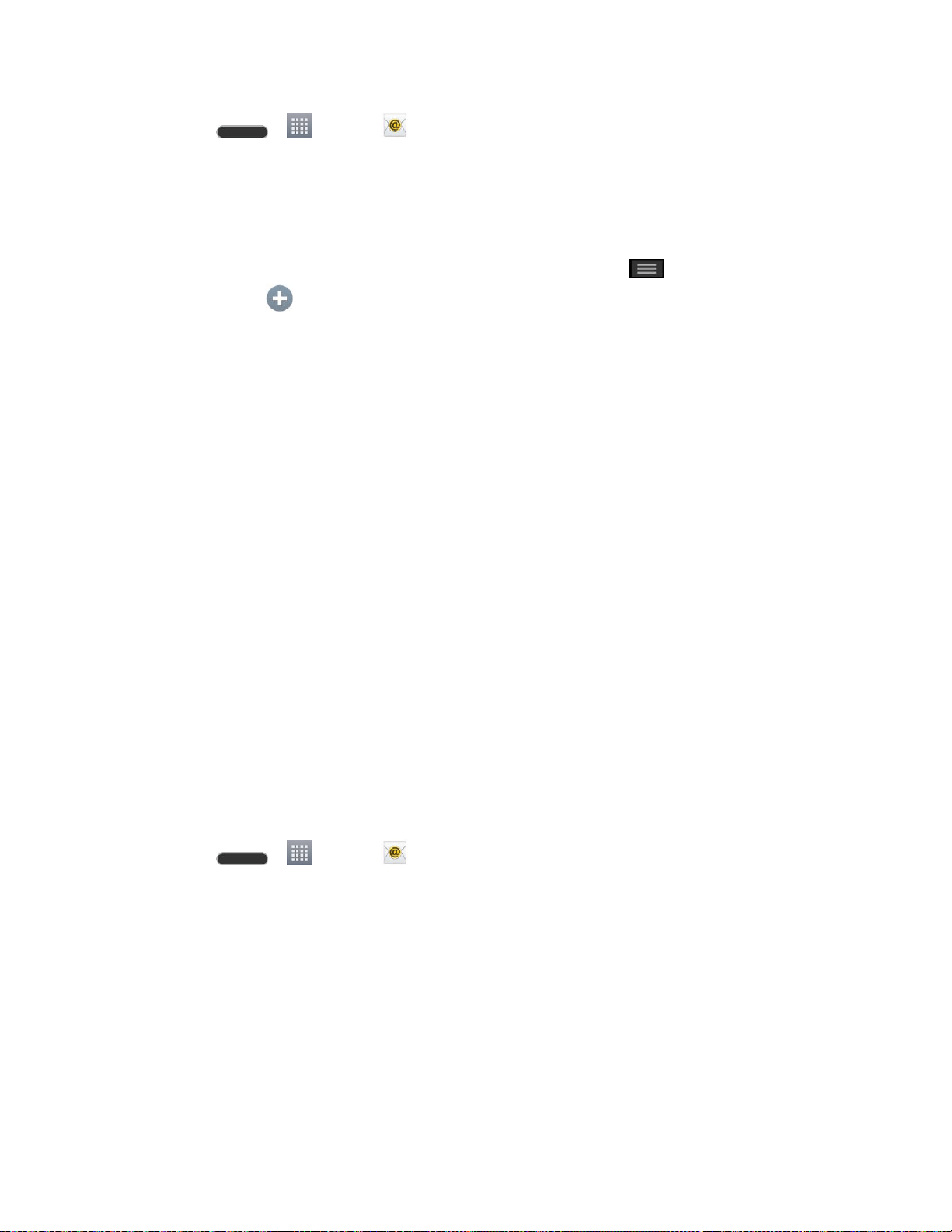
Accounts and Messaging 58
1. Press > > Email .
2. Do one of the following:
If this is your first time to add an email account, tap Yahoo or Other on the Select
email provider screen.
If you have already added an email account in Email, tap > Settings > Add
account . If the Select email provider screen is displayed, tap Other.
3. Enter the Email address and Password for your email account and then tap Next.
Tap Manual setup to configure your connection settings manually (POP3 , IMAP, or
Exchange). Follow the on-screen prompts and enter the information specific to your
carrier.
Important: If the account type you want to set up is not in the phone database, you will be
asked to enter more details. You should get all pertinent information for the email account, such
as incoming and outgoing server settings, before you proceed.
4. Enter the account name and your name and tap Done.
Corporate Email (Outlook)
The Email application also provides access to your Outlook Exchange server via your phone. If
your company uses Microsoft Exchange Server 2003, 2007, 2010 and 2013 as the corporate
email system, you can use this email application to wirelessly synchronize your email, Contacts
and directly with your company‗s Exchange server.
Important: This Outlook application does not utilize Microsoft
®
ActiveSync to synchronize the
phone to your remote Exchange Server. This synchronization is done wirelessly over the air
(OTA) and not via a direct connection.
Set Up a Corporate Email
1. Press > > Email .
2. Tap Microsoft Exchange (from the add new email account screen).
3. Enter your Email address and Password information, then tap Next. Consult your
Network Administrator for further details.
Email address: Your Outlook work email address.
Password: Typically your network access password (case-sensitive).
4. Enter a Server address, Domain and tap Next.
Loading ...
Loading ...
Loading ...